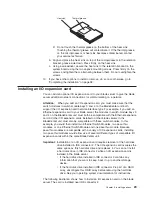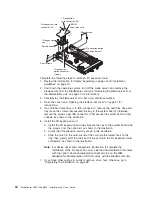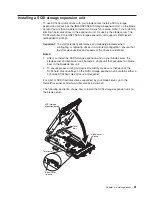Installing the blade server in the BladeCenter unit
Complete the following steps to install a blade server in the BladeCenter unit.
Statement 21:
CAUTION:
Hazardous energy is present when the blade server is connected to the power
source. Always replace the blade cover before installing the blade server.
1. Review the information in “Safety” on page vii and “Installation guidelines” on
page 19 through “Handling static-sensitive devices” on page 19.
2. If you have not done so already, install any options needed, such as disk
drives or memory, in the blade server.
3. Select the bay for the blade server.
Notes:
a. If the blade server has a SCSI storage expansion unit installed on it, the
blade server and expansion option require two adjacent bays.
b. When any blade server or option is in blade bays 7 through 14, power
modules must be present in power bays 1 and 2,
and
power modules must
be present in power bays 3 and 4.
c. To help ensure proper cooling, performance, and system reliability, make
sure that each of the blade bays on the front of the BladeCenter unit has a
blade server, expansion unit, or filler blade installed. Do not operate the
BladeCenter unit for more than one minute without either a blade server,
expansion unit, or filler blade installed in each blade bay.
4. Ensure that the release levers on the blade server are in the open position
(perpendicular to the blade server).
5. Slide the blade server into the bay until it stops. The spring-loaded doors
further back in the bay that cover the bay opening move out of the way as you
insert the blade server.
6. Push the release levers on the front of the blade server closed.
7. Turn on the blade server. See “Turning on the blade server” on page 13 for
instructions.
8. Verify that the power-on LED on the blade control panel is lit continuously,
indicating that the blade server is receiving power and is turned on.
Chapter 3. Installing options
41
Summary of Contents for BladeCanter HS20
Page 3: ...BladeCenter HS20 Type 8832 Installation and User s Guide ERserver...
Page 7: ...Japanese Voluntary Control Council for Interference VCCI statement 83 Index 85 Contents v...
Page 8: ...vi BladeCenter HS20 Type 8832 Installation and User s Guide...
Page 14: ...xii BladeCenter HS20 Type 8832 Installation and User s Guide...
Page 26: ...12 BladeCenter HS20 Type 8832 Installation and User s Guide...
Page 32: ...18 BladeCenter HS20 Type 8832 Installation and User s Guide...
Page 58: ...44 BladeCenter HS20 Type 8832 Installation and User s Guide...
Page 66: ...52 BladeCenter HS20 Type 8832 Installation and User s Guide...
Page 68: ...54 BladeCenter HS20 Type 8832 Installation and User s Guide...
Page 98: ...84 BladeCenter HS20 Type 8832 Installation and User s Guide...
Page 102: ...88 BladeCenter HS20 Type 8832 Installation and User s Guide...
Page 103: ......
Page 104: ...Part Number 59P6556 Printed in U S A 1P P N 59P6556...