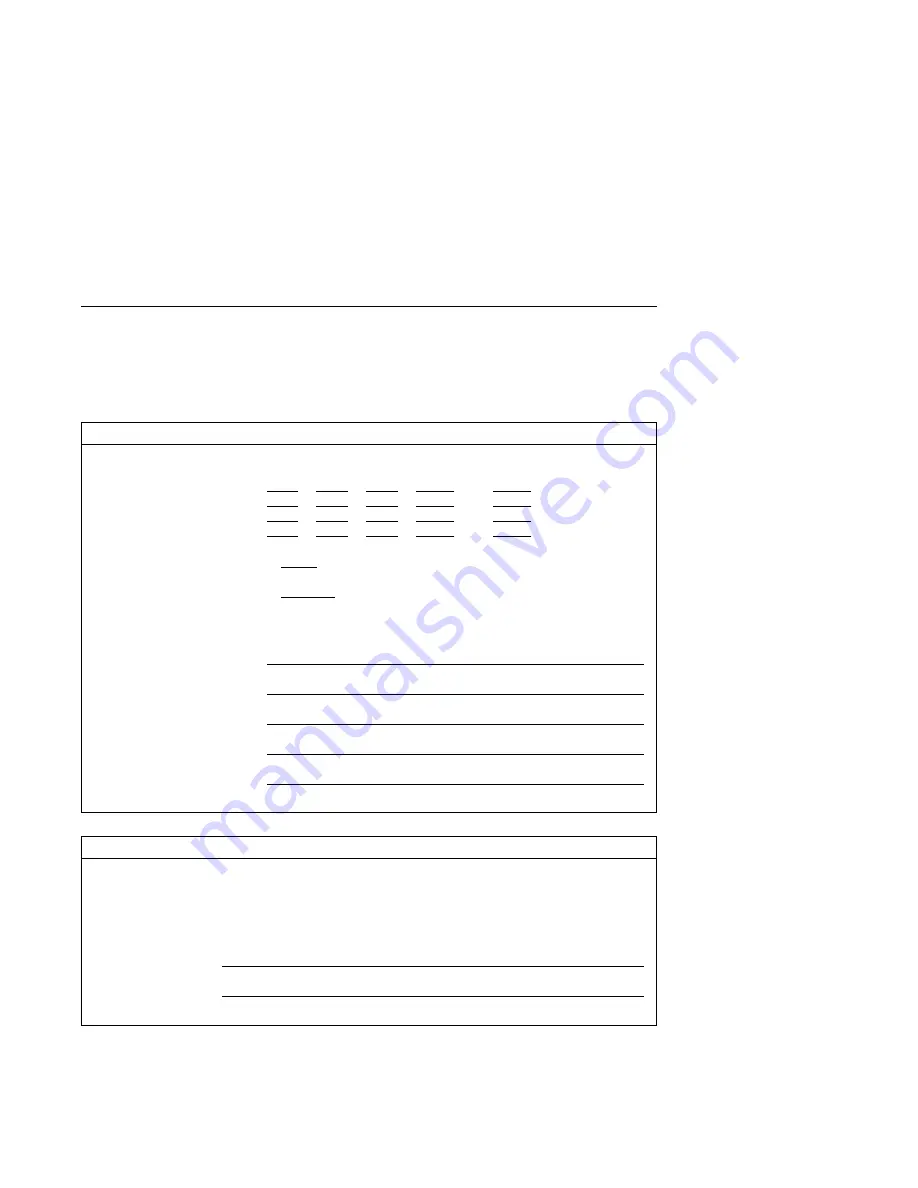
Device Records
Use the following tables to keep a record of the options installed in or attached to
your server. This information can be helpful when you install additional options in
your server or if you ever need to have your server serviced.
Table
A-1. Internal and External Options
Location
Option Description
Memory A
16MB
Ø
32MB
Ø
64MB
Ø
128MB
Ø
256MB
Memory B
16MB
Ø
32MB
Ø
64MB
Ø
128MB
Ø
256MB
Memory C
16MB
Ø
32MB
Ø
64MB
Ø
128MB
Ø
256MB
Memory D
16MB
Ø
32MB
Ø
64MB
Ø
128MB
Ø
256MB
Mouse Connector
Ø
Mouse
Ø
Other: ____________________________
Keyboard Connector
Ø
Enhanced
Ø
Other: ______________
Tablet Connector
Ø
______________
Expansion Slot 1
Expansion Slot 2
Parallel Port
Serial Port 1
Serial Port 2
Table A-2. Drive Bays
Location
Option Description
Drive Bay 1
1.44MB Diskette Drive
Drive Bay 2
CD-ROM Drive
Drive Bay 3
Drive Bay 4
A-2
7046 Model B50 User's Guide
Summary of Contents for B50
Page 1: ...RS 6000 7046 Model B50 IBM User s Guide SA38 0563 00 ...
Page 2: ......
Page 3: ...RS 6000 7046 Model B50 IBM User s Guide SA38 0563 00 ...
Page 6: ...iv 7046 Model B50 User s Guide ...
Page 20: ...xviii 7046 Model B50 User s Guide ...
Page 32: ...1 10 7046 Model B50 User s Guide ...
Page 52: ...2 20 7046 Model B50 User s Guide ...
Page 152: ...6 6 7046 Model B50 User s Guide ...
Page 172: ...8 16 7046 Model B50 User s Guide ...
Page 208: ...9 36 7046 Model B50 User s Guide ...
Page 216: ...X 6 7046 Model B50 User s Guide ...
Page 219: ......
Page 221: ...Spine information IBM RS 6000 7046 Model B50 User s Guide ...












































