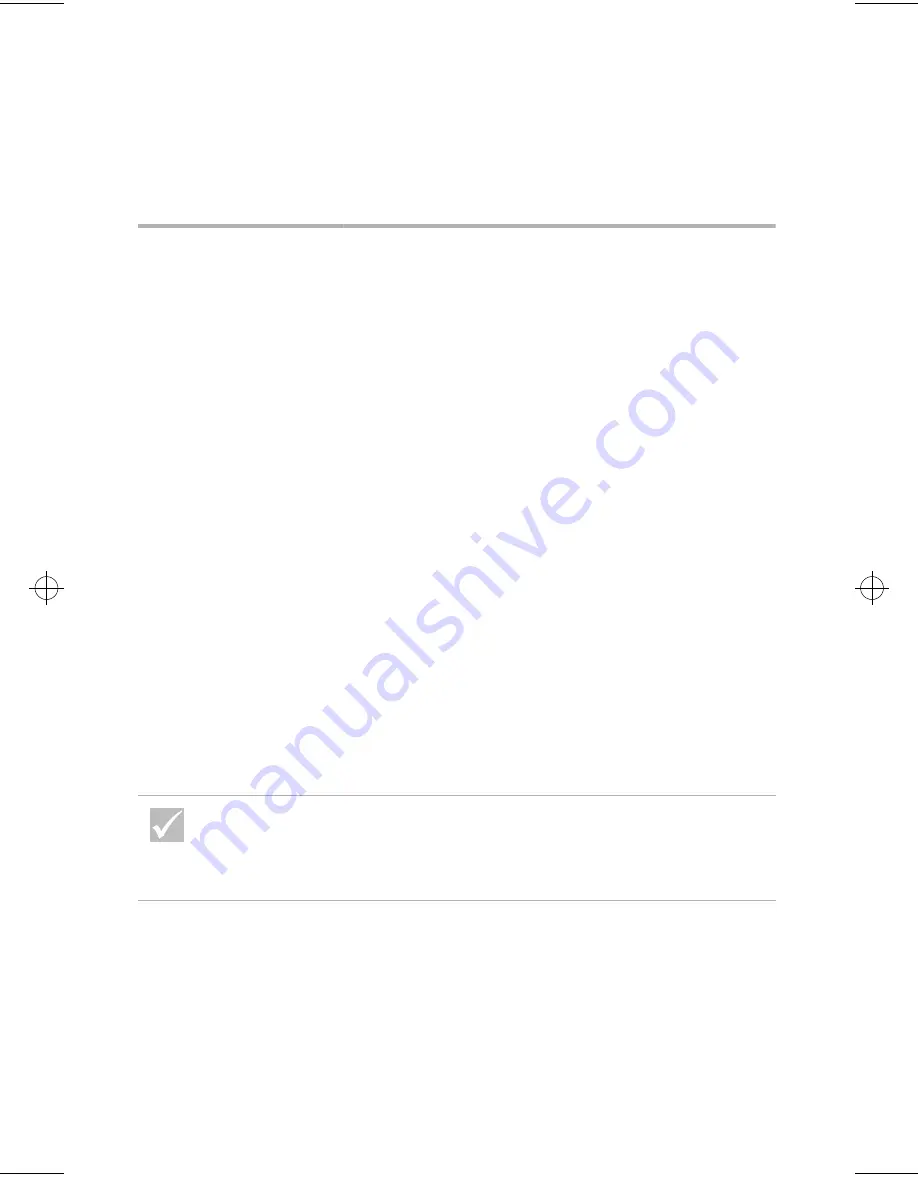
36
Some simple questions to ask first...
e. In the My Computer window, double-click the
Control Panel
icon.
f. In the Control Panel window, double-click the
Display
icon.
g. In the Display Properties window,
i. Click the
Settings
tab.
ii.Click the
Advanced...
button.
iii.Click the
Change...
button.
h. Choose a new monitor setting. If you need
additional help, refer to the operating system help
files or the instructions that came with the
monitor.
i. Restart the computer again. Your computer may
take a little longer than usual to restart
.
•
The colors displayed are wrong.
•
Make sure the monitor cable is correctly and
securely connected to the system unit. The
Setup
Poster shows how the cable should be connected.
•
You may need to DeGauss your monitor. If the
monitor you purchased came with a manual
DeGauss feature, check the documentation that
came with the monitor for information on how to
use this feature,
Is anything unusual
displayed on the monitor?
If any of these problems continue after taking the actions
listed, run the diagnostics programs that came with your
computer. If you need service, see “HelpWare support and
services” on page 79.
66xarg.book : 66xach3.fm Page 36 Tuesday, June 30, 1998 10:18 AM
Summary of Contents for Aptiva
Page 1: ...Aptiva Reference Guide...
Page 5: ...Notices...
Page 6: ...2...
Page 18: ...14 Regulatory notices...
Page 19: ...Ergonomics...
Page 20: ...16...
Page 24: ...20 Arranging a comfortable and productive work area...
Page 25: ...Aptiva Online Help and Software...
Page 26: ...22...
Page 32: ...28 Installing programs...
Page 33: ...Troubleshooting...
Page 34: ...30...
Page 73: ...Setup Utility...
Page 74: ...70...
Page 82: ...78 Using the Setup Utility...
Page 83: ...HelpWare support and services...
Page 84: ...80...
Page 99: ...Adding and removing hardware...
Page 100: ...96...






























