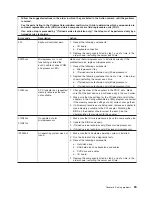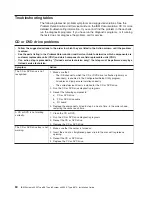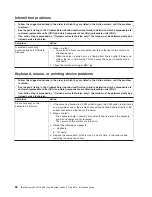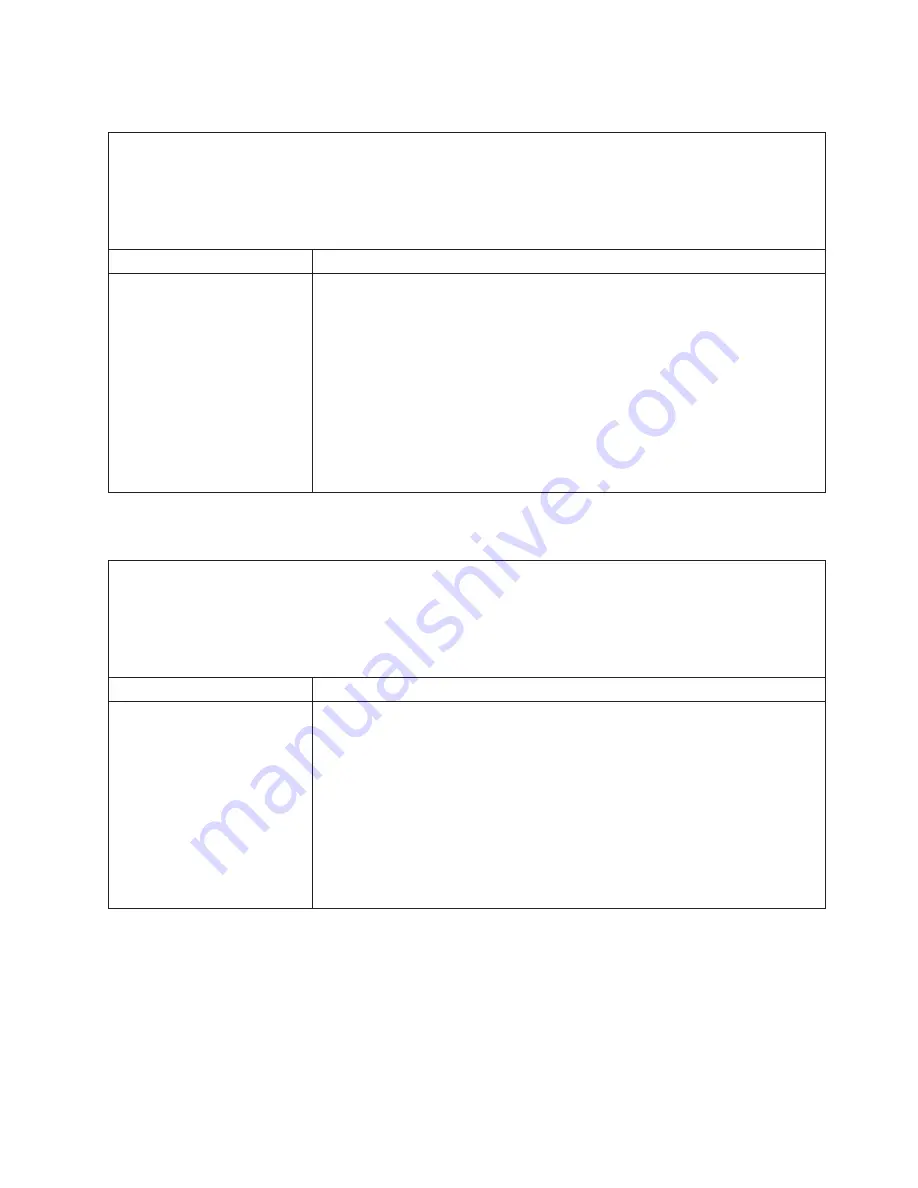
Software
problems
v
Follow
the
suggested
actions
in
the
order
in
which
they
are
listed
in
the
Action
column
until
the
problem
is
solved.
v
See
the
parts
listing
in
the
Problem
Determination
and
Service
Guide
to
determine
which
components
are
customer
replaceable
units
(CRU)
and
which
components
are
field
replaceable
units
(FRU).
v
If
an
action
step
is
preceded
by
“(Trained
service
technician
only),”
that
step
must
be
performed
only
by
a
trained
service
technician.
Symptom
Action
You
suspect
a
software
problem.
1.
To
determine
whether
the
problem
is
caused
by
the
software,
make
sure
that:
v
The
server
has
the
minimum
memory
that
is
needed
to
use
the
software.
For
memory
requirements,
see
the
information
that
comes
with
the
software.
If
you
have
just
installed
an
adapter
or
memory,
the
server
might
have
a
memory-address
conflict.
v
The
software
is
designed
to
operate
on
the
server.
v
Other
software
works
on
the
server.
v
The
software
works
on
another
server.
2.
If
you
received
any
error
messages
when
using
the
software,
see
the
information
that
comes
with
the
software
for
a
description
of
the
messages
and
suggested
solutions
to
the
problem.
3.
Contact
your
place
of
purchase
of
the
software.
Universal
Serial
Bus
(USB)
port
device
problems
v
Follow
the
suggested
actions
in
the
order
in
which
they
are
listed
in
the
Action
column
until
the
problem
is
solved.
v
See
the
parts
listing
in
the
Problem
Determination
and
Service
Guide
to
determine
which
components
are
customer
replaceable
units
(CRU)
and
which
components
are
field
replaceable
units
(FRU).
v
If
an
action
step
is
preceded
by
“(Trained
service
technician
only),”
that
step
must
be
performed
only
by
a
trained
service
technician.
Symptom
Action
A
USB
device
does
not
work.
1.
Run
USB
diagnostics.
2.
Make
sure
that:
v
The
correct
USB
device
driver
is
installed.
v
The
operating
system
supports
USB
devices.
v
A
standard
PS/2
keyboard
or
mouse
is
not
connected
to
the
server.
If
it
is,
a
USB
keyboard
or
mouse
will
not
work
during
POST.
3.
Make
sure
that
the
USB
configuration
options
are
set
correctly
in
the
Configuration/Setup
Utility
program
menu
(see
the
User’s
Guide
for
more
information).
4.
If
you
are
using
a
USB
hub,
disconnect
the
USB
device
from
the
hub
and
connect
it
directly
to
the
server.
Video
problems
See
“Monitor
problems”
on
page
66.
Chapter
6.
Solving
problems
73
Summary of Contents for 88728AU - System x3950 - 8872 Datacenter High Availability
Page 3: ...IBM System x3950 Type 8872 and System x3950 E Type 8874 Installation Guide...
Page 42: ...30 IBM System x3950 Type 8872 and System x3950 E Type 8874 Installation Guide...
Page 68: ...56 IBM System x3950 Type 8872 and System x3950 E Type 8874 Installation Guide...
Page 104: ...92 IBM System x3950 Type 8872 and System x3950 E Type 8874 Installation Guide...
Page 105: ......
Page 106: ...Part Number 31R1855 Printed in USA 1P P N 31R1855...