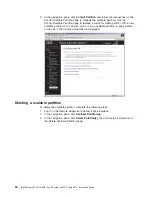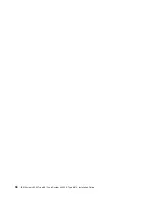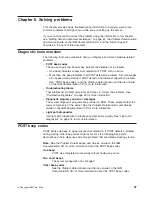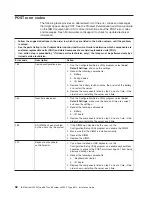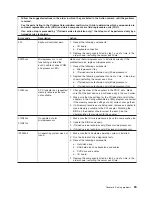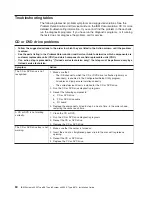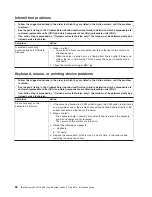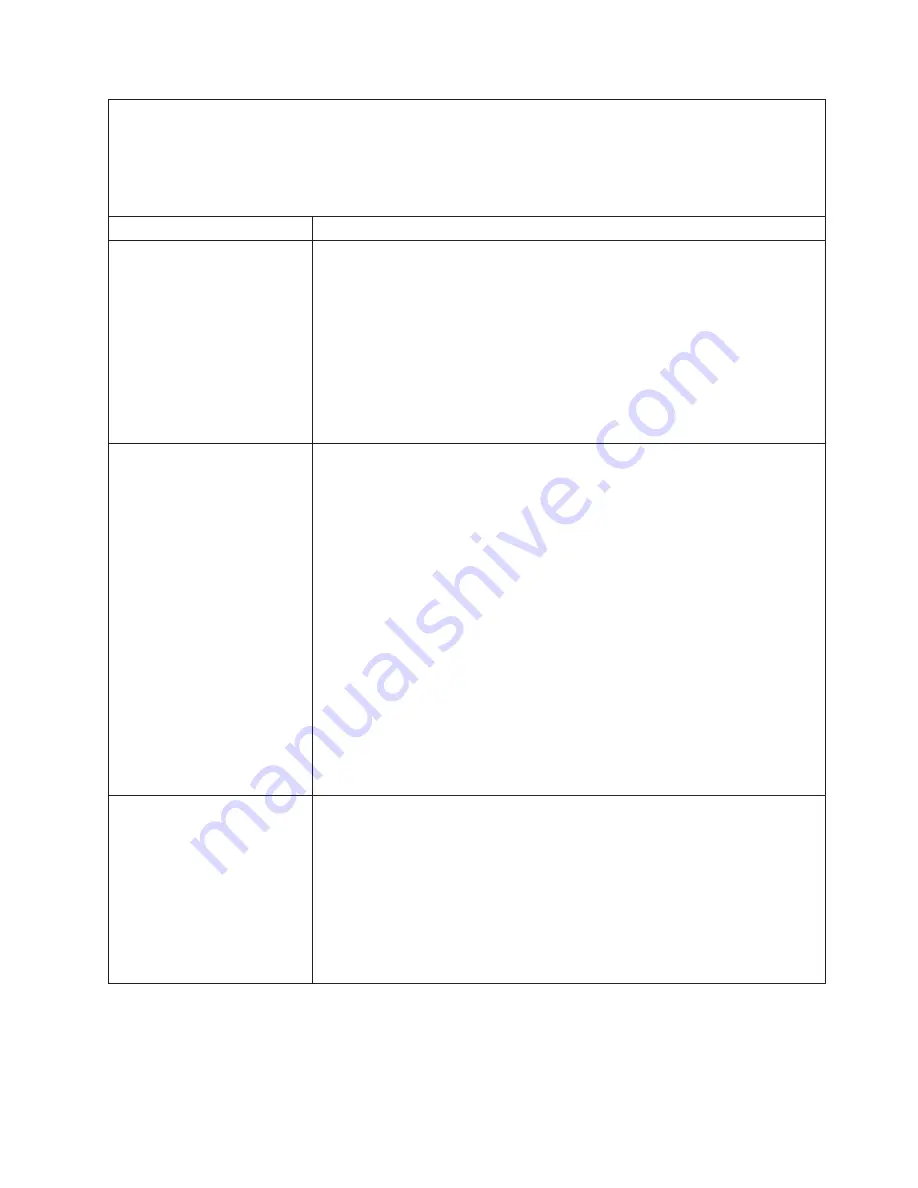
v
Follow
the
suggested
actions
in
the
order
in
which
they
are
listed
in
the
Action
column
until
the
problem
is
solved.
v
See
the
parts
listing
in
the
Problem
Determination
and
Service
Guide
to
determine
which
components
are
customer
replaceable
units
(CRU)
and
which
components
are
field
replaceable
units
(FRU).
v
If
an
action
step
is
preceded
by
“(Trained
service
technician
only),”
that
step
must
be
performed
only
by
a
trained
service
technician.
Symptom
Action
Testing
the
monitor
1.
Make
sure
the
monitor
cables
are
firmly
connected.
2.
Try
using
a
different
monitor
on
the
server,
or
try
using
the
monitor
being
tested
on
a
different
server.
3.
Run
the
diagnostic
programs.
If
the
monitor
passes
the
diagnostic
programs,
the
problem
might
be
a
video
device
driver.
4.
Reseat
the
following
components:
a.
Remote
Supervisor
Adapter
II
SlimLine
(if
one
is
present)
b.
I/O
board
5.
Replace
the
components
listed
in
step
4
one
at
a
time,
in
the
order
shown,
restarting
the
server
each
time.
The
screen
is
blank.
1.
If
the
server
is
attached
to
a
KVM
switch,
bypass
the
KVM
switch
to
eliminate
it
as
a
possible
cause
of
the
problem:
connect
the
keyboard
cable
directly
to
the
correct
connector
on
the
rear
of
the
server.
2.
Make
sure
that:
v
The
server
is
powered
on.
v
The
monitor
cables
are
connected
correctly.
v
The
monitor
is
turned
on
and
the
brightness
and
contrast
controls
are
adjusted
correctly.
v
Make
sure
that
no
beep
codes
sounded
when
the
server
is
turned
on.
Important:
In
some
memory
configurations,
the
3-3-3
beep
code
might
sound
during
POST,
followed
by
a
blank
monitor
screen.
If
this
occurs
and
the
Boot
Fail
Count
option
in
the
Start
Options
of
the
Configuration/Setup
Utility
program
is
enabled,
you
must
restart
the
server
three
times
to
reset
the
configuration
settings
to
the
default
configuration
(the
memory
connector
or
bank
of
connectors
enabled).
3.
Make
sure
that
the
correct
server
is
controlling
the
monitor,
if
applicable.
4.
Make
sure
that
damaged
BIOS
code
is
not
affecting
the
video.
5.
Observe
the
checkpoint
LEDs
on
the
I/O
board;
if
the
codes
are
changing,
go
to
the
next
step.
The
monitor
works
when
you
turn
on
the
server,
but
the
screen
goes
blank
when
you
start
some
application
programs.
1.
Make
sure
that:
v
The
application
program
is
not
setting
a
display
mode
that
is
higher
than
the
capability
of
the
monitor.
v
You
installed
the
necessary
device
drivers
for
the
application.
2.
Run
video
diagnostics.
v
If
the
server
passes
the
video
diagnostics,
the
video
is
good.
v
(Trained
service
technician
only)
If
the
server
fails
the
video
diagnostics,
reseat
the
I/O
board.
v
Replace
the
I/O
board.
Chapter
6.
Solving
problems
67
Summary of Contents for 88728AU - System x3950 - 8872 Datacenter High Availability
Page 3: ...IBM System x3950 Type 8872 and System x3950 E Type 8874 Installation Guide...
Page 42: ...30 IBM System x3950 Type 8872 and System x3950 E Type 8874 Installation Guide...
Page 68: ...56 IBM System x3950 Type 8872 and System x3950 E Type 8874 Installation Guide...
Page 104: ...92 IBM System x3950 Type 8872 and System x3950 E Type 8874 Installation Guide...
Page 105: ......
Page 106: ...Part Number 31R1855 Printed in USA 1P P N 31R1855...