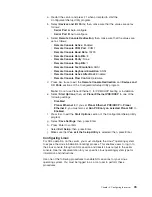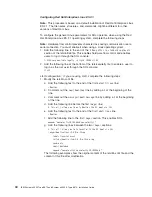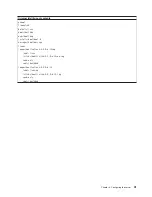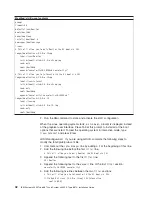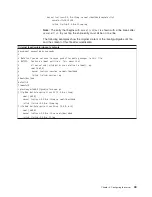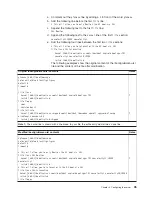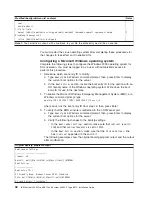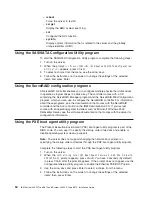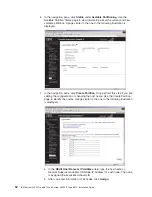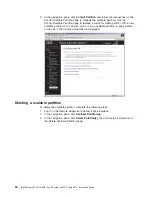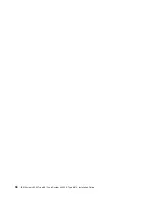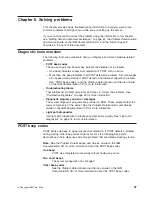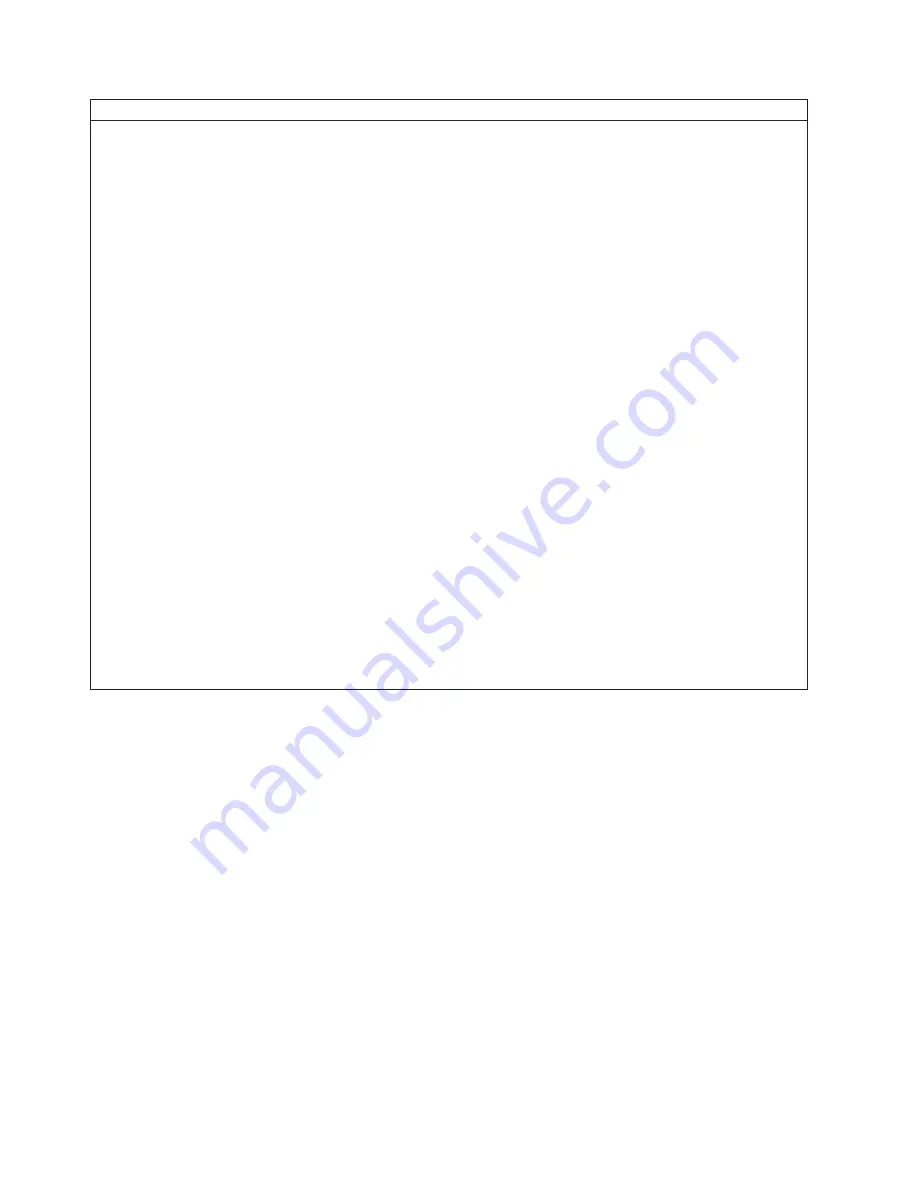
Modified
/etc/lilo.conf
contents
prompt
timeout=50
default=linux-Monitor
boot=/dev/hda
#map=/boot/map
install=/boot/boot.b
#message=/boot/message
linear
#
This
will
allow
you
to
only
Monitor
the
OS
boot
via
SOL
image=/boot/vmlinuz-2.4.9-e.12smp
label=linux-Monitor
initrd=/boot/initrd-2.4.9-e.12smp.img
read-only
root=/dev/hda6
append="console=ttyS0,19200n8
console=tty1"
#
This
will
allow
you
to
Interact
with
the
OS
boot
via
SOL
image=/boot/vmlinuz-2.4.9-e.12smp
label=linux-Interact
initrd=/boot/initrd-2.4.9-e.12smp.img
read-only
root=/dev/hda6
append="console=tty1
console=ttyS0,19200n8
"
image=/boot/vmlinuz-2.4.9-e.12
label=linux-up
initrd=/boot/initrd-2.4.9-e.12.img
read-only
root=/dev/hda6
2.
Run
the
lilo
command
to
store
and
activate
the
LILO
configuration.
When
the
Linux
operating
system
starts,
a
LILO
boot:
prompt
is
displayed
instead
of
the
graphical
user
interface.
Press
Tab
at
this
prompt
to
install
all
of
the
boot
options
that
are
listed.
To
load
the
operating
system
in
interactive
mode,
type
linux-Interact
and
press
Enter.
GRUB
configuration:
If
you
are
using
GRUB,
complete
the
following
steps
to
modify
the
/boot/grub/grub.conf
file:
1.
Comment
out
the
splashimage=
line
by
adding
a
#
at
the
beginning
of
this
line.
2.
Add
the
following
line
before
the
first
title=
line:
#
This
will
allow
you
to
only
Monitor
the
OS
boot
via
SOL
3.
Append
the
following
text
to
the
first
title=
line:
SOL
Monitor
4.
Append
the
following
text
to
the
kernel/
line
of
the
first
title=
section:
console=ttyS0,19200
console=tty1
5.
Add
the
following
five
lines
between
the
two
title=
sections:
#
This
will
allow
you
to
Interact
with
the
OS
boot
via
SOL
title
Red
Hat
Linux
(2.4.9-e.12smp)
SOL
Interactive
root
(hd0,0)
42
IBM
System
x3950
Type
8872
and
System
x3950
E
Type
8874:
Installation
Guide
Summary of Contents for 88728AU - System x3950 - 8872 Datacenter High Availability
Page 3: ...IBM System x3950 Type 8872 and System x3950 E Type 8874 Installation Guide...
Page 42: ...30 IBM System x3950 Type 8872 and System x3950 E Type 8874 Installation Guide...
Page 68: ...56 IBM System x3950 Type 8872 and System x3950 E Type 8874 Installation Guide...
Page 104: ...92 IBM System x3950 Type 8872 and System x3950 E Type 8874 Installation Guide...
Page 105: ......
Page 106: ...Part Number 31R1855 Printed in USA 1P P N 31R1855...