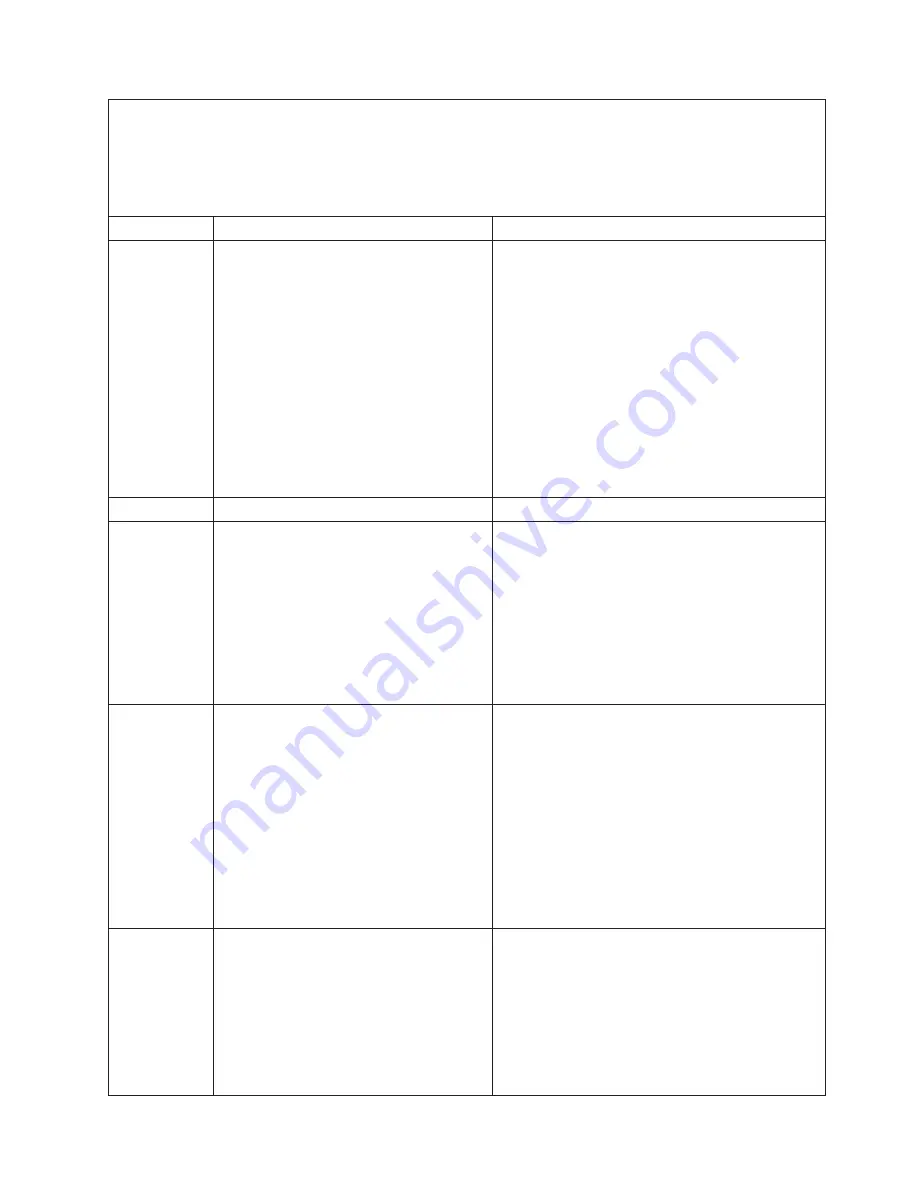
v
Follow
the
suggested
actions
in
the
order
in
which
they
are
listed
in
the
Action
column
until
the
problem
is
solved.
v
See
Chapter
3,
“Parts
listing,
Type
8863,”
on
page
93
to
determine
which
components
are
customer
replaceable
units
(CRU)
and
which
components
are
field
replaceable
units
(FRU).
v
If
an
action
step
is
preceded
by
“(Trained
service
technician
only)”,
that
step
must
be
performed
only
by
a
trained
service
technician.
Error
code
Description
Action
166-201-001
ISMP
indicates
I2C
errors
on
bus
P.
1.
Reseat
the
following
components:
a.
(Trained
service
technician
only)
Power
backplane
b.
I/O
board
c.
Microprocessor
tray
2.
Replace
the
following
components
one
at
a
time,
in
the
order
shown,
restarting
the
server
each
time.
a.
(Trained
service
technician
only)
Power
backplane
b.
I/O
board
c.
(Trained
service
technician
only)
Microprocessor
tray
166-201-002
ISMP
indicates
I2C
errors
on
bus
I.
Reseat
and,
if
necessary,
replace
the
I/O
board.
166-201-003
ISMP
indicates
I2C
errors
on
bus
C.
1.
Reseat
the
following
components:
a.
Microprocessor
tray
b.
I/O
board
2.
Replace
the
following
components
one
at
a
time,
in
the
order
shown,
restarting
the
server
each
time.
a.
(Trained
service
technician
only)
Microprocessor
tray
b.
I/O
board
166-201-004
ISMP
indicates
I2C
errors
on
bus
M.
1.
Reseat
the
following
components:
a.
I/O
board
b.
Memory
card
c.
Microprocessor
tray
2.
Replace
the
following
components
one
at
a
time,
in
the
order
shown,
restarting
the
server
each
time.
a.
I/O
board
b.
Memory
card
c.
(Trained
service
technician
only)
Microprocessor
tray
166-201-005
ISMP
indicates
I2C
errors
on
bus
S.
1.
Reseat
the
following
components:
a.
SAS
hard
disk
drive
backplane
cables
b.
I/O
board
2.
Replace
the
following
components
one
at
a
time,
in
the
order
shown,
restarting
the
server
each
time.
a.
SAS
hard
disk
drive
backplane
b.
I/O
board
Chapter
2.
Diagnostics
69
Summary of Contents for 8863 - eServer xSeries 366
Page 1: ...IBM xSeries 366 Type 8863 Problem Determination and Service Guide...
Page 2: ......
Page 3: ...IBM xSeries 366 Type 8863 Problem Determination and Service Guide...
Page 8: ...vi IBM xSeries 366 Type 8863 Problem Determination and Service Guide...
Page 28: ...12 IBM xSeries 366 Type 8863 Problem Determination and Service Guide...
Page 114: ...98 IBM xSeries 366 Type 8863 Problem Determination and Service Guide...
Page 148: ...132 IBM xSeries 366 Type 8863 Problem Determination and Service Guide...
Page 158: ...142 IBM xSeries 366 Type 8863 Problem Determination and Service Guide...
Page 169: ...V video connector 6 VRM LED 52 W Web site 1 weight 3 World Wide Web 1 Index 153...
Page 170: ...154 IBM xSeries 366 Type 8863 Problem Determination and Service Guide...
Page 171: ......
Page 172: ...Part Number 31R1508 Printed in USA 1P P N 31R1508...
















































