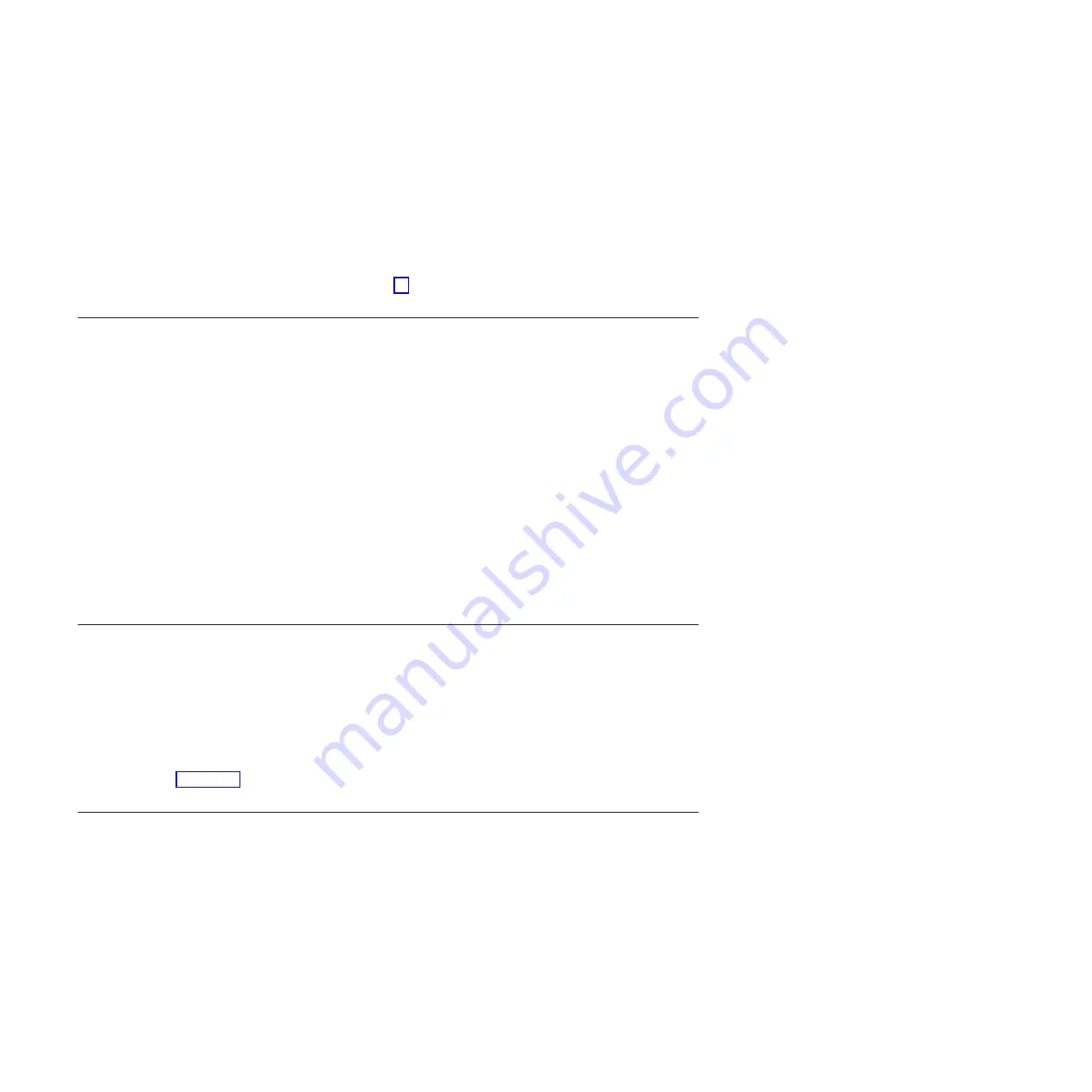
1.
Select the resource that has been replaced from the Resource
Repair Action menu. If the repair action was reseating a cable or
adapter, select the resource associated with that repair action. If
the resource associated with your action is not displayed on the
resource list, select
sysplanar0
.
2.
Press
Commit
after you make your selections.
Did another Resource Repair Action (801015) display?
No
If the No Trouble Found menu displays, go to step 11.
Yes
Continue with the next step.
10.
The parent or child of the resource you just replaced might also require that you run the Resource
Repair Action service aid on it.
When a test is run on a resource in system verification mode, that resource has an entry in the AIX
error log. If the test on the resource was successful, the Resource Repair Action menu displays.
After replacing that FRU, you must select the resource for that FRU from the Resource Repair Action
menu. This updates the AIX error log to indicate that a system-detectable FRU has been replaced.
Note:
If the system attention indicator is on, this action will set it back to the normal state.
Perform the following steps:
1.
From the RESOURCE REPAIR ACTION menu, select the parent
or child of the resource that has been replaced. If the repair action
was reseating a cable or adapter, select the resource associated
with that repair action. If the resource associated with your action
is not displayed on the resource list, select
sysplanar0
.
2.
Press COMMIT after you make your selections.
3.
If the No Trouble Found menu is displayed, continue with the
next step.
11.
If you changed the service processor or network settings, as instructed in previous MAPs, restore the
settings to the value they had prior to servicing the system. If you ran stand-alone diagnostics from
CD-ROM, remove the stand-alone diagnostics CD-ROM from the system.
Did you perform service on a RAID subsystem that involvedchanging of the PCI RAID adapter
cache card or changing the configuration?
Note:
This information does not apply to the PCI-X RAID adapter or cache.
No
Go to the close of call procedure.
Yes
Continue with the next step.
12.
Use the
Recover Options
selection to resolve the RAID configuration. To do this, perform the
following steps:
164
Disk drives or solid-state drives
Summary of Contents for 8248-L4T
Page 1: ...Power Systems Disk drives or solid state drives for the 8248 L4T 8408 E8D or 9109 RMD...
Page 2: ......
Page 3: ...Power Systems Disk drives or solid state drives for the 8248 L4T 8408 E8D or 9109 RMD...
Page 10: ...viii Disk drives or solid state drives...
Page 18: ...2 Disk drives or solid state drives...
Page 70: ...54 Disk drives or solid state drives...
Page 90: ...74 Disk drives or solid state drives...
Page 94: ...78 Disk drives or solid state drives...
Page 98: ...82 Disk drives or solid state drives...
Page 142: ...126 Disk drives or solid state drives...
Page 144: ...128 Disk drives or solid state drives...
Page 148: ...132 Disk drives or solid state drives...
Page 158: ...142 Disk drives or solid state drives...
Page 162: ...146 Disk drives or solid state drives...
Page 198: ...182 Disk drives or solid state drives...
Page 202: ...186 Disk drives or solid state drives...
Page 212: ...196 Disk drives or solid state drives...
Page 213: ......
Page 214: ...Printed in USA...






























