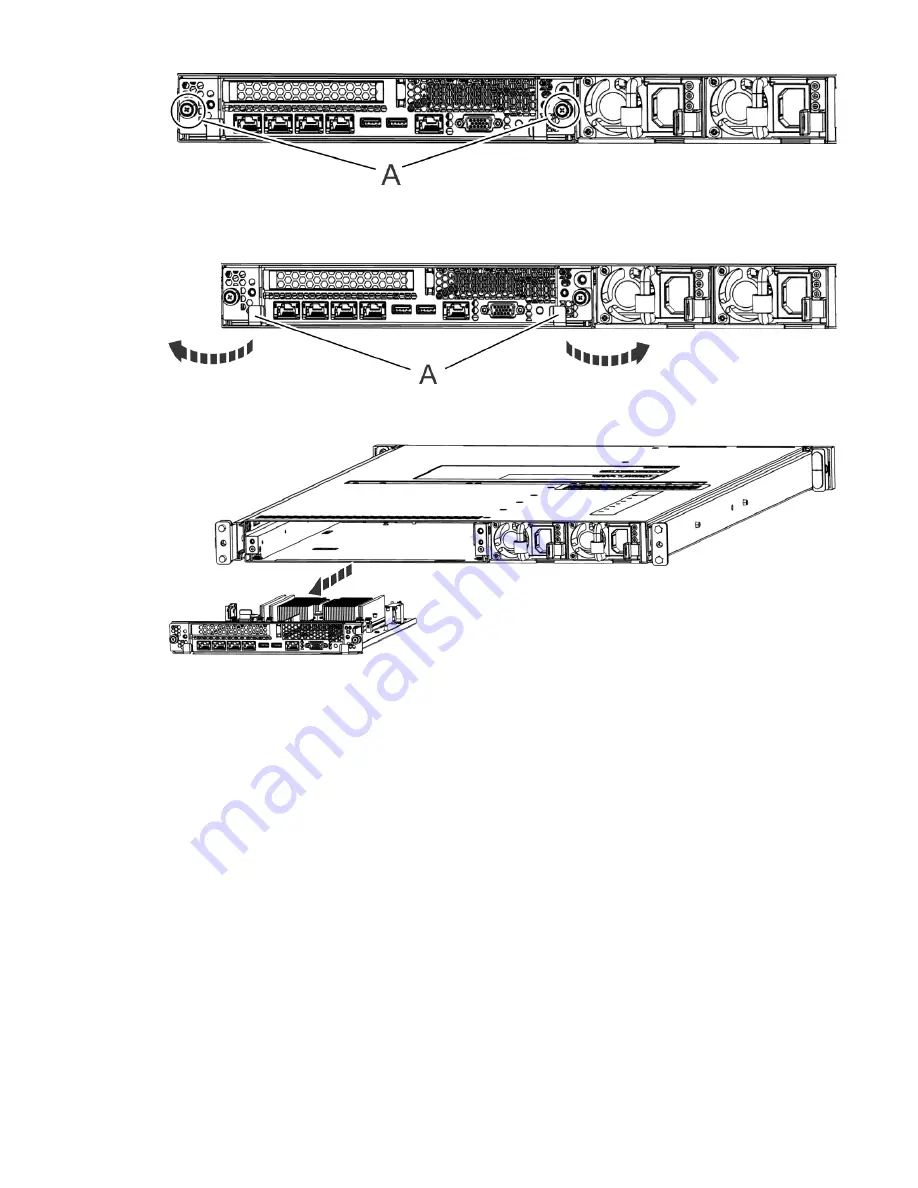
Figure 109. Removing the system backplane screws
d) Simultaneously rotate the two levers (A) on each side of the system backplane out and to the side
to unlock the system backplane from the system.
Figure 110. Unlatching the system backplane
e) Support the system backplane by the bottom as you slide it from the system.
Figure 111. Removing the system backplane
f) Place the system backplane on an ESD surface.
Note: You must remove and replace the system backplane at a flat angle. The ventilation holes in
the top cover can come into contact with the DIMMs in the system backplane if the insertion of the
backplane is at an angle or is rushed. As a result of possible contact, DIMMs can be scratched and can
leave residue on the top cover.
3. Remove the time-of-day battery (A) by using your thumb to press the spring latch toward the back of
the system to release the time-of-day battery. Lift the time-of-day battery from the battery socket.
When you remove the time-of-day battery, do not use a metallic tool to disengage it from its slot.
Removing and replacing parts in the 7063-CR2 87
















































