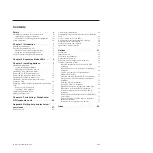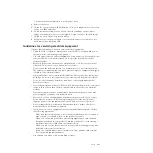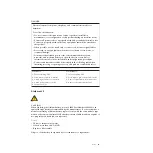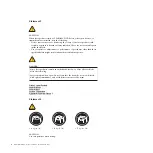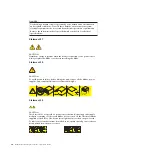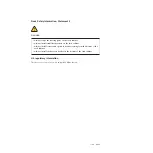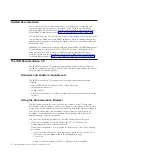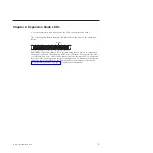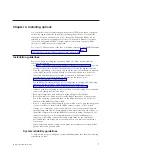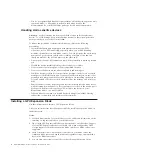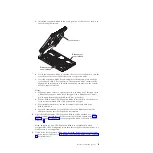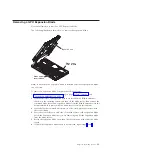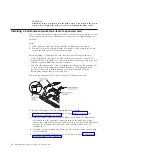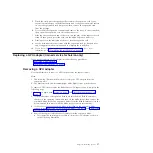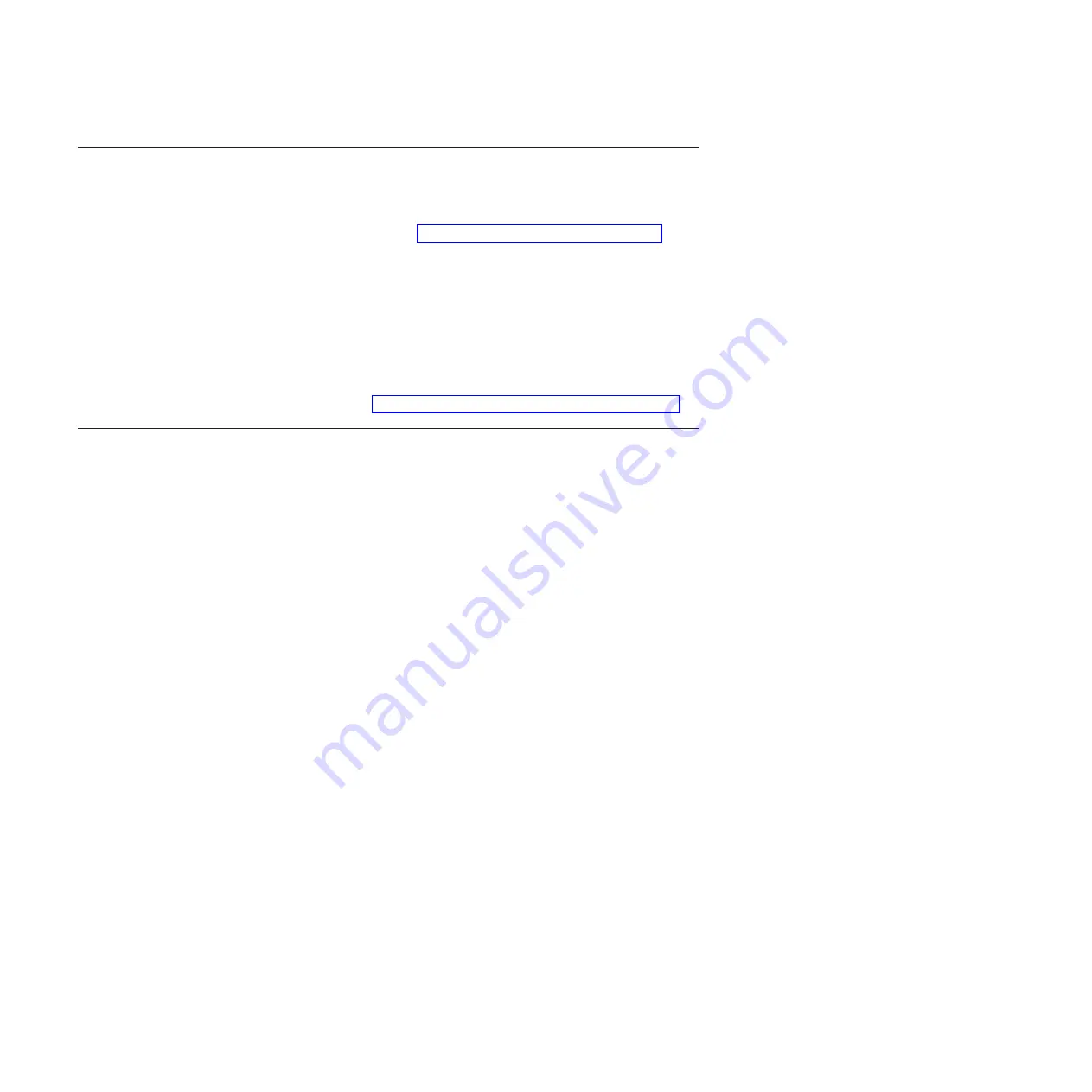
Related documentation
This
Installation Guide
contains instructions for installing and configuring the
expansion blade. This document is provided on the CD that comes with the
expansion blade. The most recent versions of this
Installation Guide
and all other
BladeCenter
®
documentation are at http://www.ibm.com/systems/support/.
See the
Installation and User's Guide
and
Problem Determination and Service Guide
that
come with your blade server and BladeCenter unit. These documents list specific
information that applies to installing the expansion blade in your blade server and
BladeCenter unit.
IBM Redbooks publications are developed and published by the IBM International
Technical Support Organization (ITSO). The ITSO develops and delivers skills,
technical know-how, and materials to IBM technical professionals, Business
Partners, clients, and the marketplace in general. For IBM Redbooks publications
for your BladeCenter, go to http://www.redbooks.ibm.com/portals/bladecenter.
The IBM Documentation CD
The IBM
Documentation
CD contains documentation for the expansion blade in
Portable Document Format (PDF) and includes the IBM Documentation Browser to
help you find information quickly.
Hardware and software requirements
The IBM
Documentation
CD requires the following minimum hardware and
software:
v
Microsoft Windows XP, Windows 2000, or Red Hat Linux
v
100 MHz microprocessor
v
32 MB of RAM
v
Adobe Acrobat Reader 3.0 (or later) or xpdf, which comes with Linux operating
systems
Using the Documentation Browser
Use the Documentation Browser to browse the contents of the CD, read brief
descriptions of the documents, and view documents, using Adobe Acrobat Reader
or xpdf. The Documentation Browser automatically detects the regional settings in
your system and displays the documents in the language for that region (if
available). If a document is not available in the language for that region, the
English-language version is displayed.
Use one of the following procedures to start the Documentation Browser:
v
If Autostart is enabled, insert the CD into the CD or DVD drive. The
Documentation Browser starts automatically.
v
If Autostart is disabled or is not enabled for all users, use one of the following
procedures:
– If you are using a Windows operating system, insert the CD into the CD or
DVD drive and click
Start --> Run
. In the
Open
field, type
e
:\win32.bat
where
e
is the drive letter of the CD or DVD drive, and click
OK
.
2
BladeCenter GPU Expansion Blade: Installation Guide
Summary of Contents for 68Y7493
Page 1: ...BladeCenter GPU Expansion Blade Installation Guide ...
Page 2: ......
Page 3: ...BladeCenter GPU Expansion Blade Installation Guide ...
Page 6: ...iv BladeCenter GPU Expansion Blade Installation Guide ...
Page 16: ...xiv BladeCenter GPU Expansion Blade Installation Guide ...
Page 20: ...4 BladeCenter GPU Expansion Blade Installation Guide ...
Page 22: ...6 BladeCenter GPU Expansion Blade Installation Guide ...
Page 42: ...26 BladeCenter GPU Expansion Blade Installation Guide ...
Page 46: ...30 BladeCenter GPU Expansion Blade Installation Guide ...
Page 54: ...38 BladeCenter GPU Expansion Blade Installation Guide ...
Page 57: ......
Page 58: ... Part Number 90Y5467 Printed in USA 1P P N 90Y5467 ...