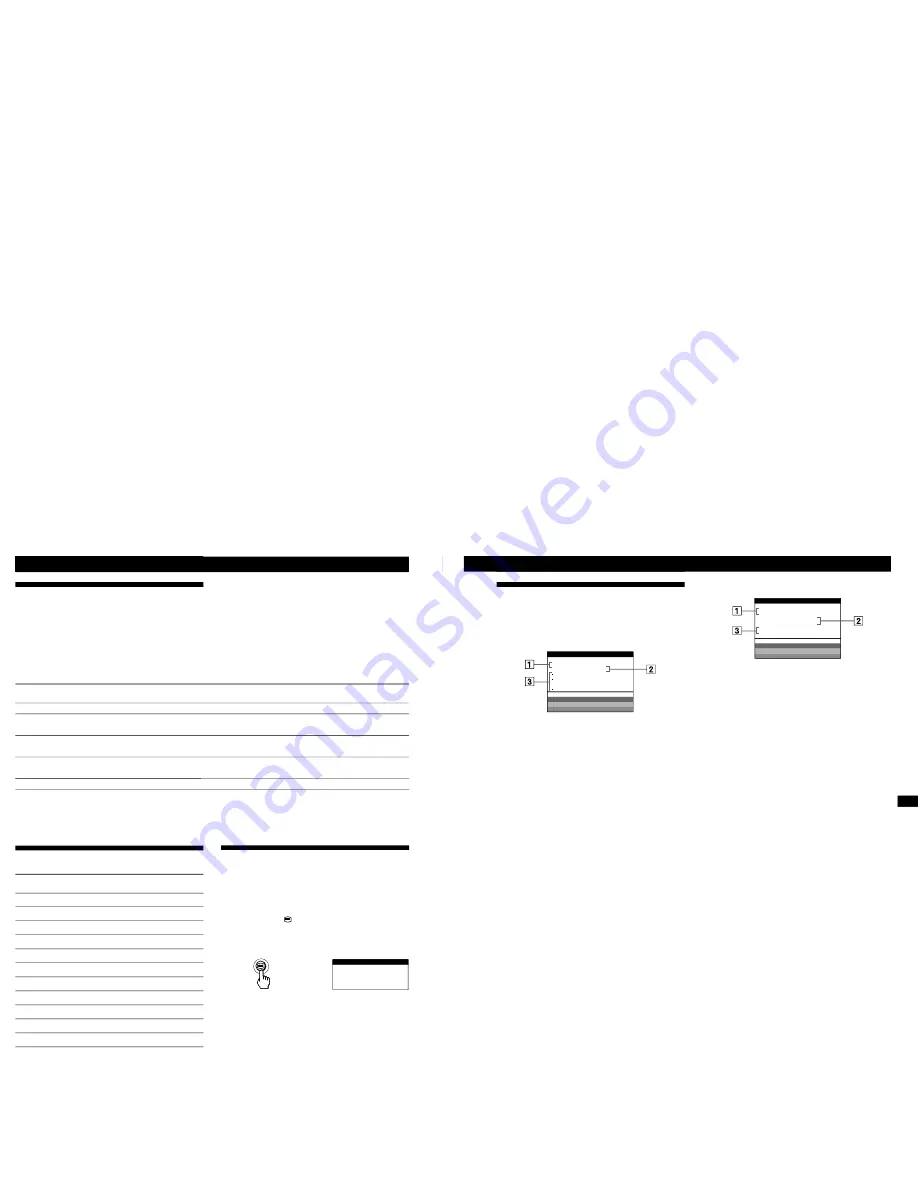
1-8
16
Customizing Your Monitor
Preset Modes
No.
1
2
3
4
5
6
7
8
9
10
11
Resolution
(dots
×
lines)
640
×
480
640
×
480
640
×
480
800
×
600
800
×
600
1024
×
768
1024
×
768
1280
×
1024
1280
×
1024
1600
×
1200
1600
×
1200
Horizontal
Frequency
31.5 kHz
37.5 kHz
43.3 kHz
46.9 kHz
53.7 kHz
60.0 kHz
68.7 kHz
80.0 kHz
91.1 kHz
93.8 kHz
106.3 kHz
Vertical
Frequency
60 Hz
75 Hz
85 Hz
75 Hz
85 Hz
75 Hz
85 Hz
75 Hz
85 Hz
75 Hz
85 Hz
Graphics
Mode
VGA
VESA
VESA
VESA
VESA
VESA
VESA
VESA
VESA
VESA
VESA
Displaying the Monitor’s
Information
You can display the model name, serial number and year of
manufacture using the monitor’s INFORMATION OSD.
Press and hold the
button for 5 seconds.
The INFORMATION OSD appears.
Example:
The INFORMATION OSD includes the model name, serial
number, and manufactured year.
The OSD automatically disappears after about 30 seconds.
Power Saving Function
This monitor meets the power-saving guidelines set by
VESA and
ENERGY STAR, as well as the more stringent
NUTEK .
If the monitor is connected to a computer or video graphics
board that is VESA DPMS (Display Power Management
Signaling) compliant, the monitor will automatically reduce
power consumption in three stages as shown below.
1
2
3
4
5
Recovery time
—
Approx. 5 sec.
Approx. 5 sec.
Approx. 15 sec.
—
u
indicator
Green
Green and orange
alternate
Green and orange
alternate
Orange
Off
Screen
active
blank
blank
blank
—
Horizontal
sync signal
present
absent
present
absent
—
Vertical
sync signal
present
present
absent
absent
—
Notes
• The power management feature is invoked when the computer
recognizes that you have not used your mouse or keyboard for a
user-definable period of time.
• IBM recommends that you switch off your monitor at the end of
each working day, or whenever you expect to leave it unused for
long periods during the day.
Power consumption
mode
Normal operation
Standby (1st mode)
Suspend (2nd mode)
(sleep)*
Active-off** (3rd mode)
(deep sleep)*
Power-off
*
“Sleep” and “deep sleep” are power saving modes defined by the Environmental Protection Agency.
** When your computer enters a power saving mode, the input signal is cut and NO INPUT SIGNAL appears on the screen. After a few
seconds, the monitor enters power saving mode.
Technical Features
Power
consumption
≤
145 W
≤
100 W
≤
15 W
≤
3 W
>
0 W
MODE L : I BM P 2 6 0
SER NO : 1 2 - 3 4 5 6 7
MANUF ACTURED : 1 9 9 9 - 5 2
I NFORMA T I ON
17
EN
Technical Features
Warning Messages
If no pictures appears on the screen, one of the following
messages appears on the screen.
If NO INPUT SIGNAL appears on the screen
1
The selected connector
This message shows the currently selected connector
(INPUT 1 or INPUT 2).
2
The input signal condition
NO INPUT SINGAL
This indicates that no signal is input, or that no signal is
input from the selected connector.
3
The remedies
One or more of the following messages may appear on
the screen.
• If ACTIVATE USING PC appears on the screen, try
pressing any key on the computer, and confirm that
your computer’s graphic board is completely seated
in the correct bus slot.
• If CHECK INPUT SELECTOR appears on the screen,
try changing the input signal (page 5).
• If CHECK SIGNAL CABLE appears on the screen,
check that the monitor is correctly connected to the
computer (page 4).
Additional Information
If OUT OF SCAN RANGE appears on the screen
1
The selected connector and the
frequencies of the current input signal
This message shows the currently selected connector
(INPUT 1 or INPUT 2). If the monitor recognizes the
frequencies of the current input signal, the horizontal
and vertical frequencies are also displayed.
2
The input signal condition
OUT OF SCAN RANGE
This indicates that the input signal is not supported by
the monitor’s specifications.
3
The remedies
CHANGE SIGNAL TIMING appears on the screen. If
you are replacing an old monitor with this monitor,
reconnect the old monitor. Then adjust the computer’s
graphic board to that the horizontal frequency is
between 30 - 121 kHz, and the vertical frequency is
between 48 - 160 Hz.
For more information, see “Troubleshooting” on page 18.
MON I TOR
I S WORK I NG
I NPUT
1 :
NO
I NPUT
S I GNA L
ACT I VA T E US I NG PC
CHECK
I NPUT SE L ECT R
O
CHECK S I GNA L CAB L E
WH I T E
RED
GREEN
B L UE
I NFORMA T I ON
MON I TOR
I S WORK I NG
I NPUT
1 : 1 3 0 . 0 k H z /
H
5
7
OU T OF SCAN RANGE
CHANGE S I GNA L
T I M I NG
WH I T E
RED
GREEN
B L UE
I NFORMA T I ON
z














































