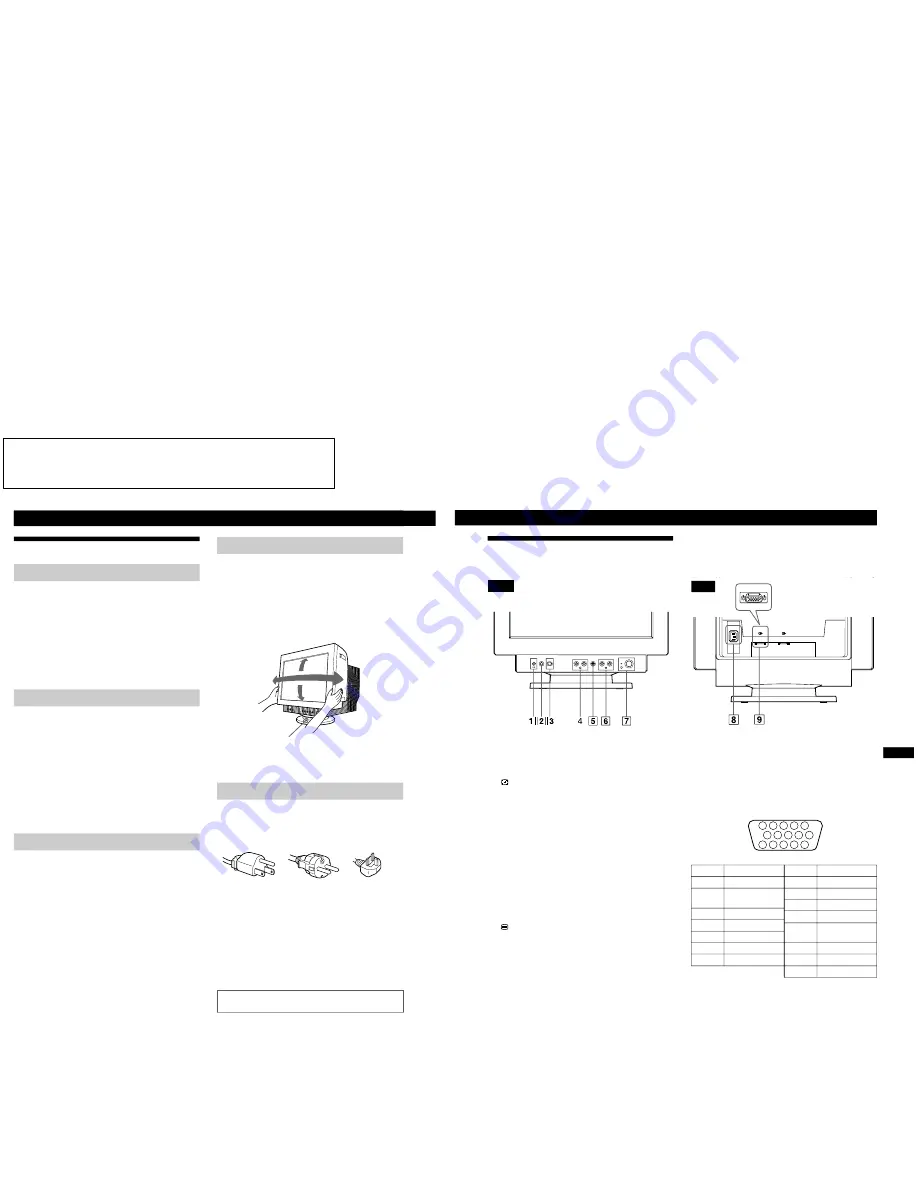
SECTION 1
GENERAL
The operating instructions mentioned here are partial abstracts
from the Operating Instruction Manual. The page numbers of
the Operating Instruction Manual remain as in the manual.
1-1
Getting Started
2
Use of the Tilt-Swivel
This monitor can be adjusted within the angles shown
below. To find the center of the monitor’s turning radius,
align the center of the monitor’s screen with the centering
dots on the stand.
Hold the monitor at the bottom with both hands when you
turn it horizontally or vertically. Be careful not to pinch
your fingers at the back of the monitor when you tilt the
monitor up vertically.
Note
Do not remove the tilt-swivel base from the monitor.
Warning on power connection
• Use an appropriate power cord for your local power
supply.
Examples of plug types:
• Before disconnecting the power cord, wait at least 30
seconds after turning off the power to allow the static
electricity on the CRT display surface to discharge.
• After the power has been turned on, the CRT is
demagnetized (degaussed) for about 2 seconds. This
generates a strong magnetic field around the metal frame,
which may affect the data stored on magnetic tapes and
disks near the bezel. Place magnetic recording equipment,
tapes, and disks away from this monitor.
The equipment should be installed near an easily
accessible electrical outlet.
Precautions
Installation
• Prevent internal heat build-up by allowing adequate air
circulation. Do not place the monitor on surfaces (rugs,
blankets, etc.) or near materials (curtains, draperies) that
may block the ventilation holes.
• Do not install the monitor near heat sources such as
radiators or air ducts, or in a place subject to direct
sunlight, excessive dust, mechanical vibration, or shock.
• Do not place the monitor near equipment which generates
magnetism, such as a transformer or high voltage power
lines.
Maintenance
• Clean the cabinet, panel and controls with a soft cloth
lightly moistened with a mild detergent solution. Do not
use any type of abrasive pad, scouring powder, or
solvent, such as alcohol or benzine.
• Do not rub, touch, or tap the surface of the screen with
sharp or abrasive items such as a ballpoint pen or
screwdriver. This type of contact may result in a scratched
picture tube.
• Clean the screen with a soft cloth. If you use a glass
cleaning liquid, do not use any type of cleaner containing
an anti-static solution or similar additive as this may
scratch the screen’s coating.
Transportation
When you transport this monitor for repair or shipment, use
the original carton and packing materials.
Getting started
for 100 to 120 V AC
for 200 to 240 V AC
for 240 V AC only
90
°
90
°
15
°
5
°
Centering dots
3
EN
Getting Started
AC IN
(HD15)
1
(DVI)
2
Identifying Parts
and
Controls
See the pages in parentheses for further details.
Front
Rear
Pin No.
1
2
3
4
5
6
7
Pin No.
8
9
10
11
12
13
14
15
Signal
Red
Green
(Sync on Green)
Blue
ID (Ground)
DDC Ground*
Red Ground
Green Ground
Signal
Blue Ground
DDC + 5V*
Ground
ID (Ground)
Bi-Directional
Data (SDA)*
H. Sync
V. Sync
Data Clock(SCL)*
*
Display Data Channel (DDC) Standard of VESA
1
?
(reset) button (page 15)
Resets the adjustments to the factory settings.
2
ASC (auto sizing and centering) button
(page 5)
Automatically adjusts the size and centering of the
picture.
3
Input switch (page 5)
Selects the INPUT 1 (video input 1 connector:
J
1) or
INPUT 2 (video input 2 connector:
J
2) video input
signal.
4
¨
(brightness) down and up (
.
/
>
) buttons
(pages 6 – 15)
Adjust the picture brightness.
Function as the (
.
/
>
) buttons when adjusting other
items.
5
(menu) button (pages 6 – 16)
Displays the MENU OSD.
6
>
(contrast) left and right (
?
/
/
) buttons
(pages 6 – 14, 20)
Adjust the contrast.
Function as the (
?
/
/
)
buttons when adjusting other
items.
7
u
(power) switch and indicator (pages 16,
20)
Turns the monitor on or off.
The power indicator lights up in green when the
monitor is turned on, and either flashes in green and
orange, or lights up in orange when the monitor is in
power saving mode.
8
AC IN connector (page 4)
Provides AC power to the monitor.
9
Video input 1 connector (HD15) (
J
1)
(page 4)
Inputs RGB video signals (0.700 Vp-p, positive) and
sync signals.
5 4
3 2 1
6
7
8
9
10
11
12
13
14
15
1- -2







































