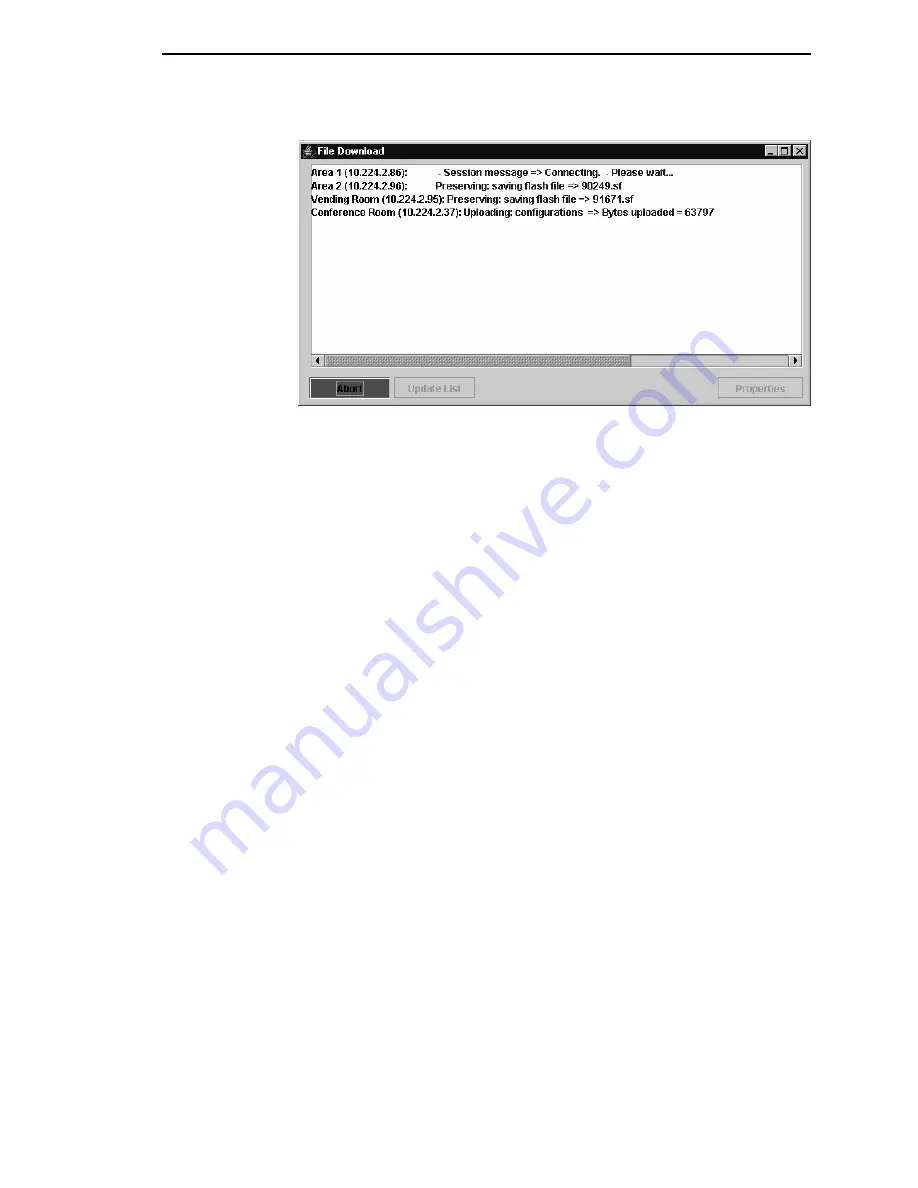
Download The Files
91
Figure 71. Download in Progress
Confirm that the correct files will be sent to the appropriate printers. Close the
dialog box to cancel the download and start over.
Click
Start
to begin the download. Once the download is in progress, click
Abort
or close the dialog box to abort the download. See Figure 71.
IMPORTANT
Aborting a download may leave the printer in an unstable state.
During the download, the printer’s flash memory will be erased, and
CLEARING FLASH will display on the operator panel. At this time, the PMU
may appear to stop operating. This is normal, and the entire download
process should take no more than fifteen minutes.
NOTE:
Be sure to calibrate your thermal printer after you download a
configuration to it. See “Running Auto Calibrate” in the printer’s
User’s Manual
.
You can also download a series of files to several printers at once using
folders. Select a folder and select
Applications
File Download
. All of the
appropriate files inside the selected folder download to all of the printers
inside that folder.
NOTE:
Downloading a configuration file does not immediately update the
printer’s active configuration. You must activate a downloaded
configuration using the Load Config. setting in the operator panel.
Refer to the printer’s
User’s Manual
for details.
See page 92 for examples of using the printer database and the File
Download application to download files.
Summary of Contents for 6400 Series
Page 2: ......
Page 35: ...The View Menu 35 No Lines Shows no lines between database items Figure 19 No Lines...
Page 66: ...66 Chapter 2 Managing the Database...
Page 146: ...146 Chapter 4 Configure Print Servers...
Page 200: ...200 Chapter 5 CST Manager Version Control System...
Page 206: ...206...
Page 212: ...212 WEP Encryption tab 131 Wireless properties set 129 WPA tab 137 X XML Server 28...
Page 213: ......






























