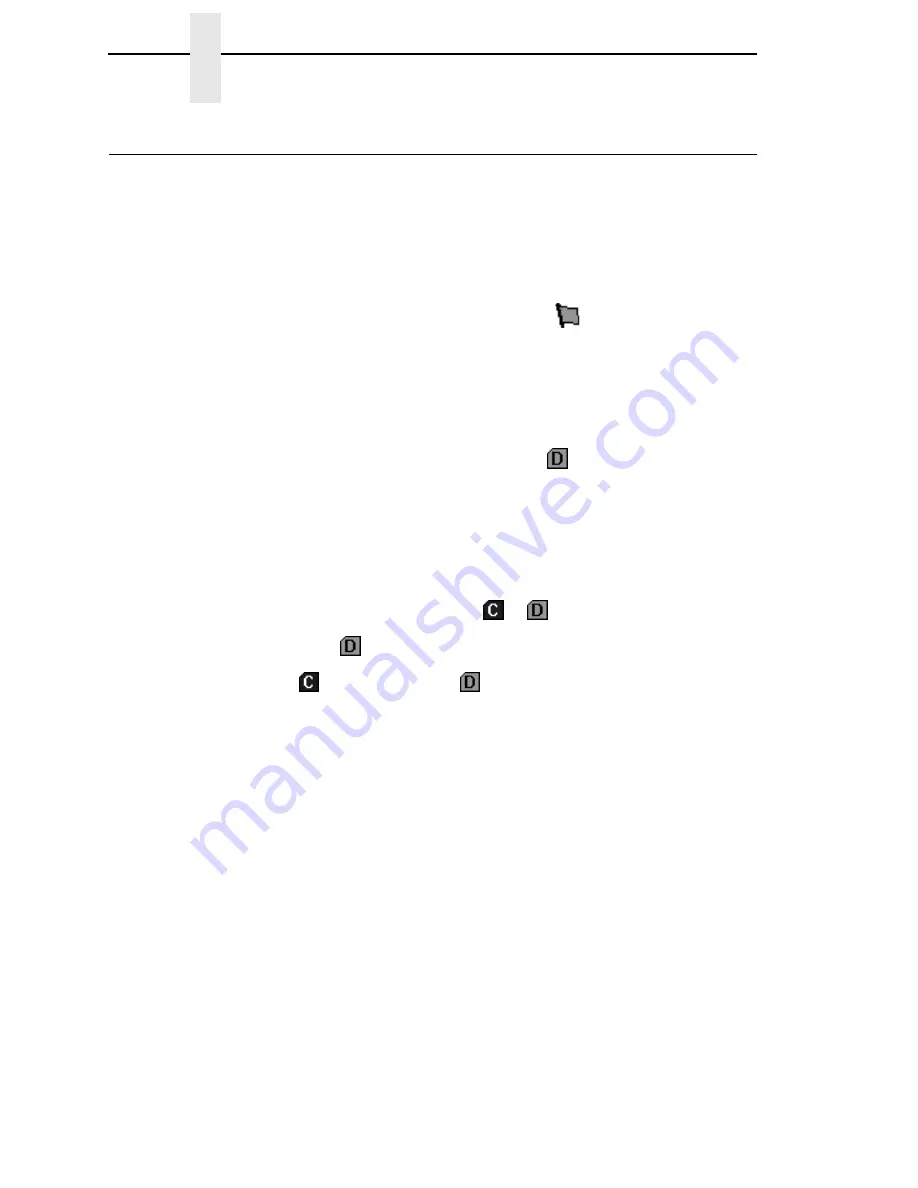
86
Chapter
3
File Download
File Download
NOTE:
The terms
download
and
upload
as used here and in the software
indicate the printer’s point of view. Therefore, when you download a
file, you are sending information to the printer (the printer downloads).
When you upload a file, you are receiving information from the printer
(the printer uploads).
IMPORTANT
To utilize the File Download application, make sure Enable Status
Monitoring is checked in the Polling tab (see page 43). Then select your
printer in the printer database and click the
update status button to
make sure your printer has been polled at least once (see page 49).
The File Download application allows you to download any of the following file
types (program files, configuration files, recovery files, and flash files) to either
a single printer or to a group of printers in one step. Recovery files are an
exception and should only be downloaded back to the printer that had
problems during a download.
To download a file to a single printer, insert a
(Download file) icon below
the printer (one level lower than the printer). To download a file to a group of
printers, insert the Download file icon on the same level as the printers (in the
same folder containing the printers). Use the printer database and insert
additional Download file icons to download as many files to as many printers
as you want.
NOTE:
Previous versions of the PMU required different file types to be
downloaded to the printer in separate steps, which is why the various
file types were identified by
or
icons. With this version of the
software, a distinction between the various file types is not needed,
and a
icon identifies all file types. Therefore, if you open a printer
database that was saved using a previous version of the software, all
icons will change to
icons.
Summary of Contents for 6400 Series
Page 2: ......
Page 35: ...The View Menu 35 No Lines Shows no lines between database items Figure 19 No Lines...
Page 66: ...66 Chapter 2 Managing the Database...
Page 146: ...146 Chapter 4 Configure Print Servers...
Page 200: ...200 Chapter 5 CST Manager Version Control System...
Page 206: ...206...
Page 212: ...212 WEP Encryption tab 131 Wireless properties set 129 WPA tab 137 X XML Server 28...
Page 213: ......






























