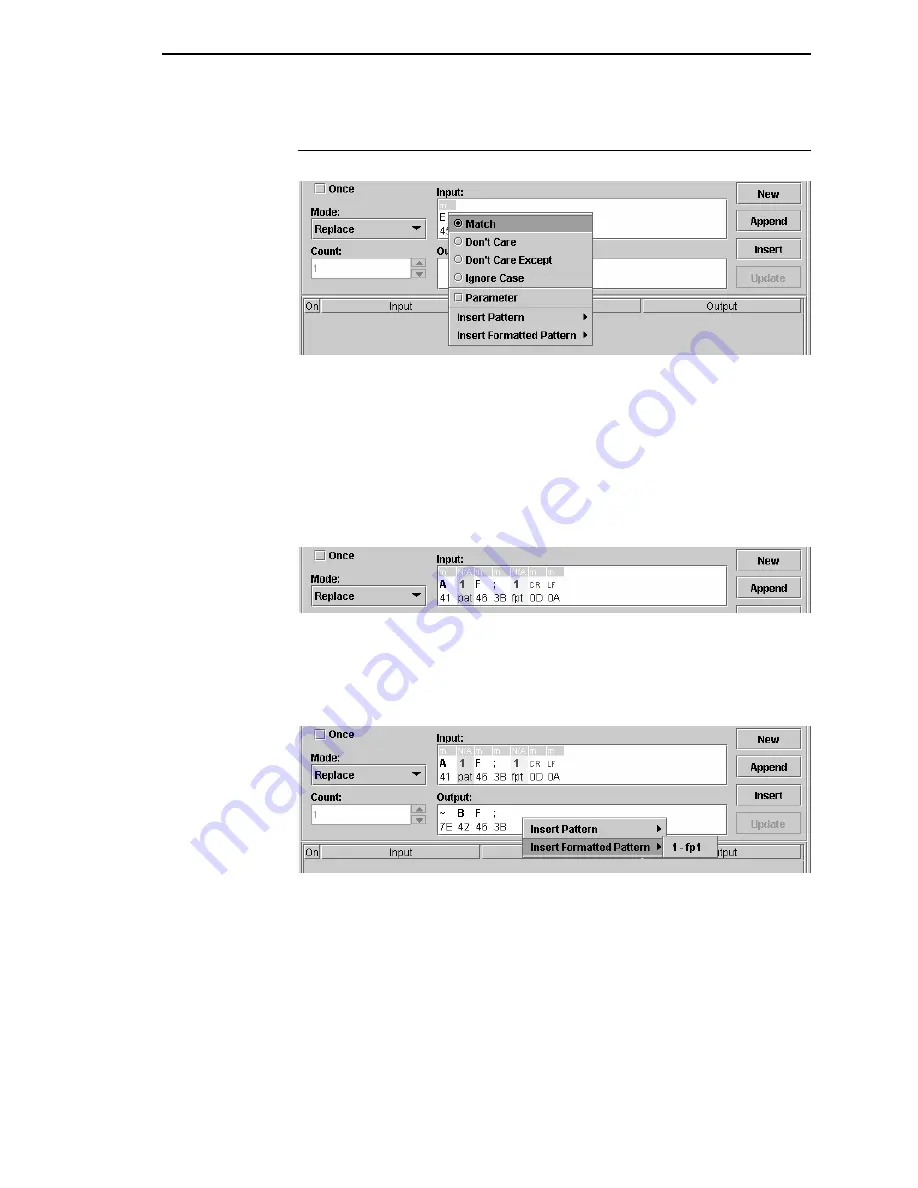
How to Use Patterns
169
How to Use Patterns
Figure 143. Inserting Patterns in the Input Field
Once you define the patterns you can use them in CST entries. To insert a
pattern, right-click a character from the input string. Insert Pattern and/or
Insert Formatted Pattern displays at the bottom of the pop-up menu. See
Figure 143.
Use these menus to insert your pattern or formatted pattern. The pattern will
be inserted before the character. To append a pattern, right-click past the end
of the Input string.
Figure 144. Inserted Patterns
A pattern has an index number in red on a light green background with the
mnemonic
pat
below the index number. A formatted pattern uses the
mnemonic
fpt
. See Figure 144.
Figure 145. Inserting Patterns in the Output Field
The same formatted pattern may be used more then once in the Input field.
When you want data found by the pattern to be copied to the Output field, use
the index number (in red) to identify the data. To add a pattern to the Output
field, use the same procedure as for the Input field. The Insert Pattern and
Insert Formatted Pattern menus list all patterns used in the Input field with the
index number in front of the pattern name. See Figure 145.
Summary of Contents for 6400 Series
Page 2: ......
Page 35: ...The View Menu 35 No Lines Shows no lines between database items Figure 19 No Lines...
Page 66: ...66 Chapter 2 Managing the Database...
Page 146: ...146 Chapter 4 Configure Print Servers...
Page 200: ...200 Chapter 5 CST Manager Version Control System...
Page 206: ...206...
Page 212: ...212 WEP Encryption tab 131 Wireless properties set 129 WPA tab 137 X XML Server 28...
Page 213: ......






























