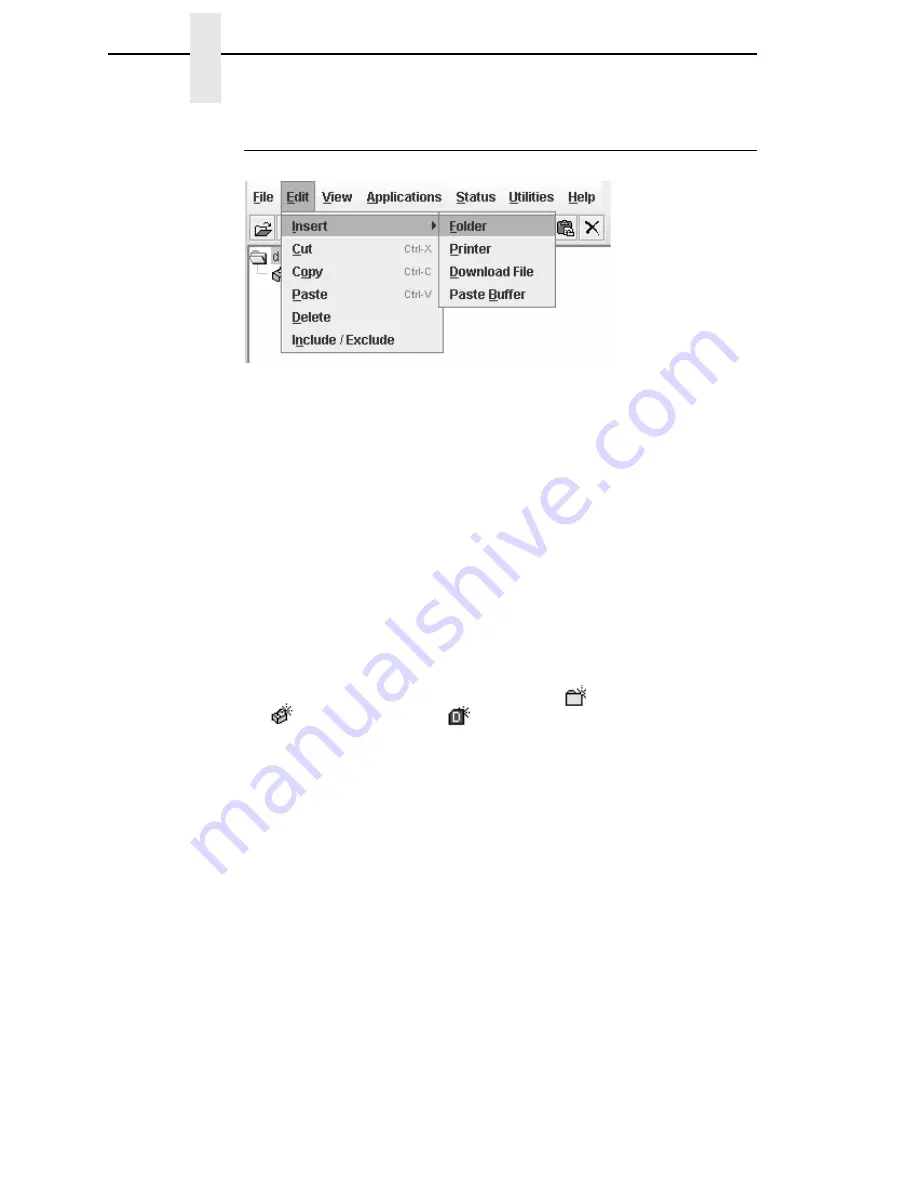
32
Chapter
2
The Menu Bar
The Edit Menu
Figure 15. Edit Menu
Use the Edit option on the menu bar to build your database. The options in the
Edit menu are described below.
Insert
Adds a folder, printer, or Download file into your database. You must select an
existing database item to create a folder, printer, or file. You can also paste
the contents of the paste buffer (the last item that was copied or cut) into the
database. The new icon appears one level below the selected database item.
If there are items below the selected database item, the new item appears at
the end.
Inserting an item involves three steps:
1.
Select a database item. (The new icon will appear below the item you
select.)
2.
Define which type of icon you want to add. Select
Edit
Insert
and then
select the item you want to add. Or click the
(insert new folder),
(insert new printer), or
(insert new Download file) icon.
A new icon appears in the database.
3.
Define what printer, folder, or file this icon represents.
a.
To define a printer, see “Defining Printer Properties” on page 56.
b.
To define a folder, double-click
New Folder
. The Folder Name dialog
box opens. Type the name of the folder and click
OK
.
c.
To define a Download file, see “File Download” on page 86.
Cut
Removes selected folders, printers, or files from the database and places it in
the paste buffer.
Copy
Copies selected folders, printers, or files from the database to the paste
buffer, leaving the original intact.
NOTE:
You can select multiple database items by using the
Ctrl
or
Shift
key.
Summary of Contents for 6400 Series
Page 2: ......
Page 35: ...The View Menu 35 No Lines Shows no lines between database items Figure 19 No Lines...
Page 66: ...66 Chapter 2 Managing the Database...
Page 146: ...146 Chapter 4 Configure Print Servers...
Page 200: ...200 Chapter 5 CST Manager Version Control System...
Page 206: ...206...
Page 212: ...212 WEP Encryption tab 131 Wireless properties set 129 WPA tab 137 X XML Server 28...
Page 213: ......






























