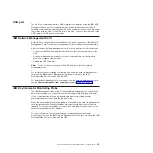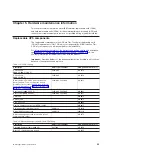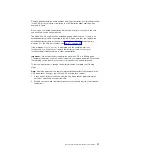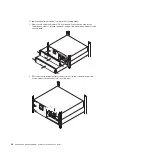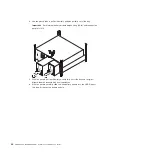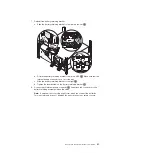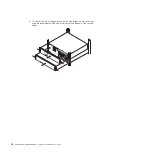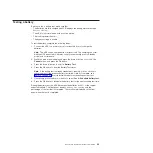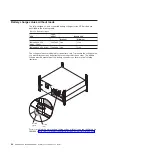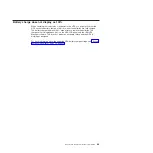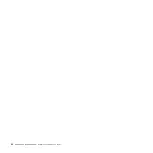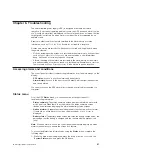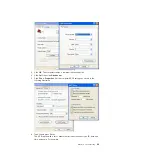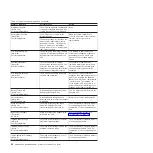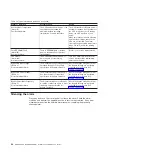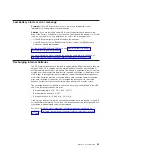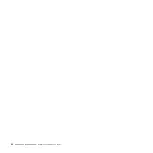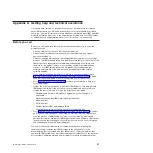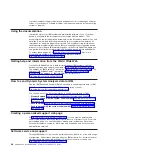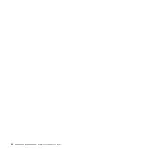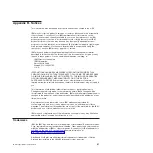Chapter 6. Troubleshooting
The uninterruptible power supply (UPS) is designed for durable, automatic
operation. If a potential operating problem occurs, the UPS issues an alarm to alert
you. Usually, an alarm that is displayed on the control panel does not mean that the
output power is affected. An active alarm or active notice is accompanied by an
audible sound.
Events are silent conditions that are recorded in the alarm history as status
information, such as
Clock Set Done
. Events do not require a response.
Notices and alarms are records of when events occurred and, if applicable, when
they were cleared.
v
Notices, including active notices, are recorded in the alarm history. Active notices,
such as
Input Under/Over Frequency
, are announced by a slow intermittent
beep. Notices do not normally require a response.
v
Alarms, including active alarms, are recorded in the alarm history. Active alarms
are announced by a continuous sound or a fast beeping. Examples are
Shutdown
Imminent
and
Heatsink Overtemperature
. Active alarms require a response.
Accessing alarms and conditions
The control panel provides troubleshooting information from two main menus on the
display:
v
UPS status:
Access to all active alarms and battery data
v
Alarm history:
Access to the most recent 50 events, which might include active
and closed alarms
You can also access the UPS alarm history through a serial cable connected to a
computer.
Status menu
From the UPS
Status
menu, you can access the following screens for
troubleshooting information:
v
Status summary:
The status summary screen provides information about both
mode and load. When there is a critical alarm, the status summary screen
flashes and alternates displaying the alarm and battery status screens.
v
Notice or alarm:
A separate screen is displayed for each active notice or alarm.
If there are no active alarms or notices, the message
No Active Alarms
is
displayed.
v
Battery status:
The battery status screen indicates the battery charge mode, the
percentage that the battery is charged, and the runtime with the present load
level.
Note:
When an alarm is active, the control panel automatically displays an active
alarm screen unless you enable the screen lock feature.
To access troubleshooting information by using the
Status
menu, complete the
following steps:
1. While the main menu is displayed, press the down (
) button to scroll to the
System Status
menu, and press the OK button.
© Copyright IBM Corp. 2010, 2012
47
Summary of Contents for 6000 VA LCD 4U
Page 2: ......
Page 14: ...xii 6000 VA UPS and 6000 VA EBM Installation and Maintenance Guide...
Page 32: ...18 6000 VA UPS and 6000 VA EBM Installation and Maintenance Guide...
Page 60: ...46 6000 VA UPS and 6000 VA EBM Installation and Maintenance Guide...
Page 70: ...56 6000 VA UPS and 6000 VA EBM Installation and Maintenance Guide...
Page 74: ...60 6000 VA UPS and 6000 VA EBM Installation and Maintenance Guide...
Page 82: ...68 6000 VA UPS and 6000 VA EBM Installation and Maintenance Guide...
Page 86: ...72 6000 VA UPS and 6000 VA EBM Installation and Maintenance Guide...
Page 87: ......
Page 88: ...Part Number 81Y1032 Printed in USA 1P P N 81Y1032...