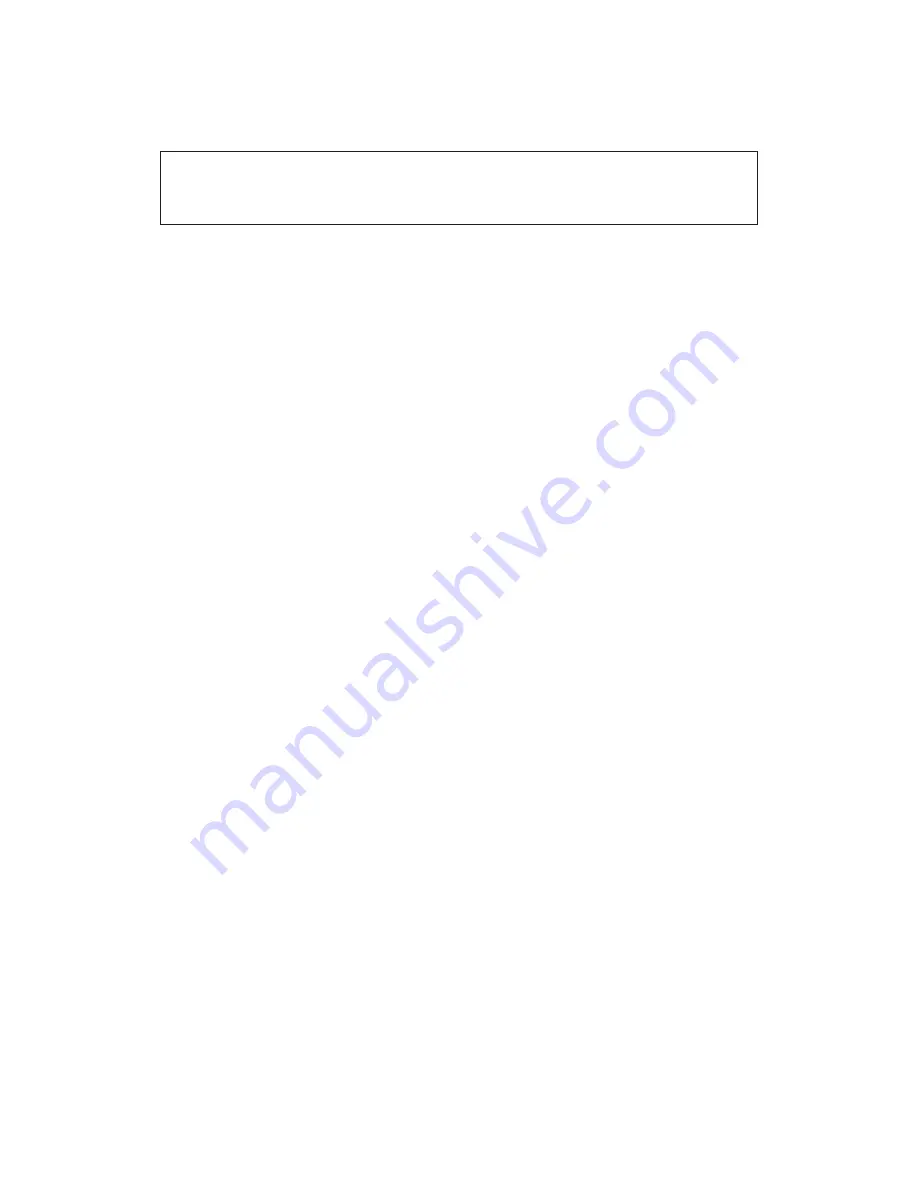
2.
Connect the power cable connector to the four-pin connector on the tape
drive as shown in the illustration.
Attention:
Do not force the power cable into the tape drive power connector. If
the power cable is upside down and you force the connection, you might damage
the drive.
If all the power cables are in use, purchase a dc Y-splitter cable, which is
available at most electronics stores. Split a cable to make a connection
available for the tape drive.
Step 6. Completing the installation
Check your work before closing the computer.
1.
Be sure that the power and SCSI connectors are securely attached. Be sure
that the cables are neatly routed.
2.
Replace the computer cover and secure it in place.
3.
Reconnect the cables and then reconnect the power cords.
Step 7. Turning on the device
Turn on all the attached devices; then turn on your computer. The tape drive
performs a power-on self-test (POST) within 15 seconds, and then performs a
drive reset.
Step 8. Updating the configuration
For most computers, the configuration-setup utility program automatically
recognizes the new tape drive. However, you might have to provide
information about your system changes after you restart your computer.
Ensure that the appropriate advanced SCSI programming interface (ASPI)
device drivers are installed to support the tape drive. Device drivers are
usually provided with the SCSI adapter.
If your computer does not recognize the tape drive after startup or if you
receive startup errors, run the configuration-setup utility program as described
in the documentation that comes with your computer. If all the indicators on
either side of the tape drive blink in unison, there is a problem with the tape
drive. Press the Unload button on the right side of the drive front panel to
eject any tape that might be inserted and to reset the drive. If the problem
persists, turn off the computer; then turn it back on. If the problem continues,
see “Troubleshooting” on page 2-3 for further steps.
Step 9. Installing backup and restore software
1-8
40/80 GB HH DLTVS Internal Tape Drive: User’s Guide
Summary of Contents for 40/80 GB HH DLTVS
Page 1: ...40 80 GB HH DLTVS Internal Tape Drive User s Guide OPTIONS by IBM...
Page 4: ...iv 40 80 GB HH DLTVS Internal Tape Drive User s Guide...
Page 28: ...2 6 40 80 GB HH DLTVS Internal Tape Drive User s Guide...
Page 30: ...A 2 40 80 GB HH DLTVS Internal Tape Drive User s Guide...
















































