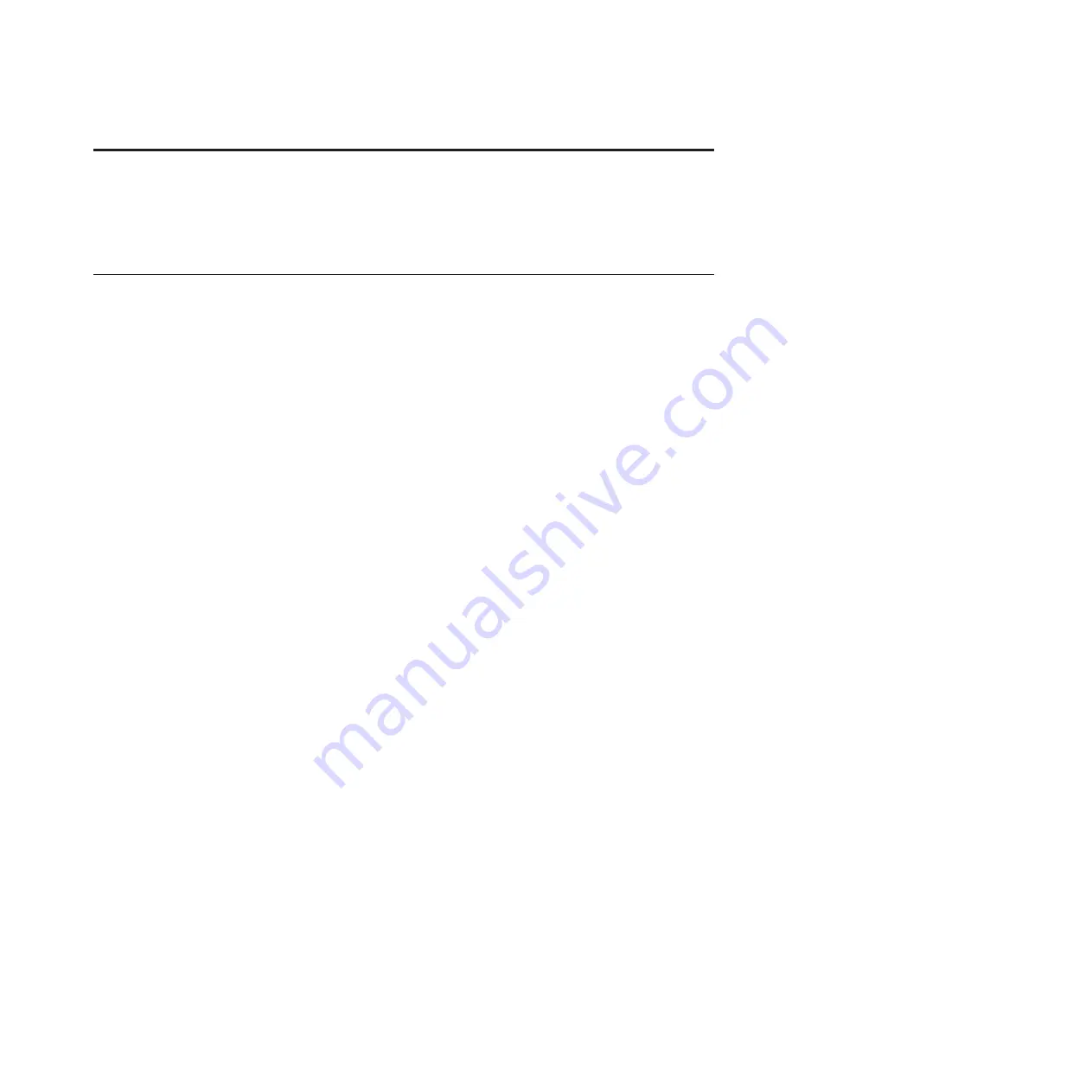
Appendix. Troubleshooting and additional resources
In this section you can find troubleshooting tips and a list of additional resources for the N6000 series
filer.
Troubleshooting tips
Use these instructions if your N6000 series system does not boot when you power it on.
Follow these troubleshooting tips in the order shown here.
1.
Look for a description on the console. Follow the instructions, if provided, on the console.
2.
Check all cables and connections, making sure that they are secure.
3.
Ensure that power is supplied and is reaching your system from the power source.
4.
Check the power supplies on your system and attached storage expansion units. If the LEDs on a
power supply are not illuminated, remove the power supply and reinstall it, making sure that it
connects with the backplane.
5.
Verify disk compatibility and check the disk shelf IDs for your storage expansion units:
v
For Fibre Channel storage expansion units:
Within each loop, the storage expansion unit with disk shelf ID 1 must be directly connected to
your system. All other storage expansion units within each loop must have unique IDs (between 2
and 7) and must be placed in consecutive order.
v
For SAS storage expansion units:
All storage expansion units must have unique IDs between 00 and 98.
For more information about shelf ID requirements, see the
Hardware and Service Guide
for your N
series storage expansion unit.
6.
Ensure that the storage expansion unit speeds are set correctly:
v
EXN1000, set to 2 Gb
v
EXN4000, set to 4 Gb or 2 Gb, as necessary
Note:
SAS storage expansion units do not have speed switches.
7.
Turn off your system and storage expansion units, and then turn on the storage expansion units.
Check the
Hardware and Service Guide
for your N series storage expansion units for information about
LED responses.
8.
Use the system-level diagnostics to check the disks:
a.
Turn on your system and press the Delete key. Enter
boot_diags
at the firmware (LOADER)
prompt.
b.
Enter
fcal
in the Diagnostic Monitor program that starts at boot.
c.
Enter
73
at the prompt to show all disk drives.
d.
Exit the Diagnostic Monitor by entering
99
at the prompt. Reboot the system by entering
exit
at
the firmware prompt and then entering
bye
.
9.
If your system does not boot successfully, it might not have the boot image downloaded on the boot
device. Call IBM Service and Support at 1-800-IBM-SERV (1-800-426-7378).
© Copyright IBM Corp. 2008, 2011
19
Summary of Contents for 2858-A10
Page 4: ...iv...
Page 27: ......
Page 28: ...Part Number 46X9914 Printed in USA GC53 1143 04 1P P N 46X9914...


















