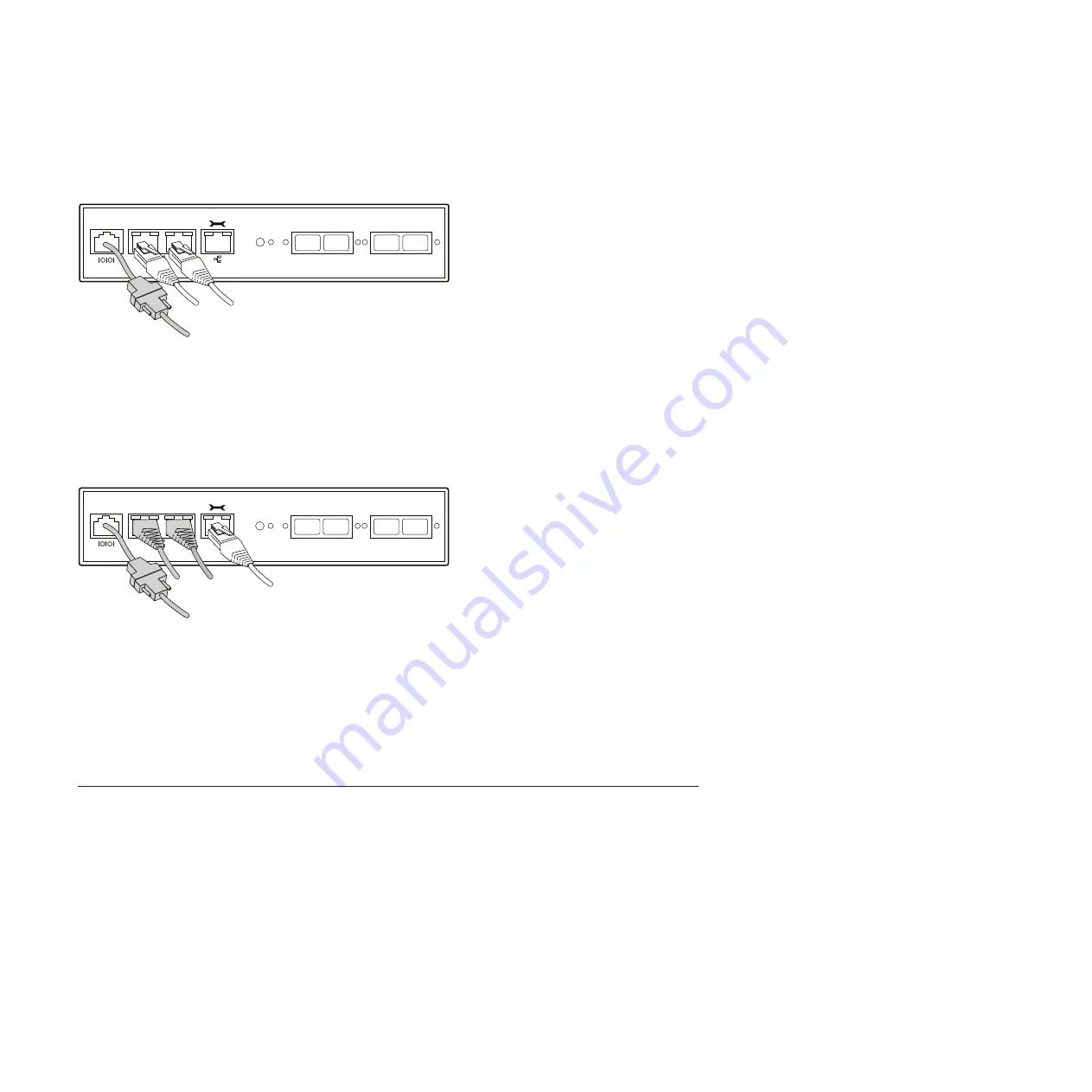
4.
Connect your system to the network by plugging the network cables into the networking ports,
labeled e0a and e0b.
5.
Connect the management port from the system to the network, using an Ethernet cable.
Note:
The management port gives you the capability to remotely manage your system from anywhere
within a network connection. See
Data ONTAP System Administration Guide
for management
configuration information.
Important:
The network for the management port must negotiate down to 10/100 or auto-negotiate.
6.
Connect installed PCI cards as needed.
7.
Prepare to connect the system to the expansion units.
v
For connections to EXN1000/EXN4000s:
Make sure that SFPs are installed and firmly seated in the
Fibre Channel ports (0a through 0d) of the controller node and the In port of the first expansion
unit of the loop(s) before attaching a Fibre Channel cable.
v
For connections to SAS storage expansion units:
Refer to the
IBM System Storage N series Universal
SAS and ACP Cabling Guide
for details about connecting your system to SAS storage expansion
units.
Connecting the system to expansion units
Use the cabling diagrams in this section to connect the N6000 series filer to the expansion units.
The following cabling instructions provide expansion unit cabling examples using the onboard Fibre
Channel ports on your N6000 series filer controller nodes. Review the following important notes about
using the onboard Fibre Channel ports on your N6000 series filer:
v
When using onboard Fibre Channel ports to connect to storage expansion units, the onboard Fibre
Channel ports must be set to initiator mode. For more information, see "Configuring for initiator mode"
in the
N6000 Series Hardware and Service Guide
.
v
SFPs must be used when connecting fiber cables.
v
The two ports in each pair of onboard Fibre Channel ports (ports 0a/0b and ports 0c/0d) are
controlled by the same chipset. The slots for add-on adapters are also controlled by specific chipsets on
the motherboard. (PCI slots 1 and 2 are paired; PCI slots 3 and 4 are paired.) To maintain
0c
0d
0a
0b
e0b
e0a
!
n600011
0c
0d
0a
0b
e0b
e0a
!
n600012
10
Summary of Contents for 2858-A10
Page 4: ...iv...
Page 27: ......
Page 28: ...Part Number 46X9914 Printed in USA GC53 1143 04 1P P N 46X9914...



























