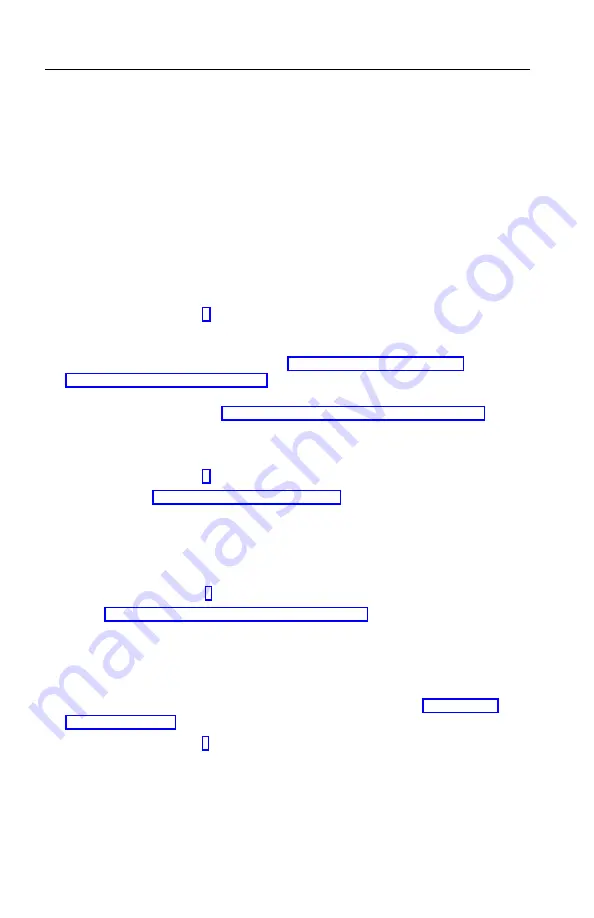
Troubleshooting procedure
Use this procedure as a starting point for problem identification.
1.
To begin troubleshooting, perform the following steps:
a.
Remove all diskettes and CDs from the drives.
b.
Turn off the computer and wait a few seconds.
c.
Turn on any attached devices; then, turn on the computer.
d.
Wait the normal amount of time for the first window of your
application or the operating system to be displayed.
Is either the Windows desktop or the first screen of your application
program displayed?
No
- Continue at step 2.
Yes
- The power-on self-test (POST) did not detect a problem. Further
diagnostic testing is required. Go to “Running the IBM Enhanced
Diagnostics program” on page 66 and run the diagnostic programs. If you
are unable to run the diagnostic programs or if the diagnostic programs do
not detect an error, go to “Device troubleshooting charts” on page 54.
2.
You have an unreadable display or an error message is displayed.
Is an error message displayed?
No
- Continue at step 3.
Yes
- Refer to “POST error codes” on page 51 and look for the error
message; then return here.
Is the error message in this table?
No
- The message might be from your software. Refer to documentation for
your application program.
Yes
- Continue at step 4.
3.
Go to “Device troubleshooting charts” on page 54. Find the symptom that
best describes the problem, and take the appropriate action. If the problem
persists, have the computer serviced.
4.
Did the Configuration/Setup Utility program start automatically after the
error message was displayed?
No
- Follow the action for this error message described in “POST error
Yes
- continue to step 5.
5.
Have you recently added, removed, or changed any hardware?
No
- Have the computer serviced.
Yes
- Do one of the following:
50
User Guide
Summary of Contents for 2179
Page 2: ......
Page 14: ...xii User Guide...
Page 28: ...12 User Guide...
Page 46: ...30 User Guide...
Page 52: ...36 User Guide...
Page 57: ...Chapter 5 Installing options 41...
Page 60: ...44 User Guide...
Page 64: ...48 User Guide...
Page 86: ...70 User Guide...
Page 92: ...76 User Guide...
Page 94: ...78 User Guide...
Page 114: ...98 User Guide...
Page 118: ...102 User Guide...
Page 119: ......






























