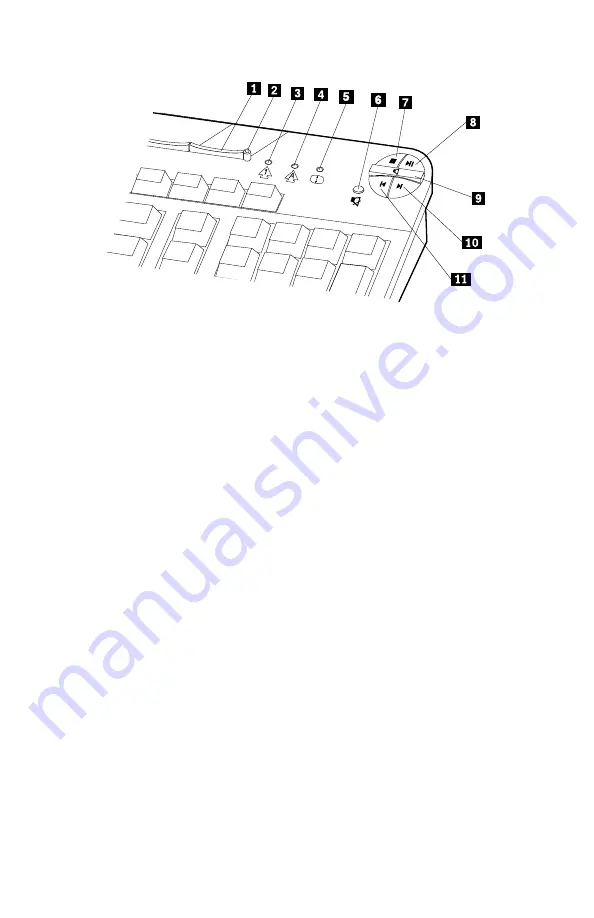
–
+
1
Standby button
2
Standby LED
3
Num Lock LED
4
Caps Lock LED
5
Scroll Lock LED
Multimedia controls
6
Mute button
7
Stop button
8
Play/Pause button
9
Volume control
10
Next track button
11
Previous track button
To customize a Rapid Access Button, do the following:
1.
From the Windows desktop, click Start.
2.
Select Settings, and then click Control Panel.
3.
Double-click Keyboard (Rapid Access). The Rapid Access Keyboard
Customization program starts.
4.
Follow the instructions on the screen.
To learn more about the Rapid Access keyboard, click Help.
16
User Guide
Summary of Contents for 2179
Page 2: ......
Page 14: ...xii User Guide...
Page 28: ...12 User Guide...
Page 46: ...30 User Guide...
Page 52: ...36 User Guide...
Page 57: ...Chapter 5 Installing options 41...
Page 60: ...44 User Guide...
Page 64: ...48 User Guide...
Page 86: ...70 User Guide...
Page 92: ...76 User Guide...
Page 94: ...78 User Guide...
Page 114: ...98 User Guide...
Page 118: ...102 User Guide...
Page 119: ......






























