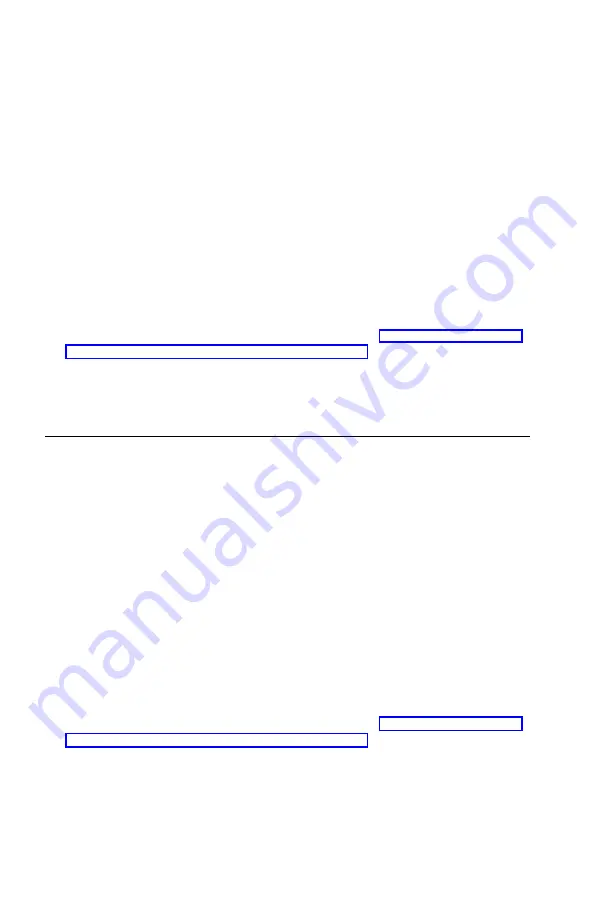
After you set an administrator password, a password prompt is displayed each
time you try to access the Configuration/Setup Utility program. If you type
the wrong password, you will see an error message. If you type the wrong
password three times, you must turn the computer off and start again.
If both the power-on and administrator passwords are set, you can type either
password. However, to change any configuration settings, you must use your
administrator password.
Setting, changing, and deleting a password
To set, change, or delete a password, do the following:
Note:
A password can be any combination of up to six characters (A- Z, a-z,
and 0-9). To set a power-on password, an administrator password must
be set.
1.
Start the Configuration/Setup Utility program (see “Starting and using the
Configuration/Setup Utility program” on page 31).
2.
From the Configuration/Setup Utility program menu, select System
Security
and press Enter. Press F1 for help when setting, changing or
deleting passwords.
Using Security Profile by Device
You can use Security Profile by Device to enable or disable user access to the
following devices:
Diskette Drive Access
When this feature is set to Disable, the diskette drive
cannot be accessed.
Diskette Write Protect
When this feature is set to Enable, all diskettes are
treated as if they are write-protected.
Hard disk Write Protect
When this feature is set to Enable, the hard disk is
write-protected.
IDE controller
When this feature is set to Disable, all devices
connected to the IDE controller (such as hard disk
drives) are disabled and will not be displayed in the
system configuration.
To set Security Profile by Device, do the following:
1.
Start the Configuration/Setup Utility program (see “Starting and using the
Configuration/Setup Utility program” on page 31).
2.
From the Configuration/Setup Utility program menu, select System
Security
and press Enter.
3.
Select Security Profile by Device and press Enter.
4.
Select the desired devices and settings and press Enter.
34
User Guide
Summary of Contents for 2179
Page 2: ......
Page 14: ...xii User Guide...
Page 28: ...12 User Guide...
Page 46: ...30 User Guide...
Page 52: ...36 User Guide...
Page 57: ...Chapter 5 Installing options 41...
Page 60: ...44 User Guide...
Page 64: ...48 User Guide...
Page 86: ...70 User Guide...
Page 92: ...76 User Guide...
Page 94: ...78 User Guide...
Page 114: ...98 User Guide...
Page 118: ...102 User Guide...
Page 119: ......






























