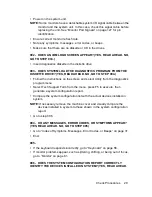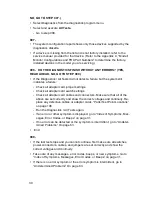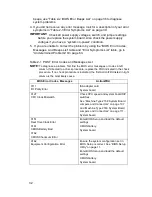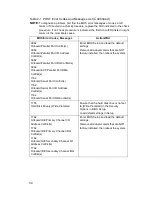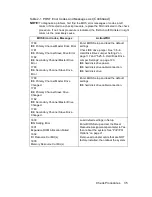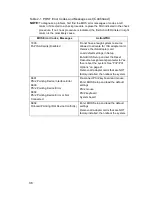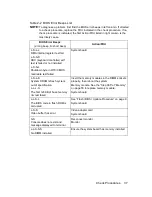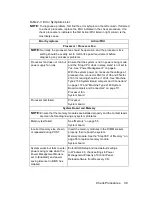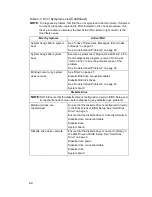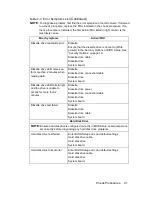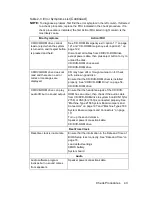Check Procedures 29
•
Power on the system unit.
NOTE: Some monitors have a detachable system I/O signal cable between the
monitor and the system unit. In this case, check this signal cable before
replacing the unit. See “Monitor Port Signals” on page 127 for pin
identification.
•
Ensure correct monitor refresh rate.
•
Note any symptoms, messages, error codes, or beeps.
•
Make sure that there are no diskette or CD in the drives.
002 - DOES AN IBM LOGO SCREEN APPEAR? (YES, READ AHEAD. NO,
GO TO STEP 004.)
•
Insert diagnostics diskette in the diskette drive.
003 - DOES SYSTEM LOAD THE DIAGNOSTICS PROGRAM FROM THE
DISKETTE DRIVE? (YES, READ AHEAD. NO, GO TO STEP 004.)
•
Follow the instructions on the screen and select Utility from the diagnostics
program menu.
•
Select Tech Support Form from the menu, press F5 to execute, then
generate a system configuration report.
•
Compare the system configuration list with the actual devices installed in
system.
NOTE: If necessary, remove the machine cover and visually compare the
devices installed in system to those shown in the system configuration
report.
•
Go to step 006.
004 - DO ANY MESSAGES, ERROR CODES, OR SYMPTOMS APPEAR?
(YES, READ AHEAD. NO, GO TO STEP 005)
•
Go to “Index of Symptoms, Messages, Error Codes, or Beeps” on page 31.
•
End.
005 -
•
If the keyboard responds incorrectly, go to “Keyboard” on page 56.
•
If monitor problems appear, such as jittering, shifting, or being out of focus,
go to “Monitor” on page 61.
006 - DOES THE SYSTEM CONFIGURATION REPORT CORRECTLY
IDENTIFY THE DEVICES INSTALLED IN SYSTEM? (YES, READ AHEAD.
Summary of Contents for 2158240 - Aptiva E - 2158
Page 12: ...VI...
Page 13: ...Notices VII...
Page 14: ...VIII...
Page 15: ...Notices IX...
Page 16: ...X...
Page 24: ...XVIII...
Page 25: ...Notices XIX...
Page 26: ...XX...
Page 162: ...130...
Page 163: ...Copyright IBM Corp 1998 131 Safety Inspection Guide General Guidelines 132...
Page 182: ...150...
Page 187: ......