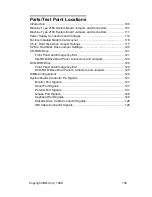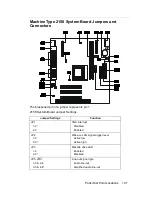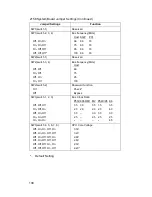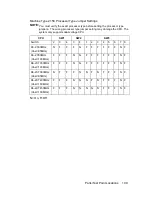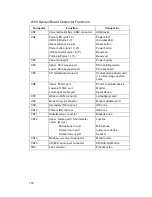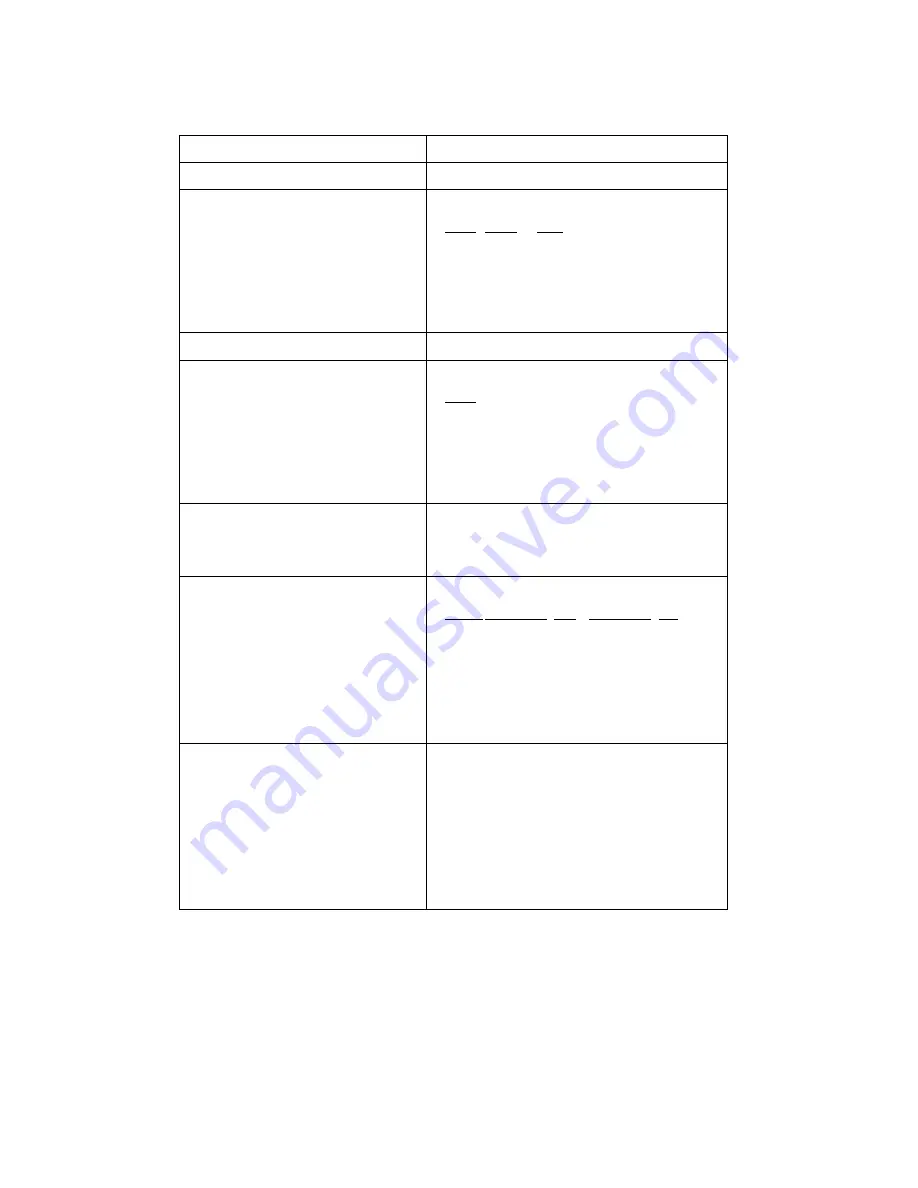
108
SW1(switch 1)
Reserved
SW1(switch 2, 3, 4)
Off, On, On
On, On, Off
On, Off, Off
Off, Off, Off*
Bus frequency(MHz)
Host AGP
PCI
66
66
33
75
60
30
95
66
33
100
66
33
SW2(switch 1)
Reserved
SW2(switch 3, 4)
Off, Off
On, Off
Off, On
On, On*
Bus frequency(MHz)
Host
66
75
95
100
SW2(switch 2)
On*
Off
Password function
Check*
Bypass
SW3(switch 1, 2, 3)
Off, Off, Off
On, Off, On
Off, On, Off
On, On, Off
On, On, On
Bus Clock Ratio
P55C 6X68/M1 M2 P54C/K5 K6
3.5
3.0
3.5 1.5
3.5
2.0
2.0
2.0 2.0
4.0
3.0
--
3.0 3.0
3.0
2.5
--
2.5 2.5
2.5
--
--
--
--
4.5
SW3(switch 4, 5, 6, 7, 8)
Off, On, On, Off, On
Off, On, On, Off, Off
Off, On, Off, Off, On
Off, On, Off, Off, Off
Off, Off, Off, On, On
Off, Off, Off, On, Off
CPU Core Voltage
3.3V
3.2V
2.9V
2.8V
2.3V
2.2V*
*.
Default Setting
2158 System Board Jumper Settings (Continued)
Jumper/Settings
Function
Summary of Contents for 2158240 - Aptiva E - 2158
Page 12: ...VI...
Page 13: ...Notices VII...
Page 14: ...VIII...
Page 15: ...Notices IX...
Page 16: ...X...
Page 24: ...XVIII...
Page 25: ...Notices XIX...
Page 26: ...XX...
Page 162: ...130...
Page 163: ...Copyright IBM Corp 1998 131 Safety Inspection Guide General Guidelines 132...
Page 182: ...150...
Page 187: ......