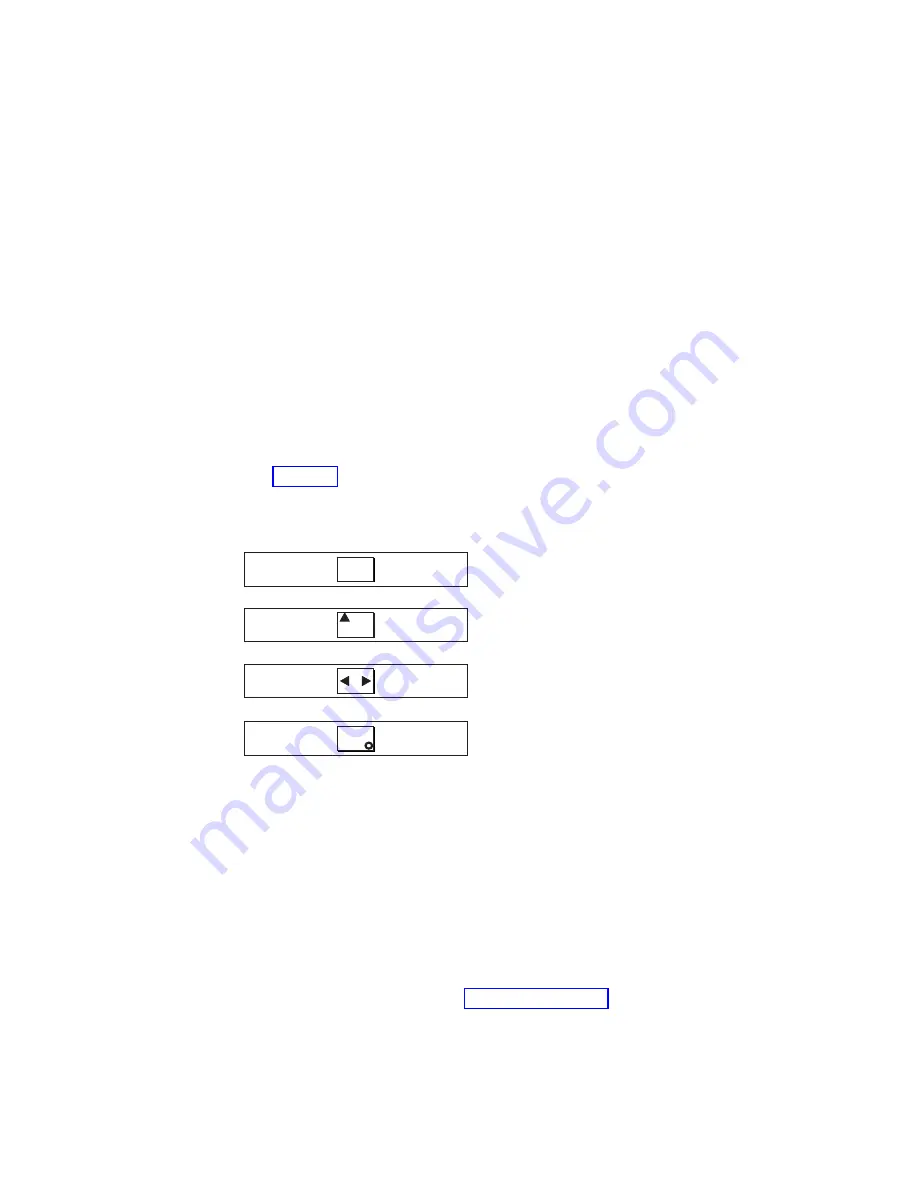
1.
Press
the
SAN
Volume
Controller
power
switch.
Verify
that
the
green
power
light
is
on.
If
the
light
is
not
on,
see
the
Start
MAP
(maintenance
analysis
procedure)
in
the
IBM
System
Storage
SAN
Volume
Controller:
Service
Guide
to
repair
the
problem.
Note:
You
do
not
need
to
install
any
software.
The
node
boots
automatically.
Verify
that
the
node
is
booting
without
error.
If
it
boots
without
error,
the
Charging
message
is
displayed
in
the
first
line
of
the
front-panel
display
and
a
progress
bar
is
displayed
on
the
second
line.
In
most
cases,
the
battery
is
delivered
charged,
so
you
do
not
see
the
Charging
message.
Battery
charging
can
take
up
to
three
hours
until
the
battery
is
fully
charged.
In
the
meantime,
the
battery
charging
menu
is
replaced
if
you
press
any
navigation
buttons.
Battery
charging,
though,
continues
(you
can
re-enter
the
menu
system
to
view
the
charging
progress).
If
you
are
still
able
to
view
the
battery
charging
menu,
when
the
battery
is
charged
enough,
Cluster:
is
displayed
on
the
first
line
of
the
front-panel
display.
The
second
line
is
left
blank.
2.
Press
and
hold
the
select
button
for
five
seconds.
The
check
light
comes
on
and
a
display
test
is
performed.
When
the
display
test
is
complete,
the
check
light
goes
off
and
a
button
test
is
started.
3.
Press
the
up,
down,
left,
and
right
buttons
to
verify
that
they
are
working.
shows
four
examples
of
what
the
front
panel
should
display
when
you
press
the
buttons.
When
you
have
finished
testing
the
buttons,
press
and
hold
the
select
button
for
five
seconds
in
order
to
exit
the
test.
4.
If
the
Charging
message
is
displayed
on
the
front
panel
display,
press
the
select
button
to
switch
to
the
menu.
The
menu
continues
to
be
displayed
while
you
press
the
buttons
on
the
front
panel.
If
you
do
not
press
any
buttons
within
60
seconds,
the
menu
changes
to
display
the
charging
progress.
You
can
switch
the
front
panel
display
to
the
menu
at
any
time
by
pressing
the
select
button
again.
5.
Press
and
release
the
up
or
down
button
until
the
Node:
option
is
displayed
on
the
first
line
of
the
front-panel
display.
6.
Verify
that
the
node
number
that
is
displayed
on
the
second
line
of
the
front-panel
display
is
the
same
as
the
node
number
that
is
printed
on
the
front
panel
of
the
node
(see
No button pressed (border only)
Up button pressed
Left and Right button pressed
Select button pressed
Figure
53.
Front
panel
display
when
push
buttons
are
pressed
76
IBM
System
Storage
SAN
Volume
Controller:
Installation
Guide
Summary of Contents for 2145-4F2
Page 1: ...IBM System Storage SAN Volume Controller Installation Guide V ersion 4 1 0 GC26 7900 00...
Page 2: ......
Page 3: ...IBM System Storage SAN Volume Controller Installation Guide V ersion 4 1 0 GC26 7900 00...
Page 8: ...vi IBM System Storage SAN Volume Controller Installation Guide...
Page 74: ...44 IBM System Storage SAN Volume Controller Installation Guide...
Page 78: ...48 IBM System Storage SAN Volume Controller Installation Guide...
Page 120: ...90 IBM System Storage SAN Volume Controller Installation Guide...
Page 122: ...92 IBM System Storage SAN Volume Controller Installation Guide...
Page 128: ...98 IBM System Storage SAN Volume Controller Installation Guide...
Page 134: ...104 IBM System Storage SAN Volume Controller Installation Guide...
Page 138: ...108 IBM System Storage SAN Volume Controller Installation Guide...
Page 141: ......
Page 142: ...Part Number 31P0797 Printed in USA GC26 7900 00 1P P N 31P0797...
Page 143: ...Spine information IBM System Storage SAN Volume Controller Installation Guide Version 4 1 0...






























