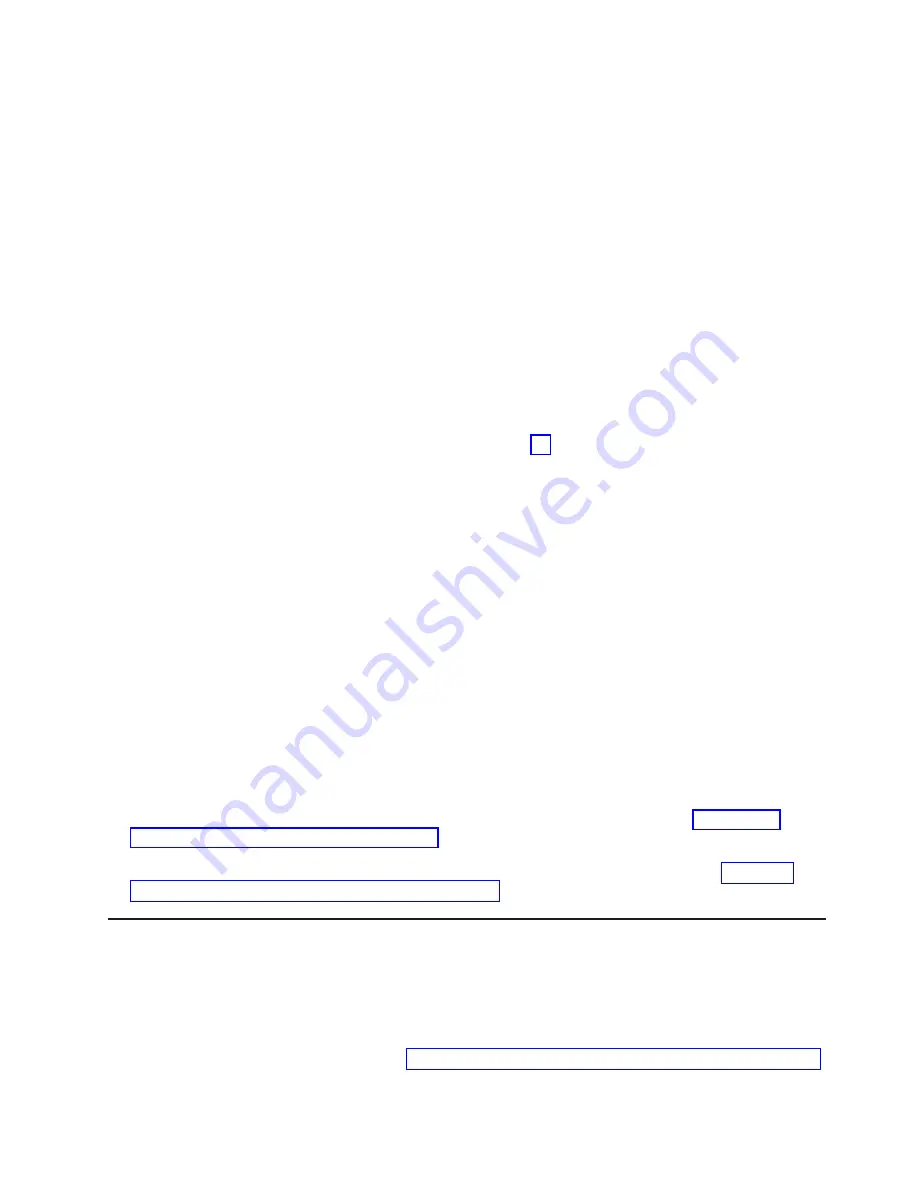
/usr/lpp/ssp/bin/splstdata -G -b
Press Enter. The results are in a form similar to the following:
node#
hostname
hdw_enet_addr
srvr
response
install_disk
last_install_image
last_install_time
next_install_image
lppsource_name
pssp_ver
------------------------------------------------------------------------------
1
eion01.ppd.pok.i
08005A75A6D4
0
disk
hdisk0
default
Fri_Mar_12_10:41:23
default
[lppsource]
[pssp_level]
Perform the following steps:
a. Examine the value of
[pssp_level]
. This is the PSSP level installed on the system. If the system is
not at the required level of 3.1.1 and higher , it must be upgraded before proceeding. Contact the
system administrator for assistance.
b. Record the value of
[lppsource]
for the system. This value is the name of the LPP source
directory for device driver installation. You will need this name for later steps.
5. Determine if the installable image for the device driver is already present in the LPP source directory
by typing the following command:
cd
/spdata/sys1/install/[lppsource]
substituting the directory name which was recorded in step 4b for
[lppsource]
.
a. Once in this directory, type the following command:
ls devices.pci.df1000f*
v
If devices.pci.df1000f7 is returned, the device driver image for the Gigabit Fibre Channel PCI
Adapter (FC 6227, Type 4-S) is present.
v
If devices.pci.df1000f9 is returned, the device driver image for the 2 Gigabit Fibre Channel
Adapter for 64-bit PCI Bus (FC 6228, Type 4-W) is present.
v
If devices.pci.df1080f9 is returned, the device driver image for the 2 Gigabit Fibre Channel PCI-X
Adapter (FC 6239, Type 5704) is present.
v
If nothing is returned, neither image is present.
b. Type the following command:
ls devices.common.IBM.fc
c. Repeat Step 5b for all device drivers for Fibre Channel devices you are installing. Other image
names you may need to perform the
ls
command for are:
v
devices.fcp.disk
v
devices.fcp.tape
v
devices.fcp.disk.array
If the required device driver images are
not
in the LPP source directory, proceed to “Creating an
Installable Image on the Control Workstation” to create the image.
If the required device driver images
are
already in the LPP source directory, proceed to “Finalizing
Preparations for Device Driver Installation” on page 12 to finalize preparations for installation.
Creating an Installable Image on the Control Workstation
Do the following to create an installable image on the control workstation:
Note:
If your system is
partitioned
(that is, there is more than one operating system among the nodes),
you may
only
install this adapter in nodes that are at the required AIX level.
1. If you are not already logged in to the control workstation as root user, do so now. You may also need
2. Insert the installation media into the control workstation’s drive.
Chapter 4. Installing the Device Driver Software on an RS/6000 SP System
11
Summary of Contents for 2 Gigabit Fibre Channel PCI-X Adapter 5704
Page 6: ...vi Gigabit Fibre Channel PCI Adapter Installation and Using Guide...
Page 8: ...viii Gigabit Fibre Channel PCI Adapter Installation and Using Guide...
Page 14: ...4 Gigabit Fibre Channel PCI Adapter Installation and Using Guide...
Page 16: ...6 Gigabit Fibre Channel PCI Adapter Installation and Using Guide...
Page 30: ...20 Gigabit Fibre Channel PCI Adapter Installation and Using Guide...
Page 42: ...32 Gigabit Fibre Channel PCI Adapter Installation and Using Guide...
Page 44: ...34 Gigabit Fibre Channel PCI Adapter Installation and Using Guide...
Page 45: ......
Page 46: ...Part Number 80P3178 Printed in USA SA23 2550 05 1P P N 80P3178...















































