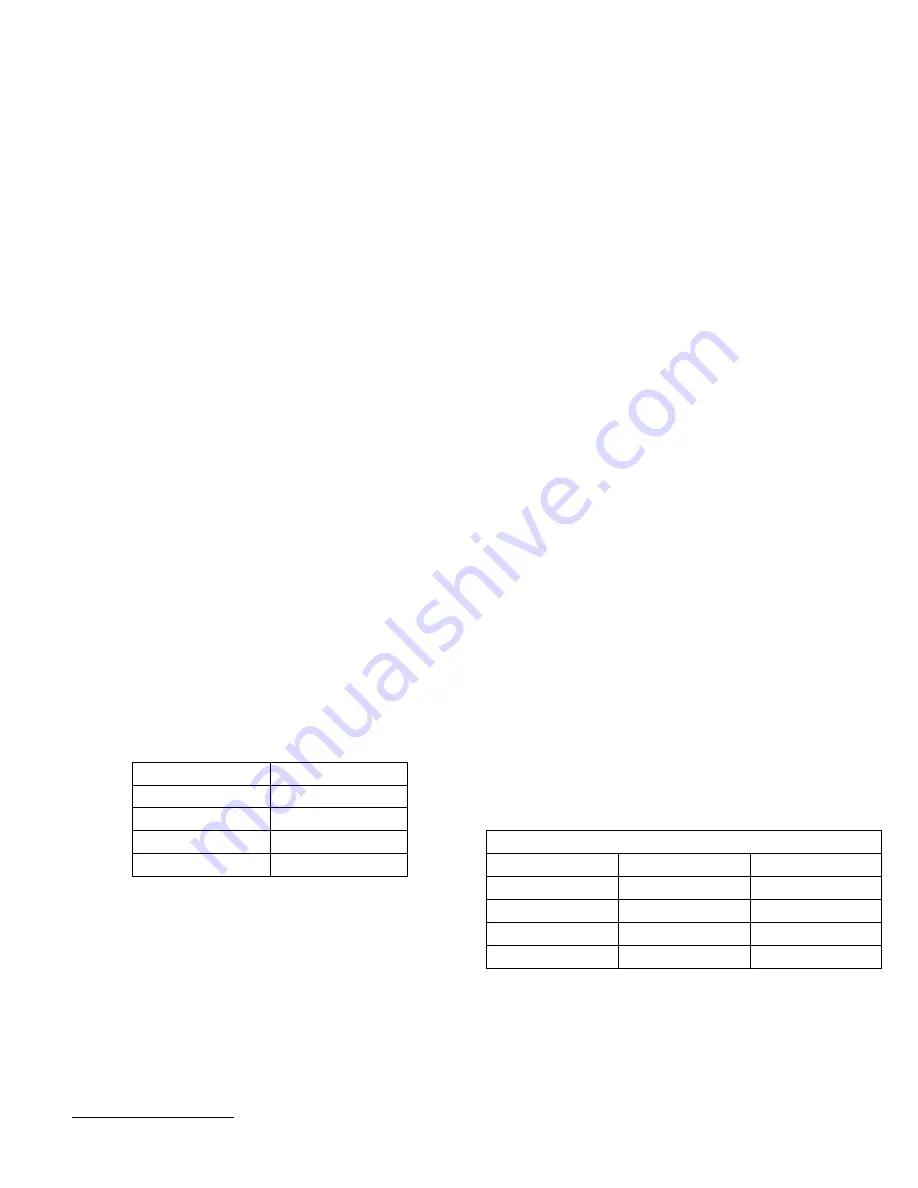
Appendix B.
Cartridge Format Compatibility
You can use tape cartridges from other tape drives with the 12/24 GB
DDS/3 4 mm Internal Tape Drive if the cartridge format is compatible.
The following table lists compatible cartridge formats.
The 12/24 GB DDS/3 4 mm Internal Tape Drive requires media
recognition system (MRS) data cartridges. Non-MRS metal particle
(MP) cartridges can be read, but they might affect the long term
reliability of the tape drive.
Appendix C.
Product Specifications
This appendix includes the following specifications and requirements:
Typical Data Capacity
Power Specifications
Typical Data Transfer Rates
Environmental Specifications
SCSI Cable Specifications
Cartridge Format
Compatibility
DDS-3 (125 m)
Read and Write
DDS-2 (120 m)
Read and Write
DDS (90 m)
Read and Write
Typical Data Capacity
DDS (60 m)
Read and Write
Tape Length
Uncompressed Data
Compressed Data
9
60 m
1.3 GB
2.6 GB
90 m
2 GB
4 GB
120 m
4 GB
8 GB
125 m
12 GB
24 GB
9
Assumes a 2:1 compression ratio; actual compression ratio depends on data type.
Part 3: Appendixes 3-11










































