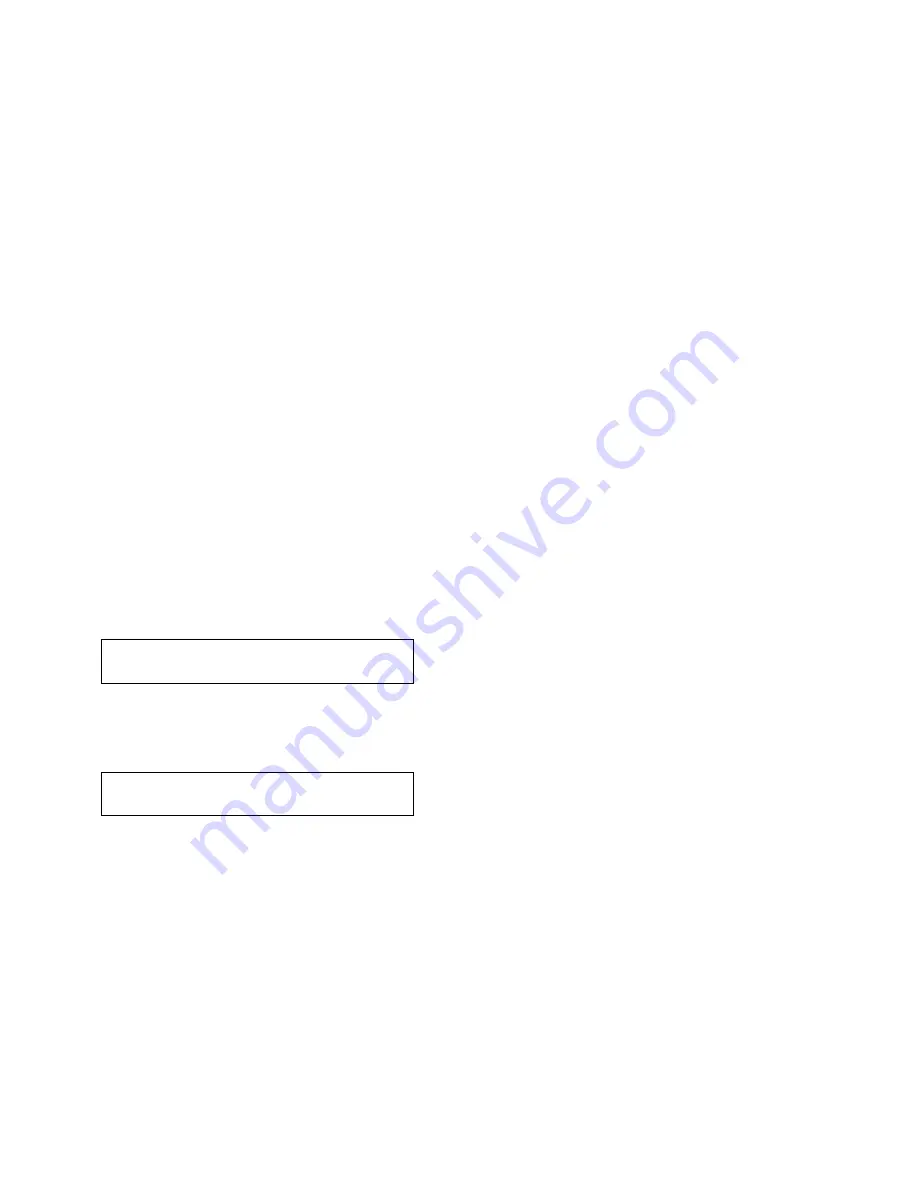
c. Did the indicators or display not respond, or did you have an
alarm problem?
If Yes, then call for service.
If No, go to Step 6.
6. The shipping box for the forms device has printing on the side to
help you identify what type of forms device you have. Note
which forms device is checked off, then remove the forms device
from the shipping box.
Note: If you have forms device F3, the shipping box also
contains the lower forms guides and F3 paper door.
7. Press Menu. Then press Scroll or Scroll until the printer
displays
8. Press Enter to select this category.
9. Press Scroll or Scroll until the printer displays
10. Press Enter to select this parameter.
11. Press Scroll or Scroll until the printer displays the desired
forms device.
12. Press Enter to set the device.
An asterisk (
*
) appears beside your choice of device.
13. You now need to save this change to the power-on custom set
(Custom Set A), so the printer will have the correct device setting
the next time it is turned on.
a. Press Return twice to get back to the category level of the
Configuration Menu.
CONFIGURATION MENU
Printer Setup
Printer Setup
Forms Device
Chapter 1. Setting Up the 4230 Printer
1-17
Summary of Contents for 102
Page 1: ...4230 Printer Models 102 1I1 202 2I1 4I3 and 5I3 User s Guide SA40 0564 04 ...
Page 2: ......
Page 3: ...4230 Printer Models 102 1I1 202 2I1 4I3 and 5I3 User s Guide SA40 0564 04 IBM ...
Page 10: ...viii User s Guide ...
Page 57: ...Chapter 1 Setting Up the 4230 Printer 1 35 ...
Page 71: ...The printer displays Bidirectional Adjustment Chapter 1 Setting Up the 4230 Printer 1 49 ...
Page 89: ...Chapter 1 Setting Up the 4230 Printer 1 67 ...
Page 133: ...The printer displays Bidirectional Adjustment Chapter 1 Setting Up the 4230 Printer 1 111 ...
Page 200: ...4 10 User s Guide ...
Page 211: ... Figure 5 2 Sample Printer Configuration Printout Model 4I3 Chapter 5 Tests 5 11 ...
Page 212: ... Figure 5 3 Sample Printer Configuration Printout Models 202 and 2I1 5 12 User s Guide ...
Page 213: ... Figure 5 4 Sample Printer Configuration Printout Model 5I3 Chapter 5 Tests 5 13 ...
Page 217: ...The printout should look similar to Chapter 5 Tests 5 17 ...
Page 220: ...The sample printout appears as follows 5 20 User s Guide ...
Page 222: ...5 22 User s Guide ...
Page 230: ...A 8 User s Guide ...
Page 278: ...B 48 User s Guide ...
Page 292: ...C 14 User s Guide ...
Page 294: ...D 2 User s Guide ...
Page 308: ...X 8 User s Guide ...
Page 319: ......
Page 320: ...IBM Part Number 1053301 Printed in U S A 1 533 1 SA4 564 4 ...
















































