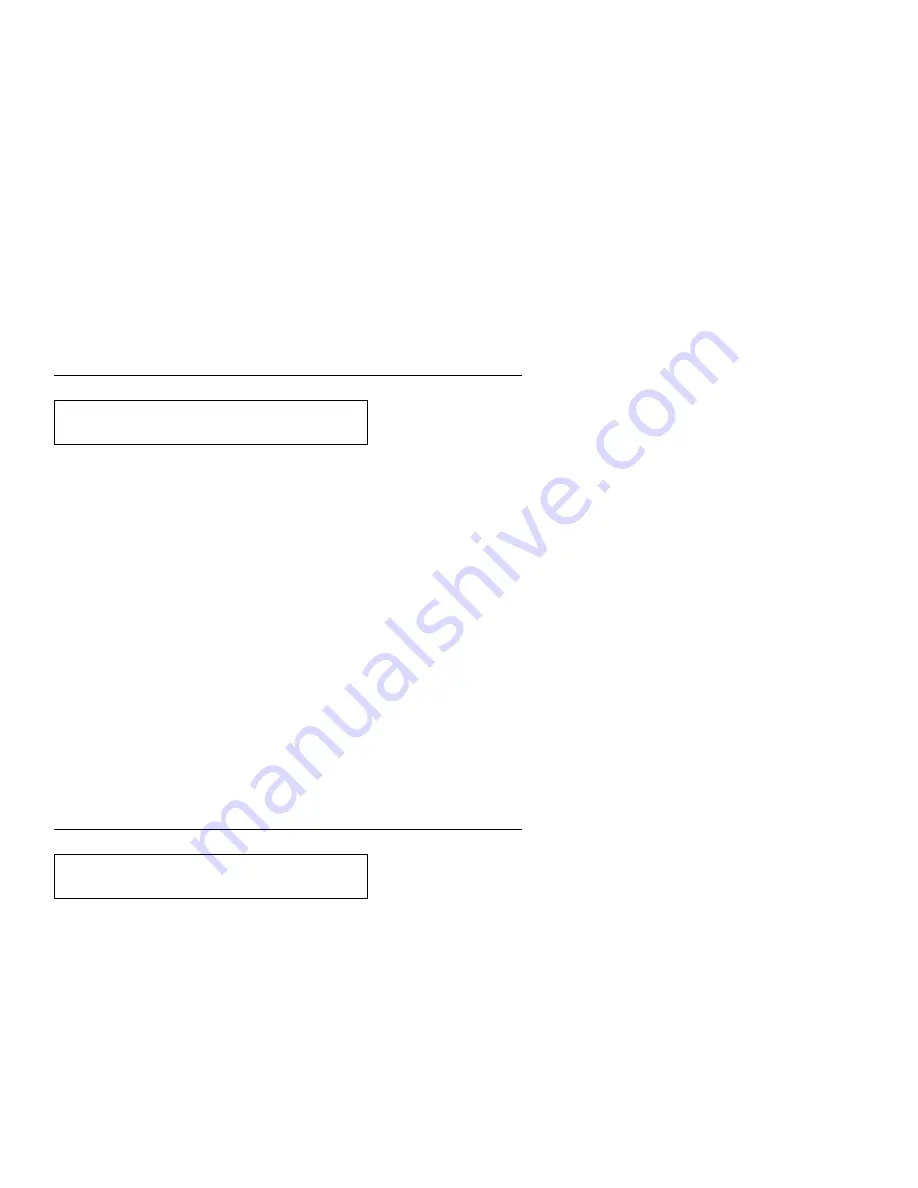
This status code is automatically reset by the computer and should
only appear briefly on the display. If the printer continues to display
the message, follow these steps:
CAUTION:
Make sure the machine is turned Off (O) before you connect
or disconnect the power cord or other cables.
If the machine has cables other than the power cord, you
must connect them before you plug the power cord into an
outlet. You must first unplug the power cord from the outlet
when you remove the other cables.
1. Turn the power Off (O).
2. Check that the cable is connected to the printer and to the
computer.
3. Turn the power On (|).
4. If the status code occurs again, call for service.
Dual Purpose Forms Device (F2):
Inserting paper under the blue tractor doors and pressing Start will
display the 016 message. Press Stop, then Load/Eject to advance
the paper under the print head.
This message could also display if the paper present sensor
becomes dirty.
15 COMMUNICATIONS CHECK
CHECK CABLE
16 PRESS STOP THEN LOAD
B-10
User’s Guide
Summary of Contents for 102
Page 1: ...4230 Printer Models 102 1I1 202 2I1 4I3 and 5I3 User s Guide SA40 0564 04 ...
Page 2: ......
Page 3: ...4230 Printer Models 102 1I1 202 2I1 4I3 and 5I3 User s Guide SA40 0564 04 IBM ...
Page 10: ...viii User s Guide ...
Page 57: ...Chapter 1 Setting Up the 4230 Printer 1 35 ...
Page 71: ...The printer displays Bidirectional Adjustment Chapter 1 Setting Up the 4230 Printer 1 49 ...
Page 89: ...Chapter 1 Setting Up the 4230 Printer 1 67 ...
Page 133: ...The printer displays Bidirectional Adjustment Chapter 1 Setting Up the 4230 Printer 1 111 ...
Page 200: ...4 10 User s Guide ...
Page 211: ... Figure 5 2 Sample Printer Configuration Printout Model 4I3 Chapter 5 Tests 5 11 ...
Page 212: ... Figure 5 3 Sample Printer Configuration Printout Models 202 and 2I1 5 12 User s Guide ...
Page 213: ... Figure 5 4 Sample Printer Configuration Printout Model 5I3 Chapter 5 Tests 5 13 ...
Page 217: ...The printout should look similar to Chapter 5 Tests 5 17 ...
Page 220: ...The sample printout appears as follows 5 20 User s Guide ...
Page 222: ...5 22 User s Guide ...
Page 230: ...A 8 User s Guide ...
Page 278: ...B 48 User s Guide ...
Page 292: ...C 14 User s Guide ...
Page 294: ...D 2 User s Guide ...
Page 308: ...X 8 User s Guide ...
Page 319: ......
Page 320: ...IBM Part Number 1053301 Printed in U S A 1 533 1 SA4 564 4 ...
















































