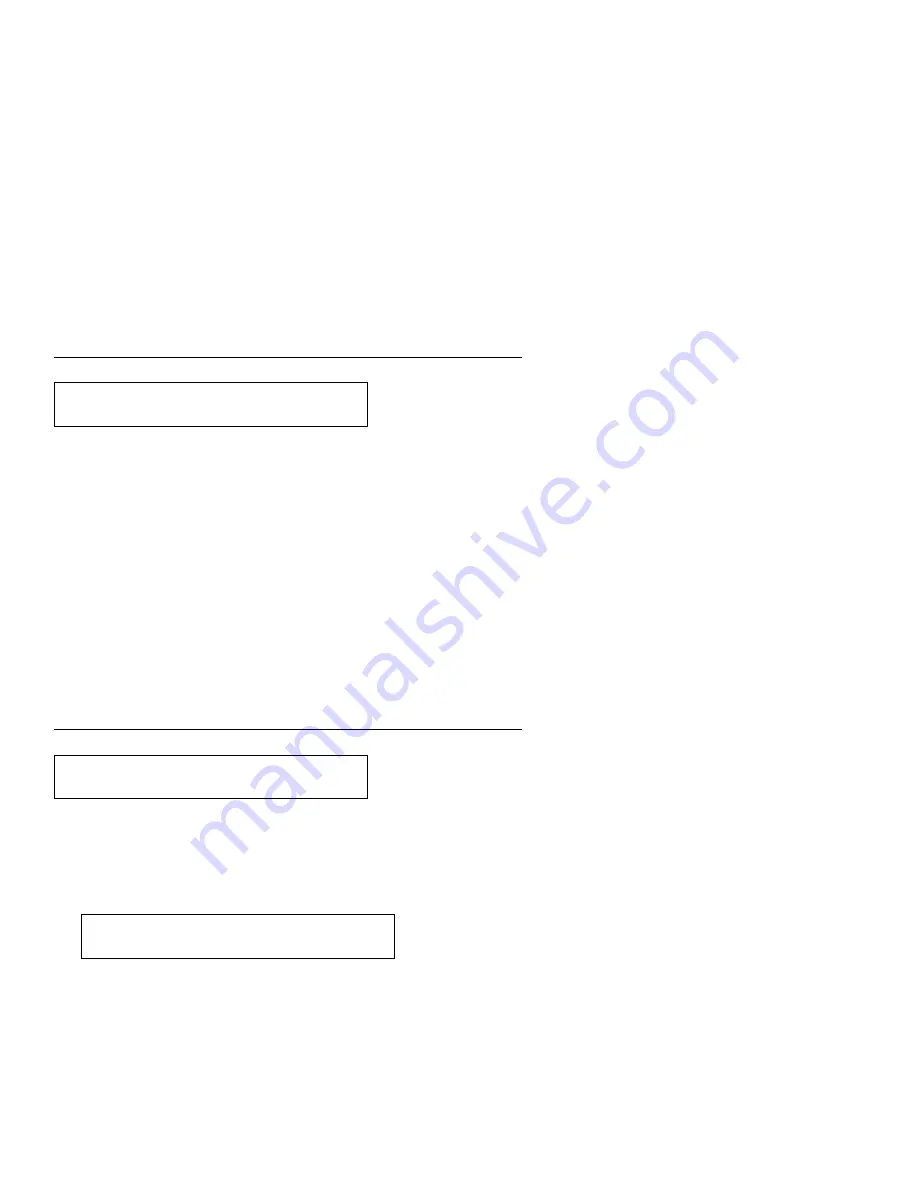
Dual Purpose Forms Device (F2) and Document Insertion Device
(F3):
1. Press Stop.
2. Remove the paper from the printer.
3. Place paper in the load position.
4. Press Load/Eject to load paper.
5. Press Start.
Note: If this error occurs during the power-on test:
1. Turn the power Off (O).
2. Remove the paper.
3. Wait for 10 seconds and turn the power On (|).
4. Make sure the Forms Device parameter value is correct.
Document Insertion Device (F3):
1. Place paper in the load position.
The printer displays
2. Press Load/Eject to load paper.
Printing continues.
12 CHECK PAPER PATH
13 DATA TO PRINT
LOAD FORMS
4 PRESS LOAD
B-8
User’s Guide
Summary of Contents for 102
Page 1: ...4230 Printer Models 102 1I1 202 2I1 4I3 and 5I3 User s Guide SA40 0564 04 ...
Page 2: ......
Page 3: ...4230 Printer Models 102 1I1 202 2I1 4I3 and 5I3 User s Guide SA40 0564 04 IBM ...
Page 10: ...viii User s Guide ...
Page 57: ...Chapter 1 Setting Up the 4230 Printer 1 35 ...
Page 71: ...The printer displays Bidirectional Adjustment Chapter 1 Setting Up the 4230 Printer 1 49 ...
Page 89: ...Chapter 1 Setting Up the 4230 Printer 1 67 ...
Page 133: ...The printer displays Bidirectional Adjustment Chapter 1 Setting Up the 4230 Printer 1 111 ...
Page 200: ...4 10 User s Guide ...
Page 211: ... Figure 5 2 Sample Printer Configuration Printout Model 4I3 Chapter 5 Tests 5 11 ...
Page 212: ... Figure 5 3 Sample Printer Configuration Printout Models 202 and 2I1 5 12 User s Guide ...
Page 213: ... Figure 5 4 Sample Printer Configuration Printout Model 5I3 Chapter 5 Tests 5 13 ...
Page 217: ...The printout should look similar to Chapter 5 Tests 5 17 ...
Page 220: ...The sample printout appears as follows 5 20 User s Guide ...
Page 222: ...5 22 User s Guide ...
Page 230: ...A 8 User s Guide ...
Page 278: ...B 48 User s Guide ...
Page 292: ...C 14 User s Guide ...
Page 294: ...D 2 User s Guide ...
Page 308: ...X 8 User s Guide ...
Page 319: ......
Page 320: ...IBM Part Number 1053301 Printed in U S A 1 533 1 SA4 564 4 ...






























