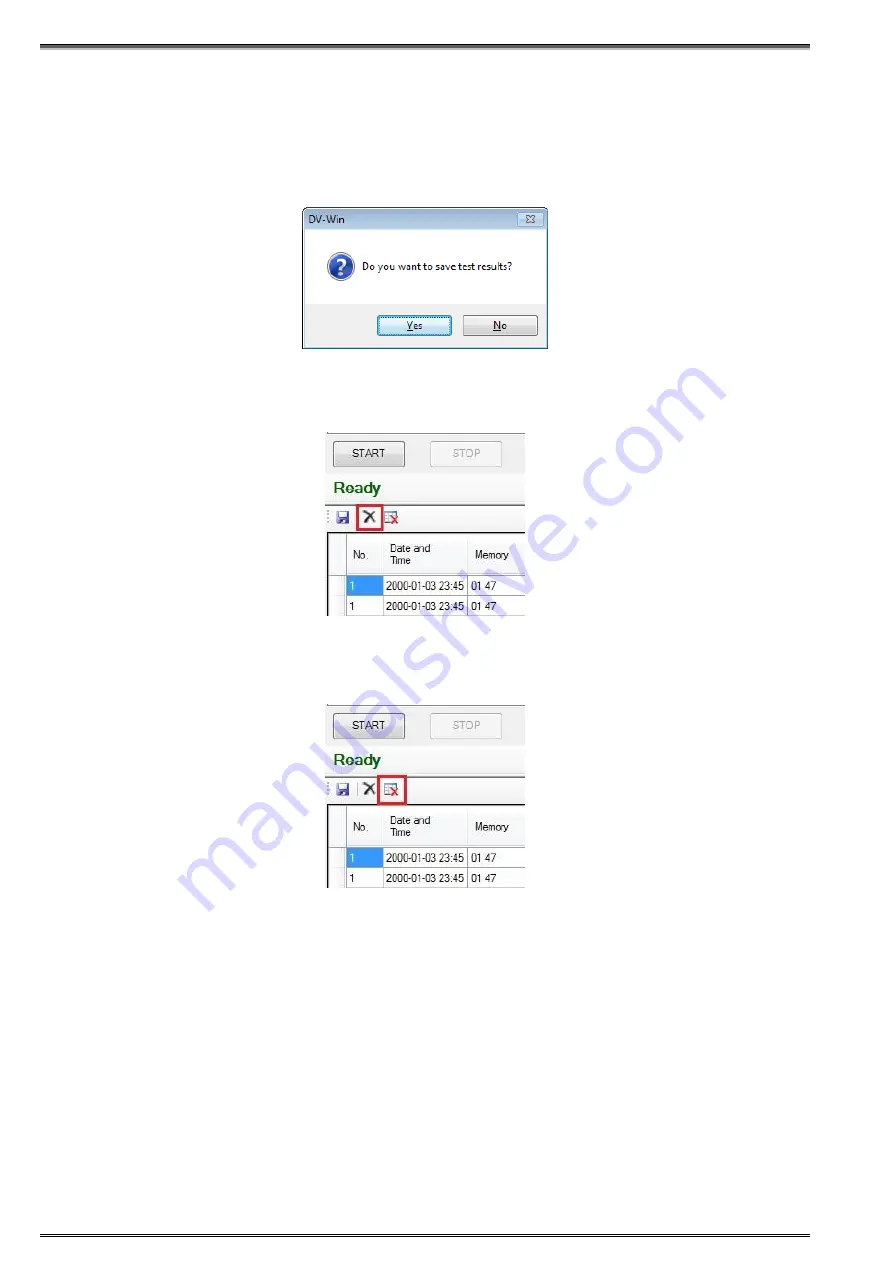
36
TRT33A DV-Win Software
In the Report sections, user can enter title of the report, and can choose which of the previously entered
information will be visible in the report. Once all the information have been entered, click Refresh report
button to refresh the report and to preview it. When the report is done, user can save it as PDF, XLS,
DOC or RTF file, by clicking on the Export report button.
If you try to close the report without exporting it to file, DV-Win will ask you if you want to save test
results.
Delete selected rows
Click this button to erase all data from selected rows in the grid.
Delete All
Click this button to erase all data from the grid.
Note:
Security features of Windows Vista and Windows 7 may prevent saving data to default DV-Win
working directory under Program Files directory. This is under condition that the User Account Control
(UAC) option is enabled on user's computer. In this case the data is saved to Virtual Store directory,
which is hidden and may prevent user to find saved files.
If the UAC is enabled, it is suggested to save data in other directories under ownership of the user, like
Documents or some other user created directory.
Open
1. In your DV-Win program, click on the
Open
tab.
2. In the
Look in
list, click the drive, folder that contains the file you want to open.
3. In the folder list, locate and open the folder that contains the file.
4. Click the file which you want to open, and then click
Open
.
Figure 6-10: Save results
message
Figure 6-
11: “Delete
selected rows” button
Figure 6-
12: “Delete all”
button






























