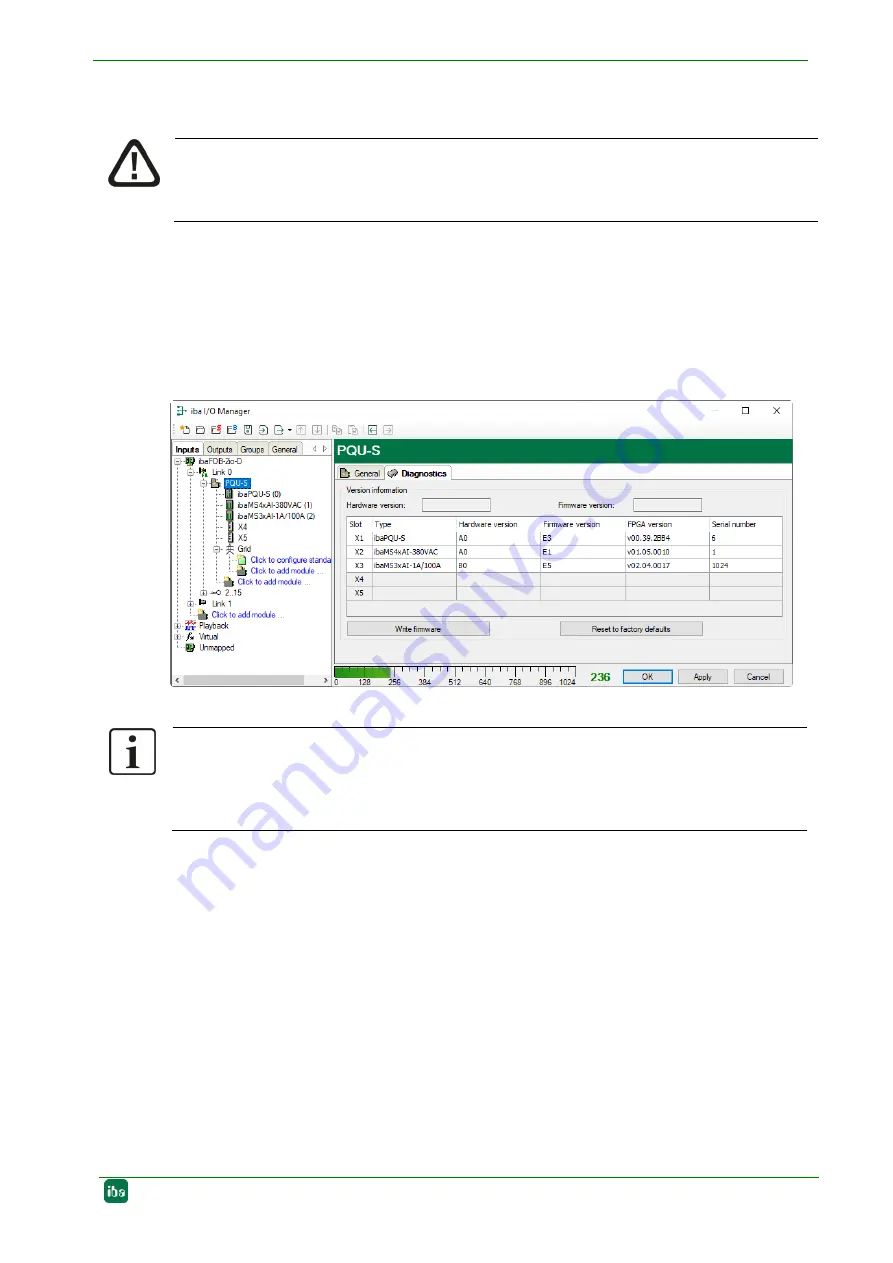
Manual
Issue 1.5
31
9
Updates
Caution!
Do not switch off the device when an update is running. This might damage the device.
Installing an update can take several minutes.
9.1
Update via ibaPDA
Open the ibaPDA I/O Manager and select the PQU-S module in the tree structure.
Click the <Write firmware> button on the “Diagnostics” tab and select the
“pqu_v[xx.yy.zzz].iba” update file.
Click <OK> to start the update.
9.2
Update of the modules
After having mounted the modules and switched on the voltage of the central unit,
ibaPQU-S detects the modules and checks the firmware version.
ibaPQU-S has a so-
called “overall release version”. This version contains the current
software version of the central unit as well as the software versions of the modules.
When the software version of a module does not match the “overall release version” of
the central unit, ibaPQU-S does an automatic upgrade or downgrade of the module. After
that the module is ready for use.
Important note
After the update, ibaPQU-S reboots automatically. This can take up to 5 minutes.
As soon as the green LED L1 is flashing regularly and none of the LEDs L5 … L8 is
on, the device can be used again.
Summary of Contents for ibaPQU-S
Page 6: ...Manual ibaPQU S 6 Issue 1 5 14 Index 125 15 Certificate 126 16 Support and contact 127...
Page 23: ...Manual Issue 1 5 23...
Page 90: ...Manual ibaPQU S 90 Issue 1 5 Distance between two ibaPQU S systems Dimensions in mm...
Page 91: ...Manual Issue 1 5 91 ibaPQU S and backplane Dimensions in mm...
Page 92: ...Manual ibaPQU S 92 Issue 1 5 Dimensions of ibaPADU S B1S with modules dimensions in mm...
Page 106: ...Manual ibaPQU S 106 Issue 1 5 12 3 2 3 Dimensions Dimensions in mm...
Page 126: ...Manual ibaPQU S 126 Issue 1 5 15 Certificate...






























