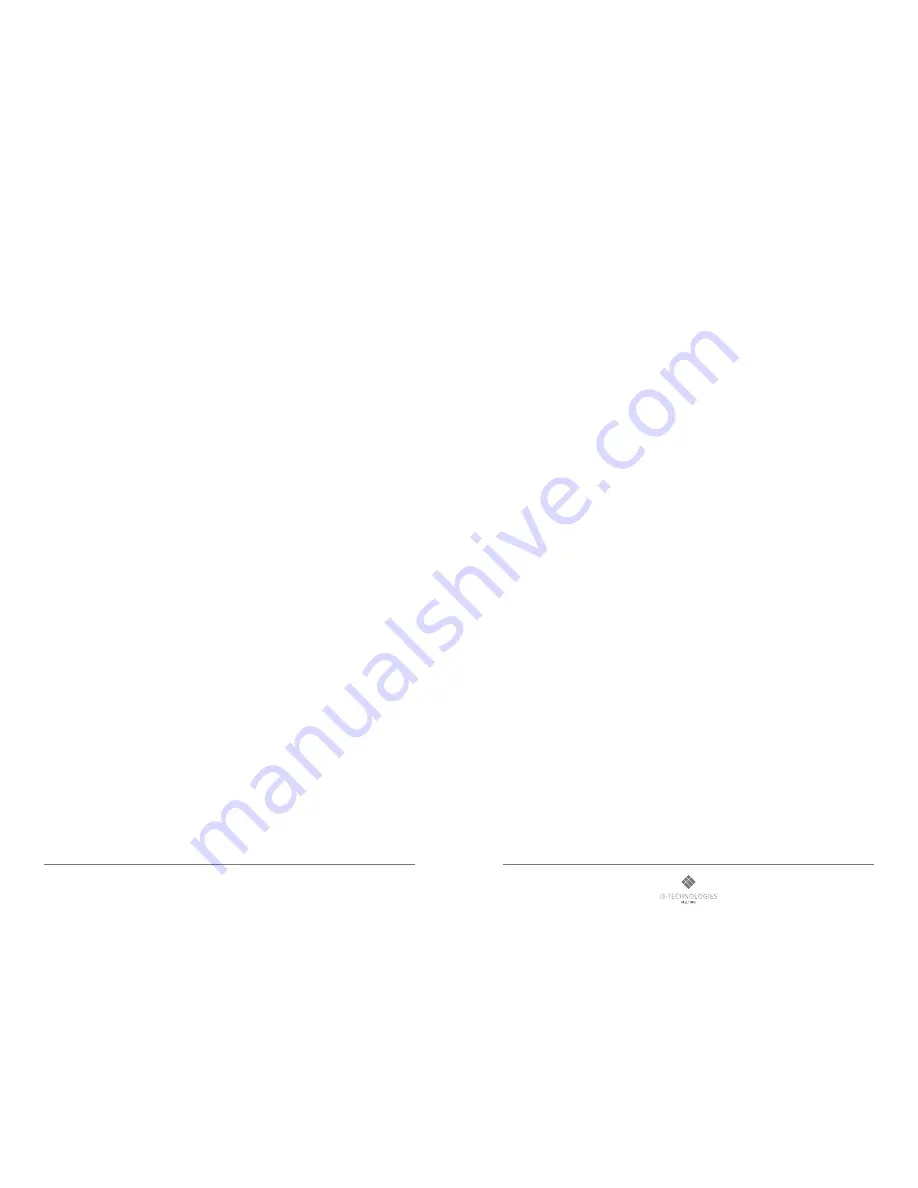
5
4
i3HUDDLE
Product manual
For more of our products, visit i3-meeting.com
1.1 SAFETY PRECAUTION
Note) The color and design may different by each model and the product specification are subject to change without notice for performance enhancement.
1.1.1 Power
[Warning]
• Do not use damaged power cord, plug nor loose socket. It may cause electric shock or fire.
• Do not connect multiple devices into a single s socket. It may cause fire due to overheating.
• Do not touch with wet hands when remove or plug the power cord to avoid electric shock.
• Insert the power plug into socket firmly. It may cause fire when the connections are unstable.
• Connect the power cord to a grounded wall socket. There is risk of electric shock or injury.
• Do not bend nor pull the power cord and place heavy objects over the power cord. It may occur cord damage and this may result in fire.
• Please clean only with dry cloth when the plug pin or socket are dusty. It may cause fire.
[Caution]
• Do not unplug the power plug while the product is operating. It may damage the product due to electric shock.
• Only a power cord specified by product manufacturer are recommended.
Do not use the power cord from other devices. It may cause electric shock or fire.
• Hold the plug itself when unplugging the power plug from the wall socket. If not, there is risk of electric shock or fire.
• Before moving or installing this product, be sure to turn off the power and disconnect the power cord. To turn this product off completely, you must pull the
power plug out of the wall socket. Consequently, the power plug must be easily and readily accessible at all times.
1.1.2 Installation
[Warning]
• Do not install near any heat sources such as radiators, or other devices that produce heat. It may cause electric shock or fire.
• When mounting a product on the wall, make sure not to install the product by hanging the power and signal cables on the back of it.
• Consult with your local dealer or specialized engineer to mount the product on the wall, and use the screws and wall mounts that meet the VESA standard.
Any damages or injuries by misuse or using an improper accessory are not covered by the warranty.
• Leave a 10 cm (4 inches) (minimum) space from the wall for proper ventilation. If not, it may cause fire.
• Keep the packing anti-moisture material or vinyl packing out of the reach of children. Anti-moisture material is harmful if swallowed. If swallowed by mistake,
force the patient to vomit and visit the nearest hospital. Additionally, vinyl packing can cause suffocation. Keep it out of the reach of children.
• Please note than the product must be supported on proper stands or installed according to the manufacturer’s recommendations. The product that are
inappropriately situated on unstable shelves, inclined planes, or vibrating places, etc., may fall over, resulting in injury.
• To reduce the risk of fire or electrical shock, do not expose this product to rain, moisture or other liquids or dust. It may cause electric shock or fire.
• Keep the product away from direct sunlight.
• Keep the product of the reach of children and install on the stable and flat place. NEVER allow children to climb on or play on the product or the furniture
and stands on which the product is placed.
[Caution]
• Do not allow an impact shock or any objects to fall into the product, and do not drop anything onto the screen.
• Make sure the product is turned off, unplugged, and all cables have been removed. It may take more than 4 people to than carry.
Do not press or put stress on the front panel of the product.
• If the product is installed in a place where the operating conditions considerably, a serious quality problem may occur due to the surrounding environment.
In this case, install the product only after consulting our dealer about the matter. (Places exposed to microscopic dust, chemicals, too high or low temperature,
high humidity, airports or stations where the product is continuously used.)
1.1.3 Cleaning
[Warning]
• Before cleaning the product, unplug the power cord and wipe gently with a soft cloth to prevent scratching.
• Do not spray water or other liquids directly on the product as electric shock may occur.
[Caution]
• Do not push, rub, or hit the surface with your fingernail or a sharp object, as this may result in scratches on the screen and image distortions.
• Do not use any chemicals, such as waxes, benzene, alcohol, thinners, insecticides, air fresheners, or lubricants, as these may damage the screen’s finish
and cause discoloration.
• Do not spray liquid onto the surface. If water enters the product, it may result in fire, electric shock, or malfunction.
1.1.4 General Usage
[Warning]
• To reduce the risk of electric shock, do not open the cover or back. No user serviceable parts inside. Refer to qualified service personnel.
• Before moving or lifting the product, disconnect the power cord and all cables.
• The route cords and cables connected to the product so that they cannot be tripped over, pulled or grabbed.
• Do not stick metal objects or any other conductive material into the power cord. Do not touch the end of the power cord while it is plugged in. It may result
in fire, electric shock.
• Unplug this product during lightning storms or when unused for long periods of time.
• Do not block any ventilation openings. Install in accordance with the manufacturer’s instructions.
• To reduce the risk of fire or electrical shock, do not expose this product to rain, moisture or other liquids. Do not touch the product with wet hands. Do not
install this product near flammable objects such as gasoline or candles, or expose to direct air conditioning.
• NEVER allow children to climb on or play on the product or the furniture on which it is placed. It may cause severe injury to children.
• Use only with a cart, stand, tripod, bracket, or table specified by the manufacturer, or sold with the product. When a cart is used, be careful when moving
the cart/product combination to avoid injury from tip-over.
• Install where it cannot be pushed, pulled over or knocked down.
• It is recommended to move the product in the box or packing material that originally came in.
• When holding the product, the screen should face away from you to avoid damage.
[Caution]
• If a fixed image displays on the screen for a long period of time, it will be imprinted and become a permanent disfigurement on the screen. This is image
burn or burn-in and not covered by the warranty.
• Avoid displaying a fixed image on the screen for a long period of time (2 or more hours for LCD) to prevent image burn. Recommend to power off or set the
screen saver mode when not in use.
• When watching the screen, take 5 to 15 minute breaks every hour. Viewing screen for a long period of time may cause fatigue or eye strain.
• Take care not to touch the ventilation openings. When watching the screen for a long period, the ventilation openings may become hot. This does not affect
the performance of the product or cause defects in the product.
• Do not install this product on a wall if it could be exposed to oil or oil mist. This may damage the product and cause it to fall.
• To install batteries in remote control, open the battery cover, replace batteries matching (+) and (-) ends to the label inside the compartment, and close the
battery cover. Failure to match the correct polarities of the battery may cause the battery to burst or leak, resulting in fire, personal injury, or ambient pollution.
• To prevent to swallow the small accessories for children, keep the accessories out of the reach of children.
• The product must keep horizontal and upright position when moving. Hold the top and bottom of the frame firmly. Handles are only for the
supporting purpose.
• When attaching the stand to the set, place the screen facing down on a cushioned table or flat surface to protect the screen from scratches by
more than 2 people,
• Make sure that the screws are fastened tightly. (If they are not fastened securely enough, it may tilt forward after being installed.)




























