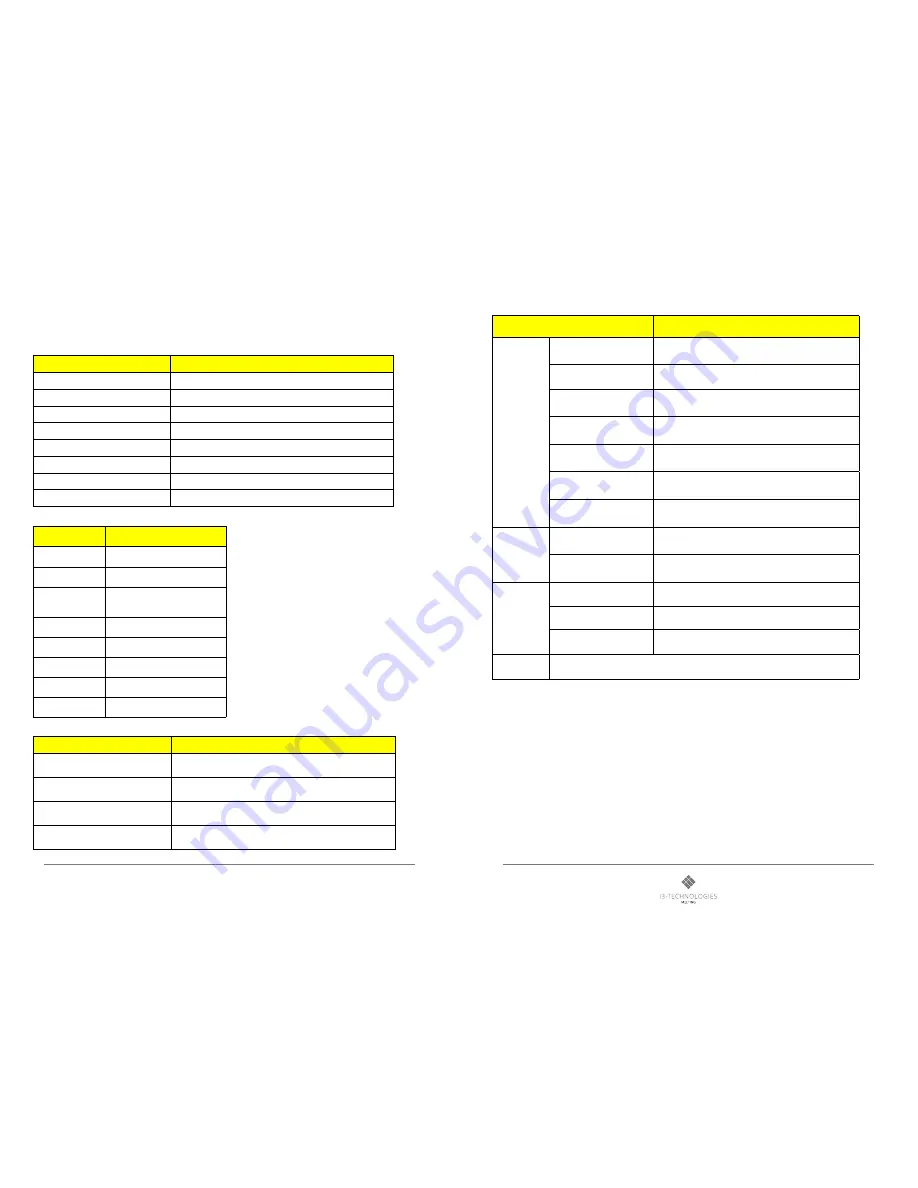
15
14
i3HUDDLE
Product manual
For more of our products, visit i3-meeting.com
6. Product Specification
Note: Product design and features without prior notice may be changed.
System Specifications
Items
Specifications
Detection method
Projected Capacitive Touch sensor
Touch tool / Touch points
Hand or capacitive pen / 10 Points
Supported OS
Window 7, 8, 10
Resolution(Pixel)
3,840 x 2,160 (UHD)
Front Glass
Tempered Glass 4.0t (Anti-glare Type)
Overall dimensions(WxHxD)
1,302 x 786 x 83mm
VESA Mount
400(H) x 400(V) (mm), M8 Screw
(Net) Weight
49 kg
LED Panel Specifications
Items
Specifications
Active screen size
(Diagonal)
55”/138,8 (cm)
Display Colors
10bit, 1.06Billion colors
Brightness
500 cd/m
2
Contrast Ratio
1100:1 (Typ.)
Display frame rate
60 Hz
Response Time
8.0ms (Typ G to G)
Aspect Ratio
16:9
View Angle(Typ.)
H: 178° / V: 178° (CR>/=10)
Ratings of Environment
Item / Model
Specifications
Storage Temperature
- 20 ~ 60 ºC (-4 ~ 140 ℉)
Operating Temperature
0℃ ~ +35℃ / 20~98%RH (no condensation)
Power Supply Voltage
100 - 240V AC, 50/60 Hz
Power Consumption
Max. 130W (Standby <0,5W)
Input/output Description
Items
Features
System Parameter
CPU
Quad-Core, 64 bit Cortex-A53
GPU
Hexa-core ARM Mali-450 , Dual-core VPU
CPU Clock Speed
1.2GHz
Flash
8GB Build in Emmc
SDRAM
2GB(2Gbit X 4) ; DDR3 ; 1866MHz
i3HUDDLE OS
Version 5.1.1
Kernel
3. 1. 10
HDMI
Input Signal
HDMI2.0*1OPS,HDMI2.0*FRONT
(480i,480P,576i,576p,1080i,1080p,4k2k_60hz)
Color
225MHz@1080p 60Hz 12bit deep-color
Terminals
R232
RS232 jack X 1
WAN
WAN RJ45 X 2 (10M/100M Adaptive)
Other Audio In
Line Out
AMP Output
10W X 10W (8 Ω)




























