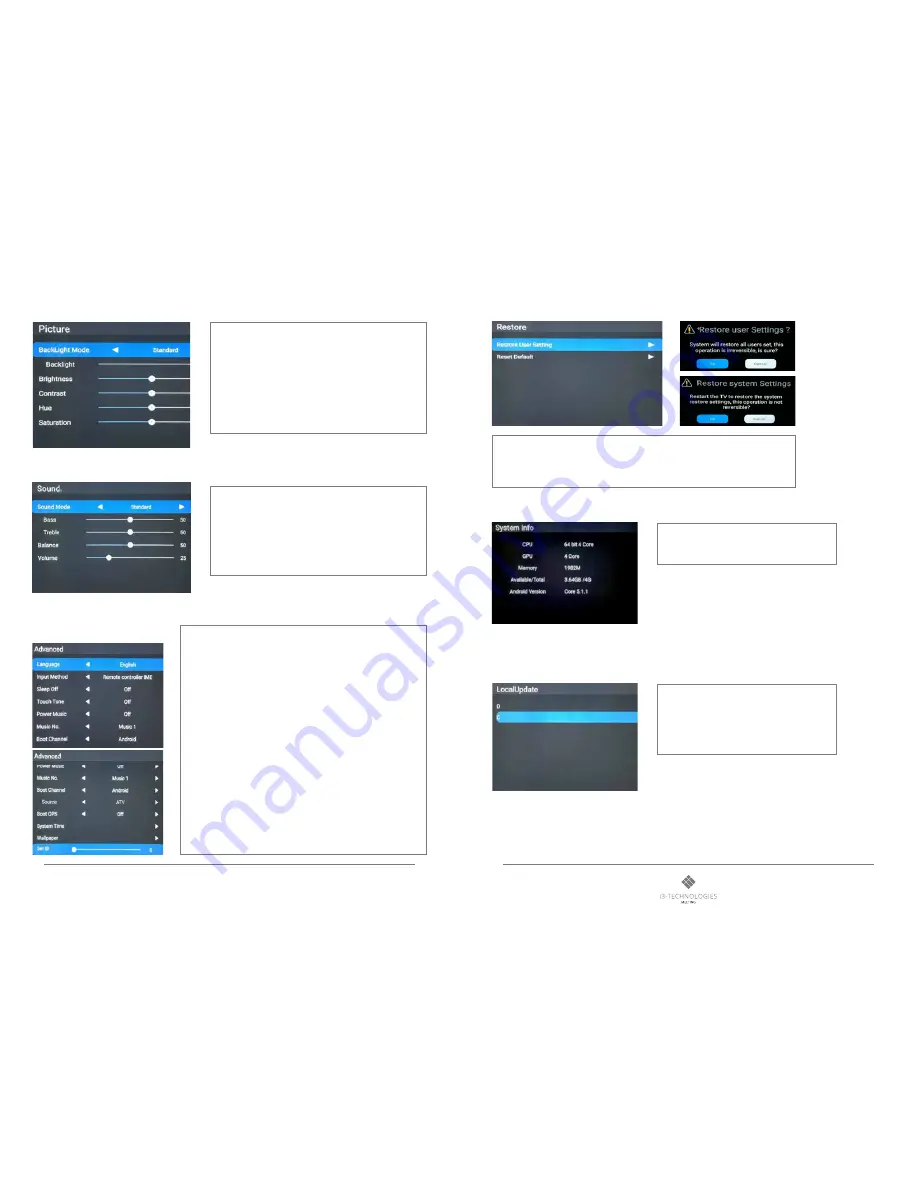
13
12
i3HUDDLE
Product manual
For more of our products, visit i3-meeting.com
5.3 PICTURE
5.4 SOUND
5.5 ADVANCED
5.6 RESTORE
5.7 SYSTEM INFO
5.8 UPGRADE
Local Update
• To upgrade F/W, connect the USB on the back
side “Bracket for F/W update” and then select Local
Update and D drive.
System Info : To check the system information
• (CPU, GPU, Memory, OS version)
Restore : To reset the system
-
Restore user Setting: to reset to user setting
-
Restore Default : to reset factory setting
Backlight Mode : User can set the Backlight Mode .There are
Standard, Energy save, Auto, and Custom Mode. Users can
adjust each value in Custom Mode.
-
Backlight : (less) 0 to 100 (more) of the Backlight
-
Brightness : (less) 0 to 100 (more)of the screen bright
-
Contrast : (less) 0 to 100 (more) of the color
-
Hue : (less) 0 to 100 (more)of the color
-
Saturation : (less) 0 to 100 (more)of the color
Sound Mode : User can set the Sound Mode .There are Movie,
Meeting, Classroom, Custom Mode. Users can adjust each value
in Custom Mode.
-
Bass : (less) 0 to 100 (more) of bass sound
-
Treble : (less) 0 to 100 (more) of treble sound
-
Balance : (left) 0 to 100 (right) of the speaker volume balance
-
volume : (less) 0 to 100 (more) of the volume
Advanced : to setup the advanced function.
-
Language : User can set the OSD menu language.
-
Input Method : User can set Keyboard type (AOSP and IME Type)
-
Sleep Off : User can set time to shut down automatically after setting
time.
• (Off, 15, 30, 45, 60, 90, 120, 240 minutes)
-
Touch Tone : User can set the touch sound (on/off)
-
Power Music : User can set the sound when power on. The Music list up
when this on
-
Music No.: User can set the type of music (Music 1, Music 2)
-
Boot Channel : User can set the start screen when the system power on.
•
(, Force Input Source, Remember Input
Source)
-
Source : when select the Force Input Source, user can change the
Source
•
( HDMI, DP, OPS)
-
Boot OPS : User can set up the OPS on/off option when power on.
-
System Time : To set up System time and date, time zone, etc.
-
Wallpaper : To set the wallpaper of the Home screen.
-
Set ID : For RS232 communication, set from 0 to 99.




























