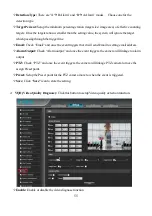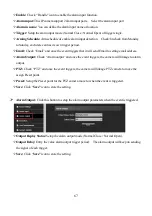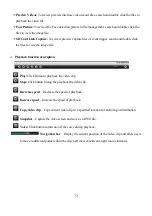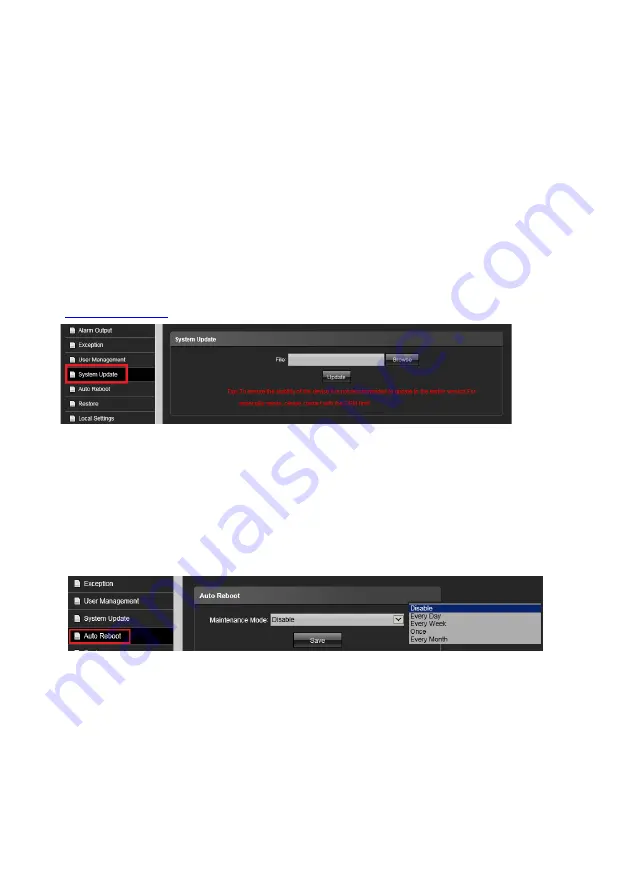
69
Add User:
Click this icon to add a new user. Entry the user name/Password and confirm password
again, then click
“
Save
“ icon to complete the setting.
Modify:
Click this icon from existing user section to modify user name and password
Del:
Click this icon from existing user section to delete the user.
Permission:
Click this icon from existing user section to modify the privilege of existing user. You
can setup individual right for each user.
Save:
Click “
Save”
icon to store the setting and log out at the same time.
Return:
Click “
Return”
icon to quit the setup and log out at the same time.
System Update:
Click this button to update the newest Firmware. You can visit
to find put the newest Firmware when needed.
File:
Click “
Browse
”
icon to select the new Firmware file. Please save the Firmware at the C:\ or
E:\ path directory to avoid the update failed.
Update:
Click this icon to updates
the Firmware, after select the correct Firmware file.
Auto Reboot:
Click this button to setup the reboot schedule. As this process can avoid reducing the
IP camera failed and renew IP camera to get better performance.
Maintenance Mode:
Click and drop menu from this section to choose the schedule (Disable, Very
Da
y,
and Every
Week,
Once) for reboot.
Save:
Click “
Save”
icon to store the setting.
Summary of Contents for ANYCAM DM-2MIPR04 Series
Page 18: ...18...