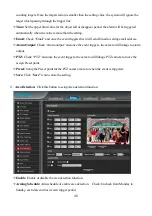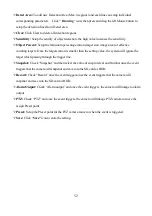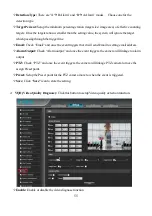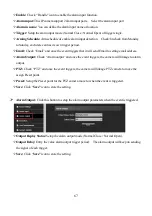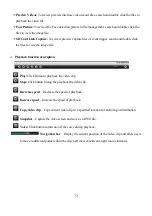60
IP Setting:
Click this button to modify the current Internet protocol
with IPv4 or IPv6, IP address,
enable/disable DHCP and DNS IP address.
Get IP address automatically:
Select this option to obtain an available dynamic IP address
assigned by the DHCP server each time the camera is connected to the LAN.
Use Static IP address:
Select this option to manually assign a static IP address to the Network
Camera.
1.
You can make use of IP Search tools on the software CD to easily set up the Network Camera
on LAN. Please refer to Quick user guide for details.
2.
Enter the Static IP, Subnet mask, Default router, and Primary DNS provided by your ISP Subnet
mask: This is used to determine if the destination is in the same subnet The default value is
“
2
55.255.255.0”.
3.
Configure the NIC settings, including the IPv4
(IPv6) Address, IPv4(IPv6) Subnet
Mask and
IPv4(IPv6) Default Gateway.
IPV6
protocol version No. is 6 will available later.
DNS1:
The primary domain name server that translates hostnames into IP addresses
DNS2:
Secondary domain name server that backups the Primary DNS
1.
If the DHCP server is available, you can check to automatically obtain
an IP address and
other network settings from that server.
2.
The valid value range of Maximum Transmission Unit (MTU) is 500 ~ 9676.
3.
The Multicast sends a stream to the multicast group address and allows multiple clients to
acquire the stream at the same time by requesting a copy from the multicast group address.
4.
Before utilizing this function, you have to
enable the Multicast function of your router and
configure the gateway of the network.
5.
If the DNS server settings are required for some applications (e.g., sending email), you
should properly configure the Preferred DNS Server and Alternate DNS server.
6.
The router must support the route advertisement function if you select Route Advertisement
as the IPv6 mode.
PPPoE:
If you have no router but only a modem, you can use Point
-to-Point Protocol over
Ethernet (PPPoE) function. Click this button to enable the PPPoE function. Select this option to
configure your Network Camera to make it accessible from anywhere as long as there is an
Internet connection
Summary of Contents for ANYCAM DM-2MIPR04 Series
Page 18: ...18...