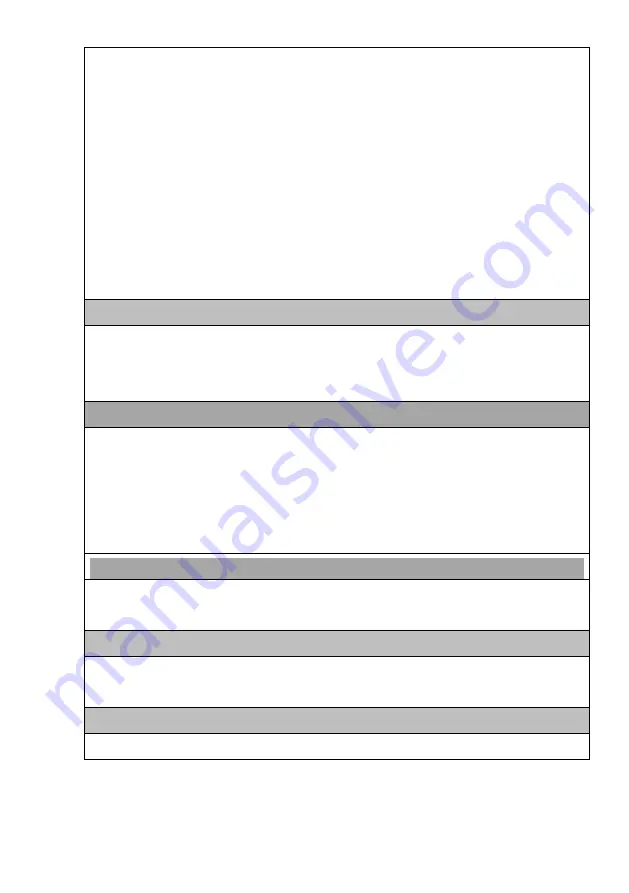
12
Frame Rate:
30 fps for all resolution
@
H.265/H.264/M-JPEG Mode; Frame rate can be
adjustable by user.
Streaming:
Multi-Stream H.265/H.264 Base/Main/High Profile and Motion JPEG video
streaming
Control:
Brightness, Contrast, Saturation, Sharpness, Exposure, Motion detection, Mirror,
Corridor mode, Shutter, Privacy mask, Flicker less, 3D Noise reduction, Defog, IRIS, AES,
AWB, AGC, BLC, WDR, ROI, Audio gain, Alarm in/out. Video recording by scheduling,
Network and NVR failed. Interval Snapshot schedule record
ing, CPU usage display.
Color:
0.0 5ux 1/F1.2;
B/W:
0.001 Lux.; 0Lux (IR LED on) .
WDR:
120dB True WDR
Audio Setting
μ
-Low/ a-Low G.711 audio encoding and decoding;
2-way audio; External Microphone input; Speaker output.
2Vp-p audio input and audio output with 600
Ω
impedance.
Network
Protocol:
HTTP, HTTPS, TCP, IPv4, IPv6, PPPoE, UDP, SMTP V1/V2, FTP, SSH, QoS,
DHCP, DDNS, NTP, DNS, SNMP, RTSP, CGI, Onvif, Bonjour, 802.1x, UPnP, STARTTLS,
Multicast, RTMP
.
Interface:
10BASE-T/100 BASE-TX.
Compatible:
Onvif compliant
Security
Password Protection, User access log; IP address filtering,
and Mac number filtering,
Multi-level user access with password protection.
I/O Port
Standard:
Audio in x1; Audio out x1; DC power in, RJ
-45.
Option:
Alarm out; Sensor
in x1; Video out, Reset, SD Card.
Surge Protector
Power: 2KV @ 1.2/50μS Common mode.













































