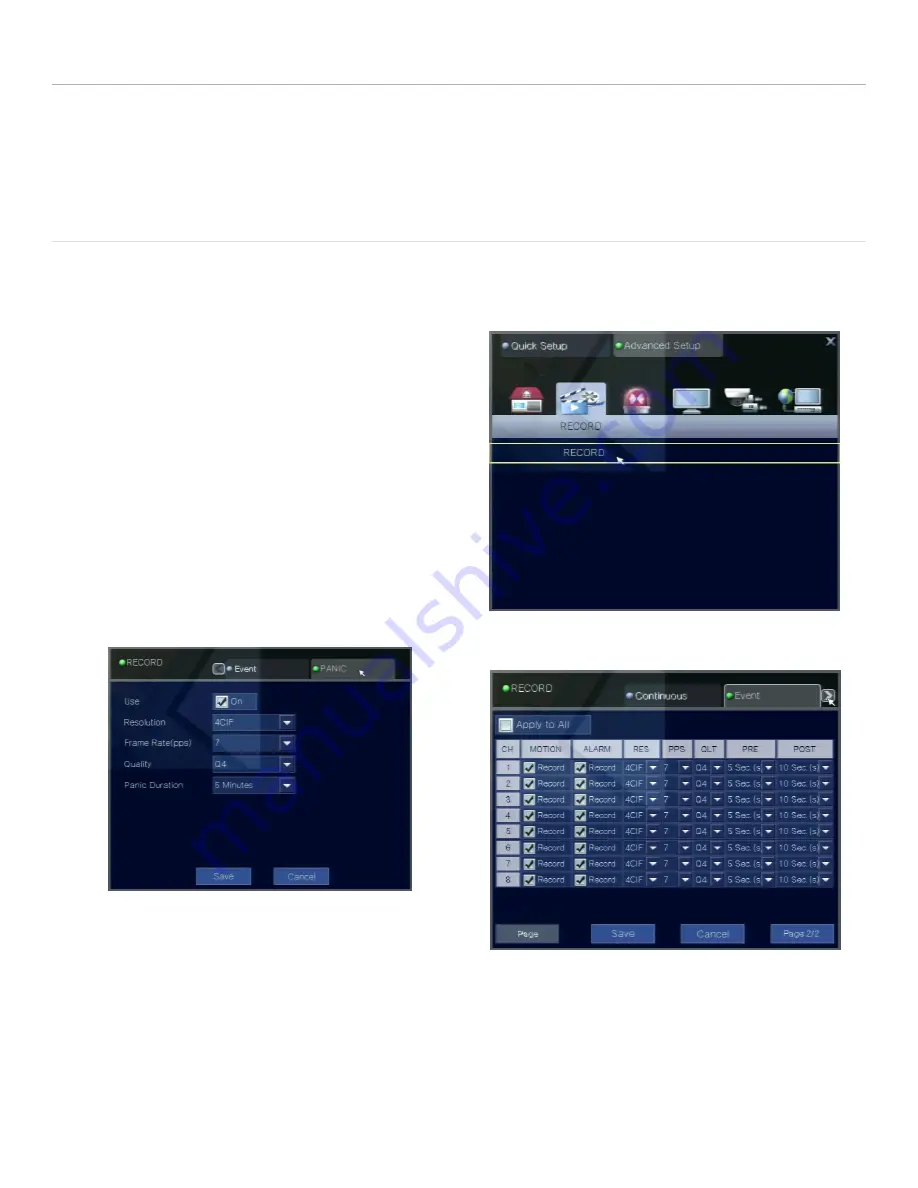
© 2013 I-View Now, LLC. All Rights Reserved.
Nuvico EasyNet ED-P Series Installation Guide rev 1.0
Page 12
Recording Setup
The Nuvico EasyNet DVR records video with 3 different stream settings. The Event Stream is for motion events. The
Panic Stream is for sensor inputs. The Continuous Stream is for continuous recording
. It is Essential all of the stream
settings for a given configuration are the same.
(i.e if a setup is using Motion and Sensor inputs, it is critical that the
Panic Stream and the Event Stream are configured the same)
Motion or Event Based Recording
The Recording setup determines the format of the video recorded onto the DVR. For clips to be decoded properly all
utilized streams use both the same Frame Rate and Resolution settings. I-View Now suggests setting up all recording
channels in this manner to avoid any potential issues when upgrading or adding cameras to the system.
Navigate to Setup->Advanced Setup Tab->Record
Click Record
Click the Event tab
Click Apply To all
Check Motion Record
Check Alarm Record
Set RES to 4CIF
Set PPS(Frame Rate) to 7
Set QLT Q4
Set PRE to 5 seconds(Pre-Alarm)
Set POST to 10 seconds(Post-Alarm)
Click Save
Click The Arrow Next to the Event Tab to Display the Panic Tab
Check Use On
Set Resolution 4 CIF
Set Frame Rate 7 FPS
Set Quality 4 and Click Save
Encoding types are determined by what triggers the recording IE Alarm, Motion or Scheduled (Time Based recording)















