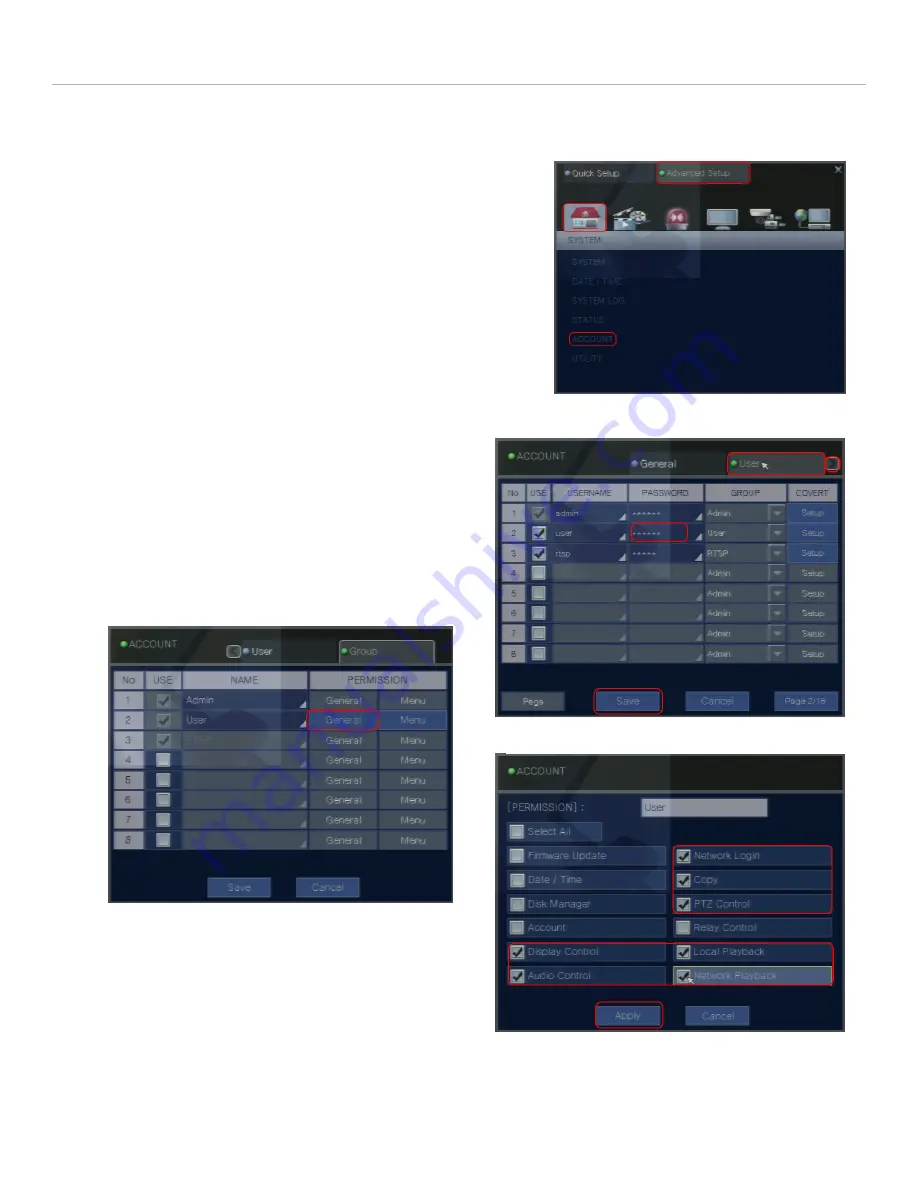
© 2013 I-View Now, LLC. All Rights Reserved.
Nuvico EasyNet ED-P Series Installation Guide rev 1.0
Page 10
User Settings
This section instructs the tech on how to setup a user account for customer usage. The reason for setting up a separate
account is not to lock them out of the DVR, rather it is to prevent them from making changes to the DVR that would
inhibit the DVR’s use with I-ViewNow.
Navigate to Setup->Advanced Setup Tab
Click Account
Select the User Tab
Click the Password field next of user
Change the password to a password of the location
managements choosing.
Click Save to finalize the password
Alternatively, a new user and password may be created
Next we must give the user account the permissions required
to access the DVR’s video.
From the Account->Users Tab click the right arrow in
the upper left hand corner of the tab
Select the Group Tab
Click General Permission next to the desired user
Check Network Login, Check Copy, Check PTZ Control,
Check Display Control, Check Local Playback, Check
Network Playback
Click Apply
Click save settings to finalize
Setup->Advanced Setup-> System
Setup->Advanced Setup->System->Account->User Tab
Setup->Advanced Setup->System->Account->Group Tab->General















