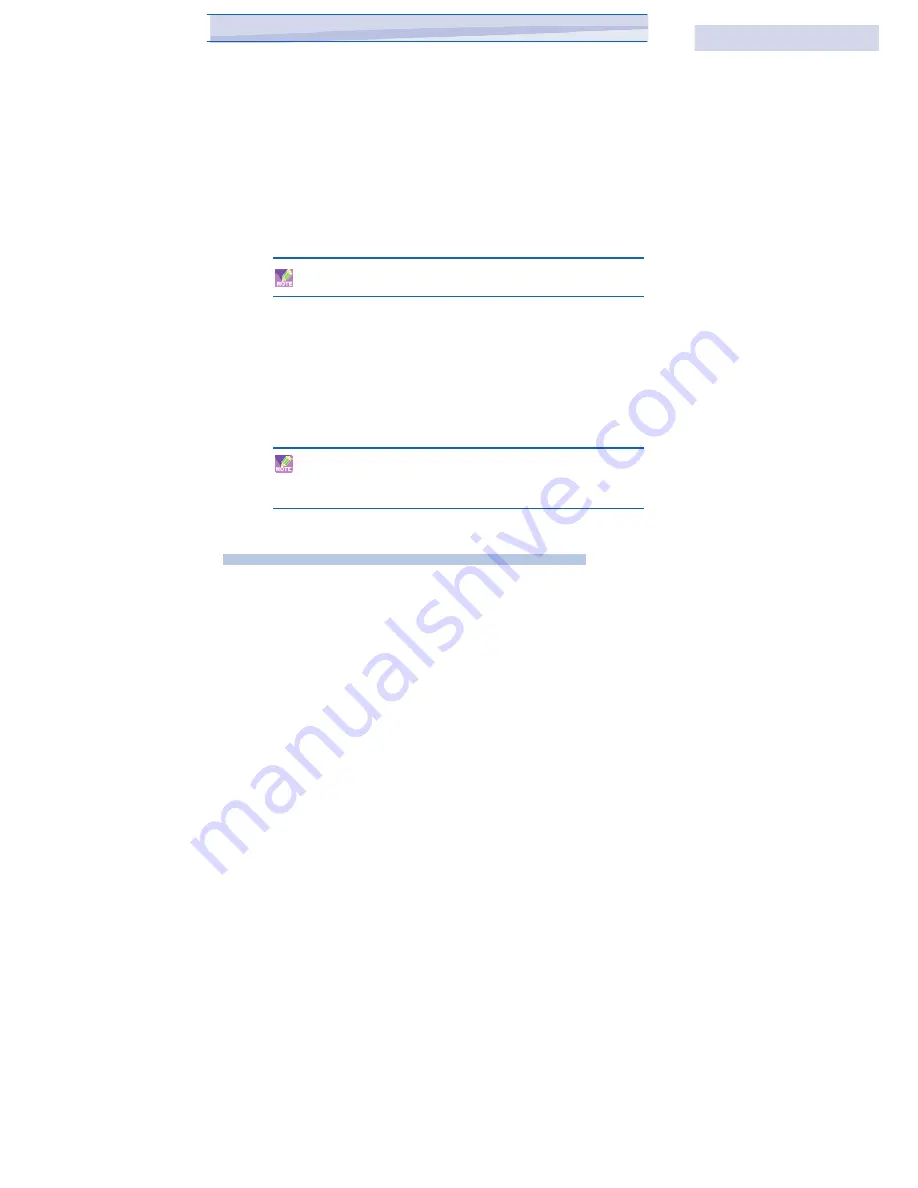
About licenses and protected files
Some content (such as digital media files downloaded from the Internet,
CD tracks, and videos) have associated licenses that protect them from
being unlawfully distributed or shared. Licenses are created and managed
by using digital rights management (DRM), which is the technology for
securing content and managing its access rights. Some licenses may
prevent you from playing files that have been copied to your device. Files
that have licenses associated with them are called “protected files.”
If you want to copy a protected file from your PC to your device, use the
desktop Player to synchronize the file to your device (instead of dragging
the file from a folder on your PC to a folder on your device, for example).
This will ensure that the license is copied along with the protected file. For
more information about synchronizing files to your device and other mobile
devices, see desktop Player Help.
You can view the protection status for a file by checking its file roper
ties (tapping Menu > Properties).
To play items on your device
Use the library to find and play songs, videos, and play lists that are stored
on your device or removable storage card.
1. If you are not on the Library screen, tap Menu > Library.
2. On the Library screen, tap the Library arrow (near the top of the
screen), then tap the library that you want use (for example, My
Device or Storage Card).
3. Tap a category (for example, My Music or My Play lists), tap and
hold the item that you want to play (such as a song, album, or artist
name), then tap Play.
To play a file that is stored on your device but is not in a library, on the
Library screen, tap Menu > Open File. Tap and hold the item
that you want to play (such as a file or a folder), then tap Play.
115
i-mate
™
Summary of Contents for JAMA 101
Page 33: ...JAMA101 33 i mate...
Page 43: ...JAMA101 43 i mate...
Page 79: ...Chapter 6 Synchronizing 6 1 About ActiveSync 6 2 Install and set up ActiveSync...
Page 92: ...JAMA101 92 i mate...
Page 134: ...JAMA101 134 i mate...
Page 150: ...i mate...






























