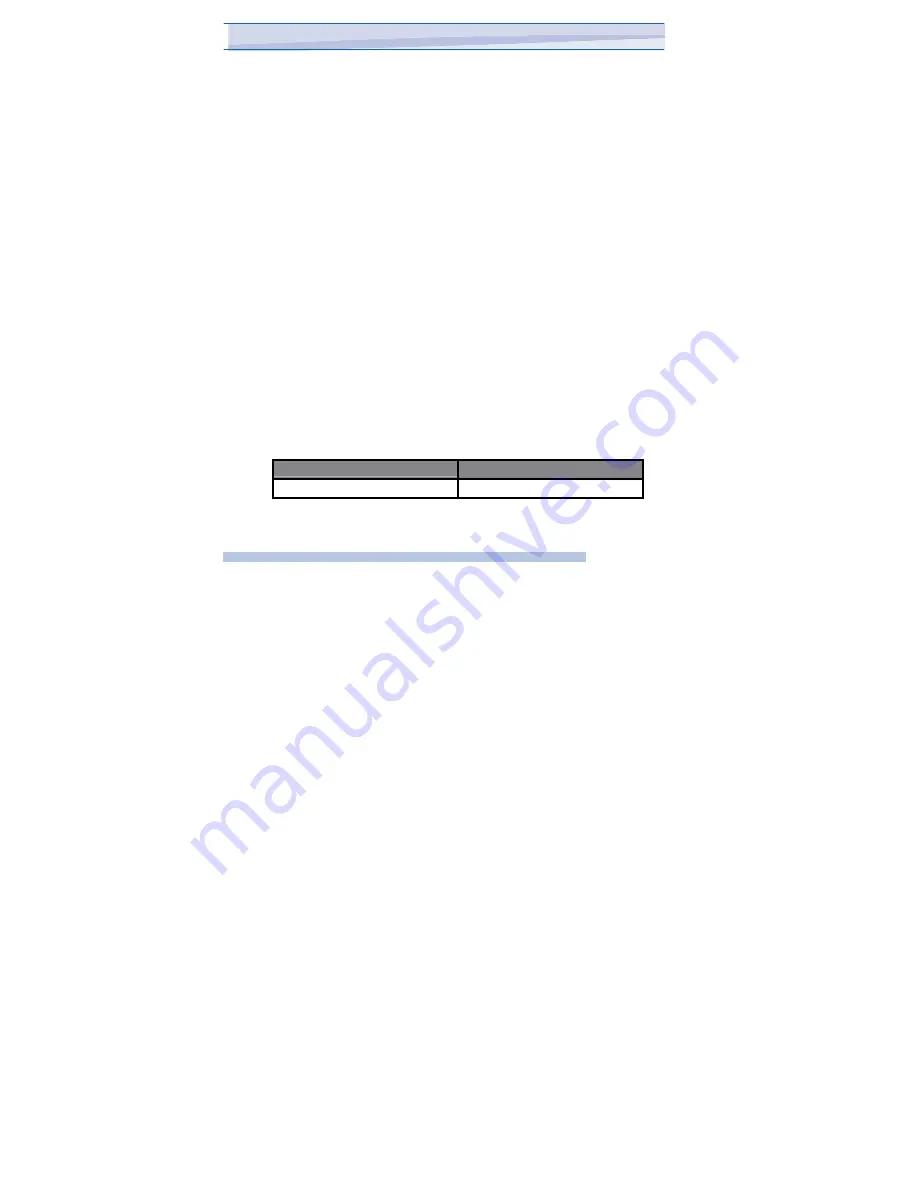
To assign pictures to contacts
You can assign a picture to a contact. This picture will be shown alongside
the contact’s name: for example when you receive a telephone call from
the contact, or write an email to them.
1. Tap Start > Programs > Pictures & Videos.
2. Select the picture you want to assign to a contact.
3. Tap Menu > Save to Contact.
4. Tap the contact, or navigate and tap Select to choose the contact
from your Contacts list.
To use advance options of the Pictures and Videos program
1. Tap Start > Programs > Pictures & Videos.
2. Select the picture for which you want to configure further settings.
3. Tap Menu > Options. The Options screen appears, allowing you to:
• Resize a picture so that you can send it faster to someone using your
e-mails.
• Configure the view settings during slide shows and activate
screensaver options.
• Configure your device camera and Video Recorder settings.
7.6
Using Windows Media Player
You can use Microsoft Windows Media Player 10 Mobile for Pocket PC
to play digital audio and video files that are stored on your device or on
a network.
Using Windows Media Player, you can play both audio and video files.
These are the following file formats that are supported by this version of
Windows Media Player.
File Formats Supported
File Extensions
Video
109
i-mate
™
Summary of Contents for JAMA 101
Page 33: ...JAMA101 33 i mate...
Page 43: ...JAMA101 43 i mate...
Page 79: ...Chapter 6 Synchronizing 6 1 About ActiveSync 6 2 Install and set up ActiveSync...
Page 92: ...JAMA101 92 i mate...
Page 134: ...JAMA101 134 i mate...
Page 150: ...i mate...






























