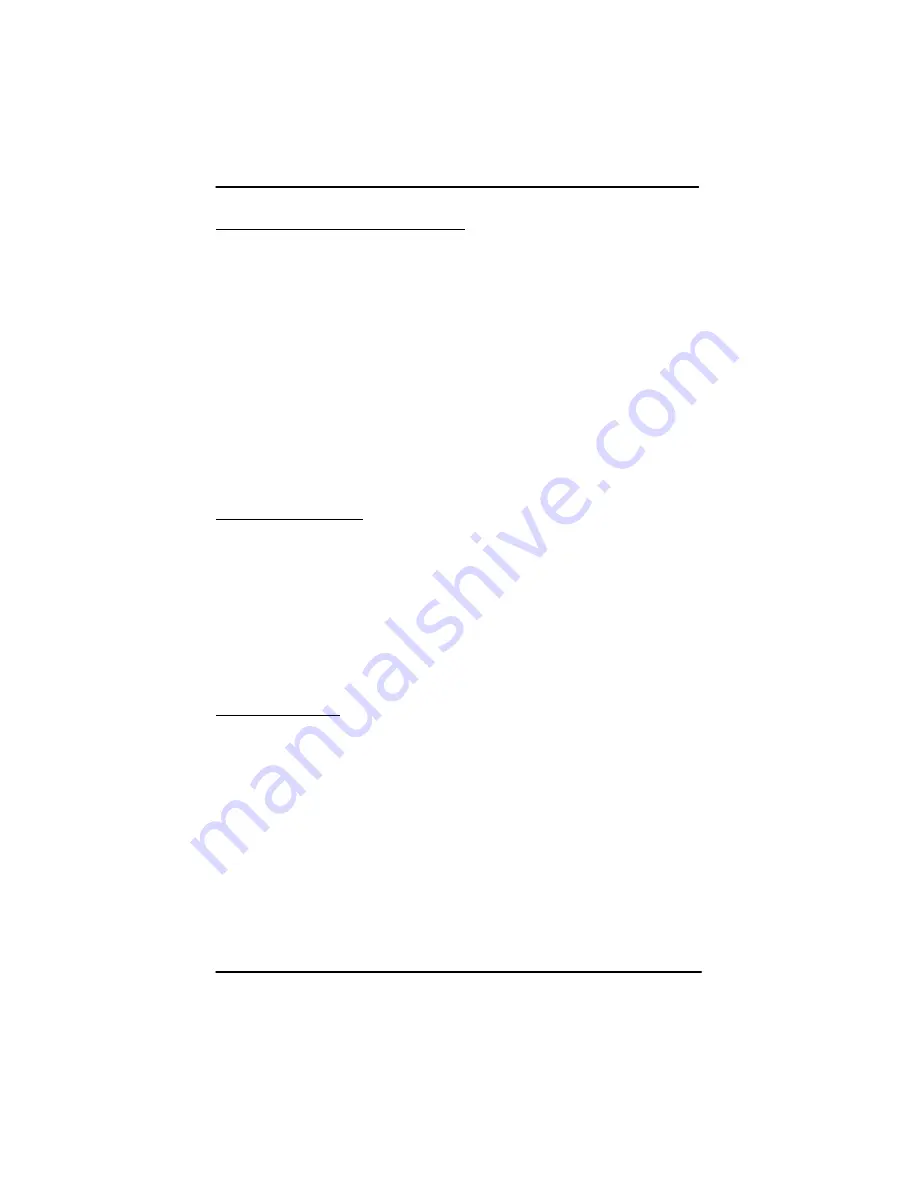
Chapter 2 - Configuration and Installation
2-7
IBC2602 User's Guide
Serial Console Redirection
The IBC2602 supports console redirection through the COM1 serial port.
During initialization, the BIOS checks to see if the RIN and DTR pins of
the COM1 serial port are tied together and if so will redirect the console
to the serial port. A standard ASCII terminal program such as
HyperTerminal (Win 95) may then be used to communicate with the
IBC2602. Console redirection provides text only support.
Use a null modem adapter or cross over cable to communicate with
another DTE device (i.e. desktop computer or terminal). The IBC2602
serial connector is configured as DTE.
The terminal program should be set to 9600 Baud, 8 data bits, No parity,
1 stop bit (8N1). Flow control should be set for no hardware or software
handshaking and the terminal should be set for standard ANSI
emulation.
Clearing CMOS
The Super I/O controller battery backed memory contains the IBC2602
setup information. To clear this information and reset the board to the
BIOS defaults follow the below steps:
1. Turn off system power.
2. Move jumper W10 from position 1-2 to position 2-3 and then back.
The battery supplied with the IBC2602 is a standard CR2032 coin cell
rated for 210mAH. The battery life is approximately 70K hours (8 years).
BIOS Update
The BIOS for the IBC2602 is located in a 512 Kbyte Flash memory
located in the 32-pin PLCC socket (U22). Upgrade the BIOS using the
FLASH.EXE utility. Contact I-Bus/Phoenix for the latest BIOS and Flash
utility.
Follow the below steps to update the BIOS.
1. Power the IBC2602 and boot to a DOS prompt.
2. Type FLASH.EXE xxxxx.BIN (where xxxxx.BIN is the new BIOS
image binary file).
3. Power cycle the computer.
Summary of Contents for IBC2602
Page 1: ...IBC2602 User s Guide 095 20099 00 Rev B ...
Page 3: ...3 IBC2602 User s Guide ...
Page 8: ...Table of Contents 4 IBC2602 User s Guide This page was intentionally left blank ...
Page 44: ...Chapter 4 Specifications 4 2 IBC2602 User s Guide This page was intentionally left blank ...
Page 46: ...Appendix 1 Limited Warranty A1 2 IBC2602 User s Guide This page was intentionally left blank ...
Page 48: ...Appendix 2 FCC Information A2 2 IBC2602 User s Guide This page was intentionally left blank ...
















































