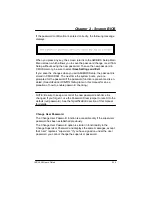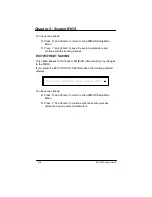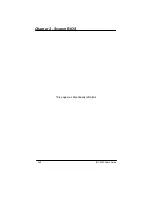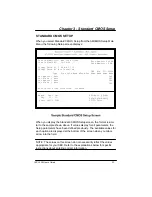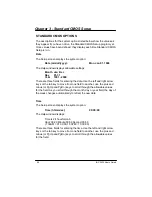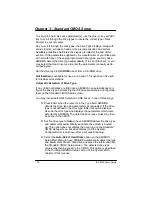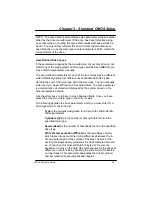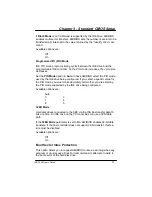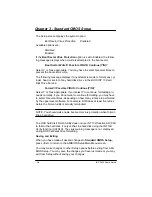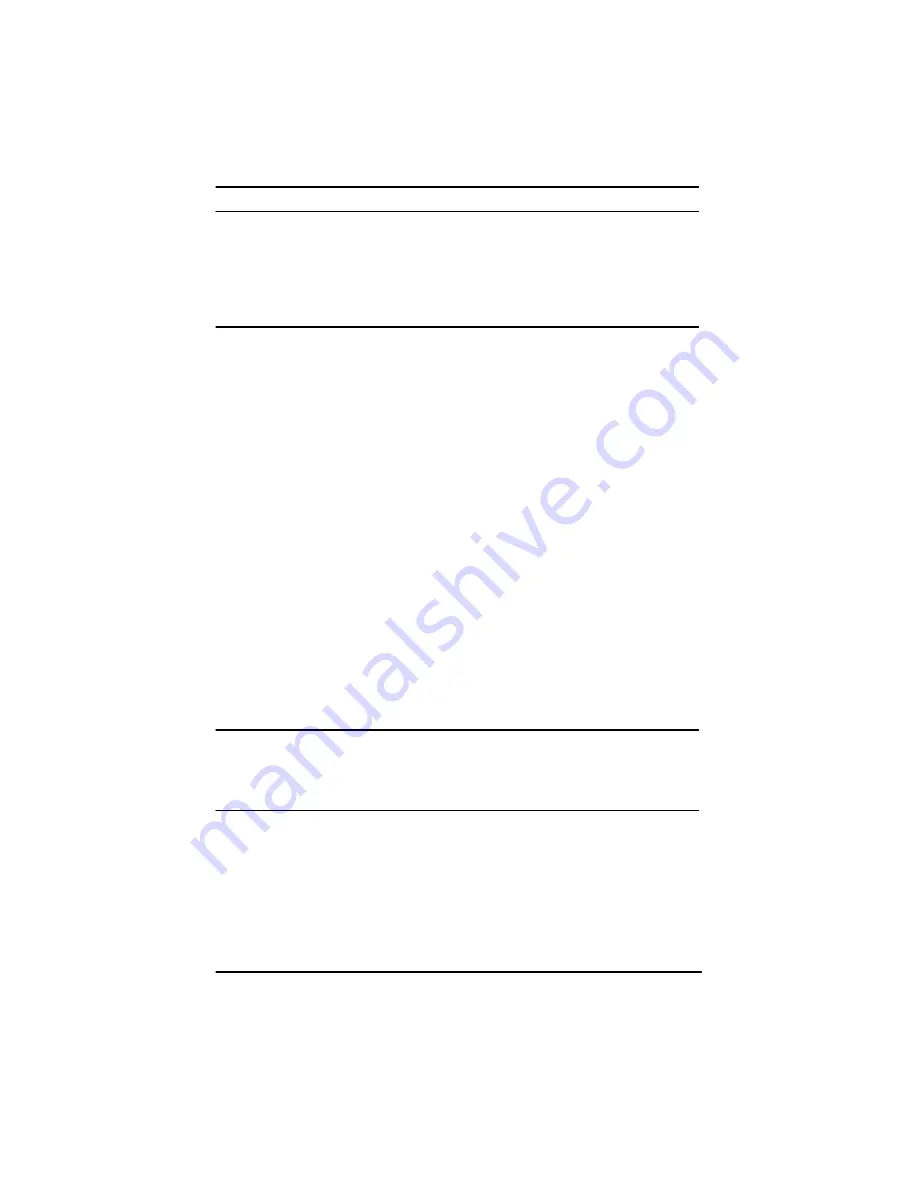
Chapter 2 - System BIOS
2-13
IBC 2600 User’s Guide
NOTE: The auto detect feature displays disk parameter values as estab-
lished by the drive manufacturer. If the drive has been formatted using
any other values, accepting the auto detect values will cause erratic be-
havior. You must either reformat the drive to meet the manufacturer’s
specifications or use Standard CMOS Setup to enter parameters which
match the current format of the drive.
If you do not want to accept the hard disk type and its associated param-
eters as reported by AMIBIOS or if the drive is ”Not Installed,” you may
use Standard CMOS Setup to set up the correct parameters for the drive.
Once the parameters are correct for all of the drives, you may exit from
the Standard CMOS Setup screen and save the settings in the CMOS.
CHANGE PASSWORD
AMIBIOS Setup has an optional password feature which can be config-
ured so that a password must be entered each time the system boots or
just when a user attempts to enter AMIBIOS Setup. (See the
Advanced
CMOS Setup
section of this manual for information on how to enable
the Password Check option.)
The Change Supervisor Password and Change User Password options
on the AMIBIOS Setup Main Menu allow you to establish passwords,
change the current passwords or disable the password prompts by enter-
ing null passwords. The passwords are stored in CMOS RAM.
The Change User Password function is accessible only if the supervisor
password has been established previously. If you have signed on under
the user password, you cannot change the supervisor password.
NOTE: The null password is the system default and is in effect if a pass-
word has not been assigned or if the CMOS has been corrupted. In this
case, the ”Enter CURRENT Password” prompt is bypassed when you
boot the system, and you must establish a new password.
Summary of Contents for IBC 2600
Page 1: ...IBC 2600 User s Guide 095 20081 00 Rev B ...
Page 3: ...3 IBC 2600 User s Guide ...
Page 6: ...IBC 2600 User s Guide 6 This page was intentionally left blank ...
Page 13: ...Chapter 1 Specifications 1 3 IBC 2600 User s Guide SBC Block Diagram ...
Page 14: ...Chapter 1 Specifications 1 4 IBC 2600 User s Guide SBC Board Layout ...
Page 34: ...Chapter 1 Specifications 1 24 IBC 2600 User s Guide This page was intentionally left blank ...
Page 54: ...Chapter 2 System BIOS 2 20 IBC 2600 User s Guide This page was intentionally left blank ...
Page 138: ...Appendix 5 Limited Warranty A5 2 IBC 2600 User s Guide This page was intentionally left blank ...
Page 140: ...Appendix 6 FCC Information A6 2 IBC 2600 User s Guide This page was intentionally left blank ...