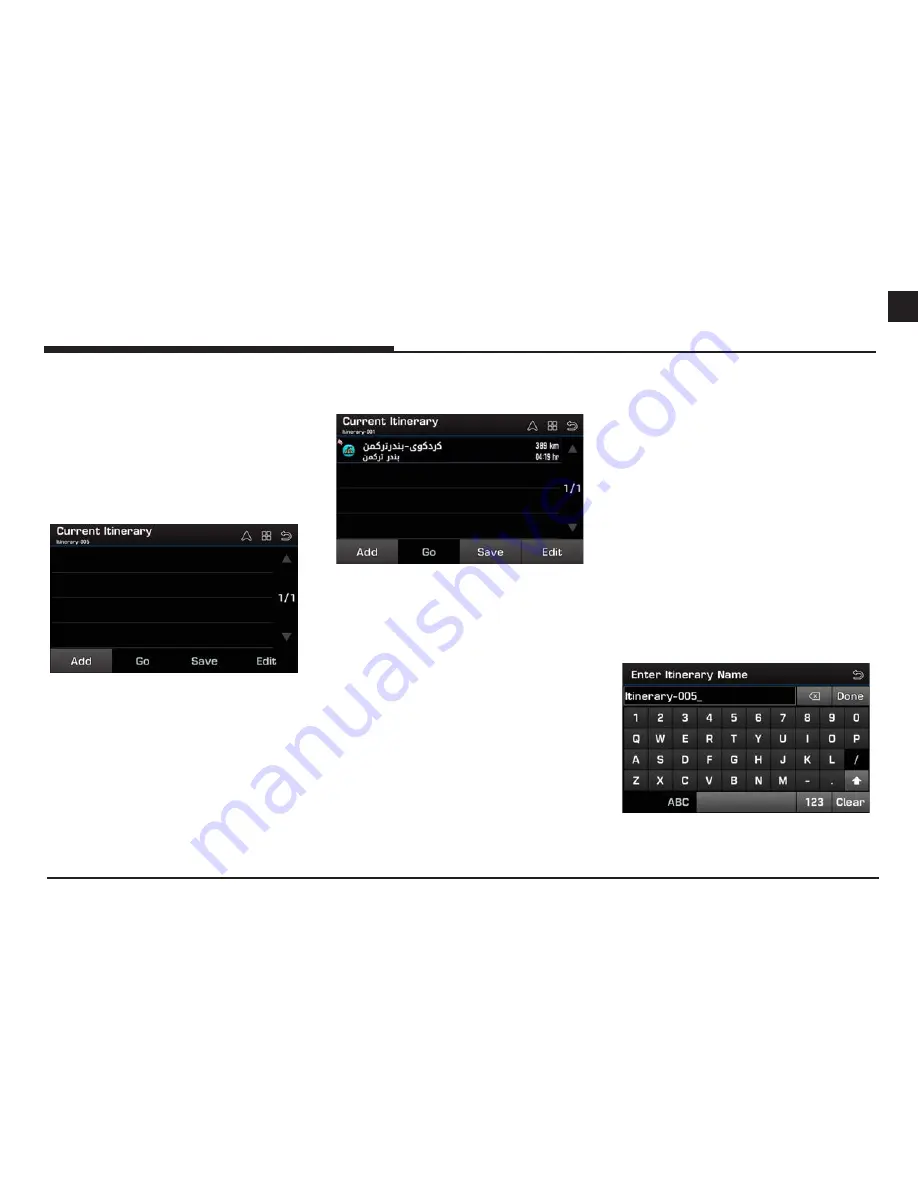
37
ENG
Using the route menu
Itinerary
The itinerary is a list of users who have defined
their way points to their destination. The
itinerary can be added/deleted/edited and its
order can be changed.
Adding itinerary's way points
1. Press [Route] > [Itinerary].
2. Press [Add].
3. Select a way point through the destination
search function, then press [OK].
4. If you want to add a way point (over and
over), follow steps 2-3.
5. Press [Go] if you want to start the itinerary's
route guidance.
Viewing the map information
1. Press [Route] > [Itinerary].
2. Press the desired item from the list.
3. Press [Info] to check information on what
you select. Press [Map] to switches to the
map screen again.
Saving itinerary to [My Itinerary]
If the itineraries are already saved in the [My
Itinerary] menu, they can be easily retrieved to
set the route.
First of all, you can save a itinerary to the [My
Itinerary] menu when you add the Itinerary’s
way points.
1. Press [Route] > [Itinerary].
2. Press [Save].
3. Enter the itinerary name, then press [Done].
It is saved in the [My Itinerary] menu
automatically.
Using the route menu






























