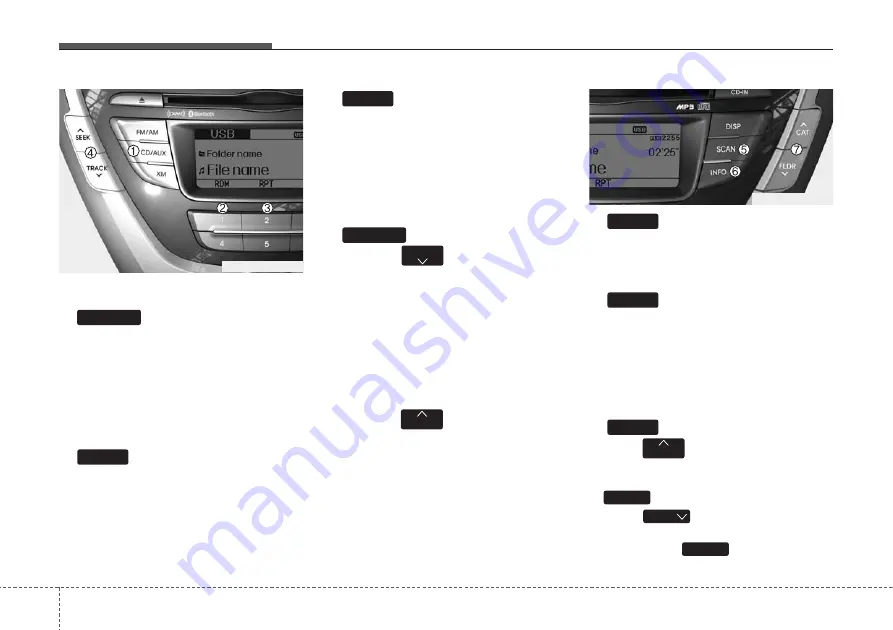
Features of your vehicle
14
4
Using USB device
1.
Button (USB or AUX)
If the auxiliary device is connected, it
switches to AUX or USB mode to play the
sound from the auxiliary player. If there is
no auxiliary device, then the message
“No Media” will become displayed on the
LCD for 3 seconds and returns to previ-
ous mode.
2.
Button (RANDOM)
• Press this button for less than 0.8 seconds
to play songs randomly in current folder.
• Press this button for 0.8 seconds or
longer to play songs randomly in entire
USB device.
• To cancel RANDOM play, press this
button again.
3.
Button (REPEAT)
• Press this button for less than 0.8 sec-
onds to repeat current song.
• Press this button for 0.8 seconds or longer
to repeat all songs in current folder.
• To cancel REPEAT, press this button
again.
4.
Button
• Press the
button for less than
0.8 seconds to play from the beginning
of the current song.
Press the button for less than 0.8 sec
onds and press it again within 1 sec-
ond to move to and play the previous
song.
Press the button for 0.8 seconds or
longer to play the song in reverse
direction in fast speed.
• Press the
button for less than
0.8 seconds to move to the next song.
Press the button for 0.8 seconds or
longer to play the song in forward
direction in fast speed.
5.
Button
Plays each song in the USB device for 10
seconds. To cancel SCAN Play, press
this button again.
6.
Button
Displays the information of the file cur-
rently played in the order of FILE NAME
➟
TITLE
➟
ARTIST
➟
ALBUM
➟
FOLDER
➟
TOTAL FILE
➟
NORMAL DISPLAY
➟
FILE NAME… (Displays no information if
the file has no song information.)
7.
Button (CATEGORY)
• Press
button to move to child
folder of the current folder and display
the first song in the folder. Press
button
.
• Press
button to move to par-
ent folder display the first song in the
folder. Press
button.
ENTER
FILE
ENTER
CAT
CAT
INFO
SCAN
SEEK
TRACK
TRACK
2
1
CD/AUX
MD_USA_USB
MD_USA_USB





























