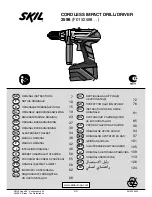APPENDIX
HDT-H3 OM Page 34 of 35
14
Appendix
Default Settings
Handset Name*
HDT-H3
Touch and Dial
Off
Time Format
24 hours
Touch and Dial Number
Empty
Language
Spanish
Quick Dial
Off
Wallpaper
Wallpaper 1
Quick Dial Numbers
Empty
Colour
Colour 1
PIN Code
0000
Handset Ring Volume
Maximum
Base Selection
Base 1
Handset External Ring Melody
Melody 2
LCD Contrast Level*
2
Handset Internal Ring Melody
Melody 3
Receiver Volume
Medium
PSTN Base Volume
Off
Message waiting indication
Off
PSTN Base Melody
Melody 1
Last Call Timer
Reset
Key Beep
On
Dialled Call Timer
Reset
Confirmation/Parking Tone
On
Received Call Timer
Reset
Alarm Clock
Off
All Calls Timer
Reset
Countdown Timer
Off
Stopwatch
Off
Auto Answer
On
*This feature/function will not be set back to default after reset.
Troubleshooting
Problem(s) Possible
cause(s)
Solution(s)
No dialling tone when
pressing
.
- The base unit is not properly connected to the
PC.
- Too far from the base unit.
- Battery is low (low battery icon is displayed).
- Check the connections.
- Move closer to the base unit.
- Charge battery.
icon is flashing.
- The handset is not registered. If the handset is
unregistered, it displays UNREGISTERED.
- The handset is out of range.
- Register the handset. Refer to section 11:
Register a handset
.
- Move closer to the base unit.
When the handset is
placed on the charger,
no beep is heard.
- The handset is not placed properly on the
charger.
- Charging contacts are dirty.
- The handset tone is turned off.
- The handset’s power is turned off previously.
- Take the handset off the charger and put it
back again.
- Clean charging contacts with a clean and
dry cloth.
- Turn on the handset tone from the Sounds
Menu.
- There will be no beep if the handset’s
power is turned off previously.
Battery icon remains
empty although the
handset has charged for
24 hours.
- Handset battery is defective.
- Handset is not placed properly on the base unit
or charger.
- Please contact your dealer to purchase
new rechargeable battery.
- Check to make sure the battery icon is
scrolling.
No symbol on the
display.
- Battery is uncharged.
- The product is not properly connected.
- Charge battery.
- Make sure your product is properly
plugged in.
Bad audio quality
(crackles, echo, etc.)
- Interference from nearby electrical appliance.
- Base unit is installed in a room with thick walls.
- The handset is too far from the base unit.
- Move the PC to a different location.
- Install the base unit in a different room.
- Move closer to the base unit.
Cannot hear the other
party clearly/ speaker
too loud/quiet
a. The
speaker
volume is set to minimum
- The PC’s speaker volume is set to minimum
b. See
section 4
: Making calls – Adjusting the
volume of caller’s voice.
The phone does not ring
when a call comes in.
- The ringer is off.
- Turn on the ringer.
Contact list/ User status
returns UNAVAILABLE
message
DISCONNECTED is
shown during standby.
-
The IM Service is not started or login.
-
The software is not started.
-
The USB is not plugged in.
-
The USB is connected to a USB hub/docking
station which is not powered.
-
The PC is in standby/hibernate mode
-
Check if both SKYPE and the software are
started.
-
Check if the USB is plugged in.
-
If you are using USB hub or docking
station, check if the USB ports are
powered.
Cannot call ordinary
phone number
-
00, + or 011 is omitted
-
Your SKYPE account has too little or no credit.
-
The handset has lost link
-
Enter 00, + (press and hold 0) or 011
before the number to dial.
-
Check your account to see if you have
enough credit.
-
Check to see if a link is established
between then handset and the base.
-
Refer to section 4:
Making Calls – Calling
Ordinary Phone
for information.
Busy tone is returned
-
SKYPE or the PC application is/are not started.
-
The USB is not plugged in/ PC in
standby/hibernate mode.
-
The contact to call is offline
-
Make sure both SKYPE and the PC
application is/are started on the PC and
running properly.
-
Make sure the phone is setup correctly.
Refer to section 2:
setting up your phone
.
-
Wait for the remote party to be online.