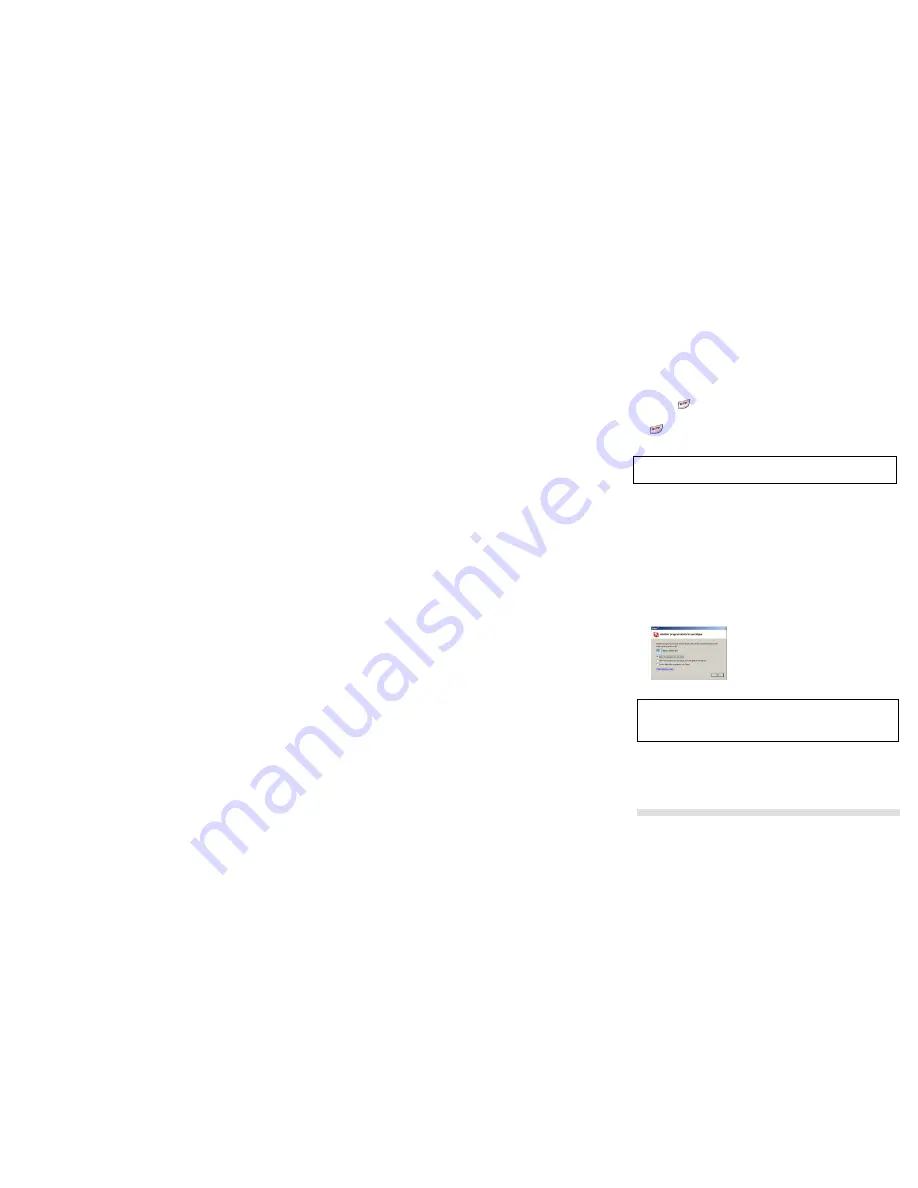
SETTING UP YOUR PHONE
HDT-H3 OM Page 7 of 35
Switch on/off your phone
To switch off the power of your phone:
1. Press and hold
during standby.
To switch on the power of your phone:
Press
. The battery icon will display in 10 seconds,
or,
Return the handset to the charger; the handset should be automatically turned on.
Setup your PC
To start making Internet calls, please download SKYPE and create a SKYPE account. For information on how to download
and use SKYPE, please visit www.skype.com
Before using your phone, please install the software provided in the enclosed CD.
To install the software:
1.
Turn on your PC.
2.
Insert the disk to your computer.
3.
Go to your CD-Rom directory and double click on setup.exe.
4.
An installation wizard will guide you through the installation; when finished, a shortcut icon will be created on your desktop.
To start using the phone,
1.
Plug in the USB base to your computer’s USB.
2.
Start the USB driver by double clicking on the shortcut icon created on your desktop; SKYPE should automatically start
with the driver.
3.
If this is the first time you use the driver, you will see the following screen. Select “Allow this program to use SKYPE”
and click OK.
4.
Once both SKYPE and the base are detected, your phone is ready for use. Your current SKYPE online status should
be shown on the phone’s display.
Adjusting the speaker volume on your PC
The speaker volume setting will affect the sound quality of your phone.
Please follow the steps below to adjust your speaker volume.
Power saver
In order to reserve batteries power, the handset will turn itself off 30 minutes after the base has lost power or unplugged
from the PC. Please remember to power on the handset when the base is power on.
About the USB Driver
Once the USB driver is installed on your PC, it should auto start when you start the PC; a tray icon will be shown when
the USB driver is loaded.
Double click on the tray icon will return the ABOUT page of the USB driver, where the current status will be shown. If
there are problems with the connection, the problem will be displayed; otherwise CONNECTED will be shown.
You do not have to restart the USB driver unless it was exited. To exit the USB driver, right click on the tray icon and
select EXIT






















