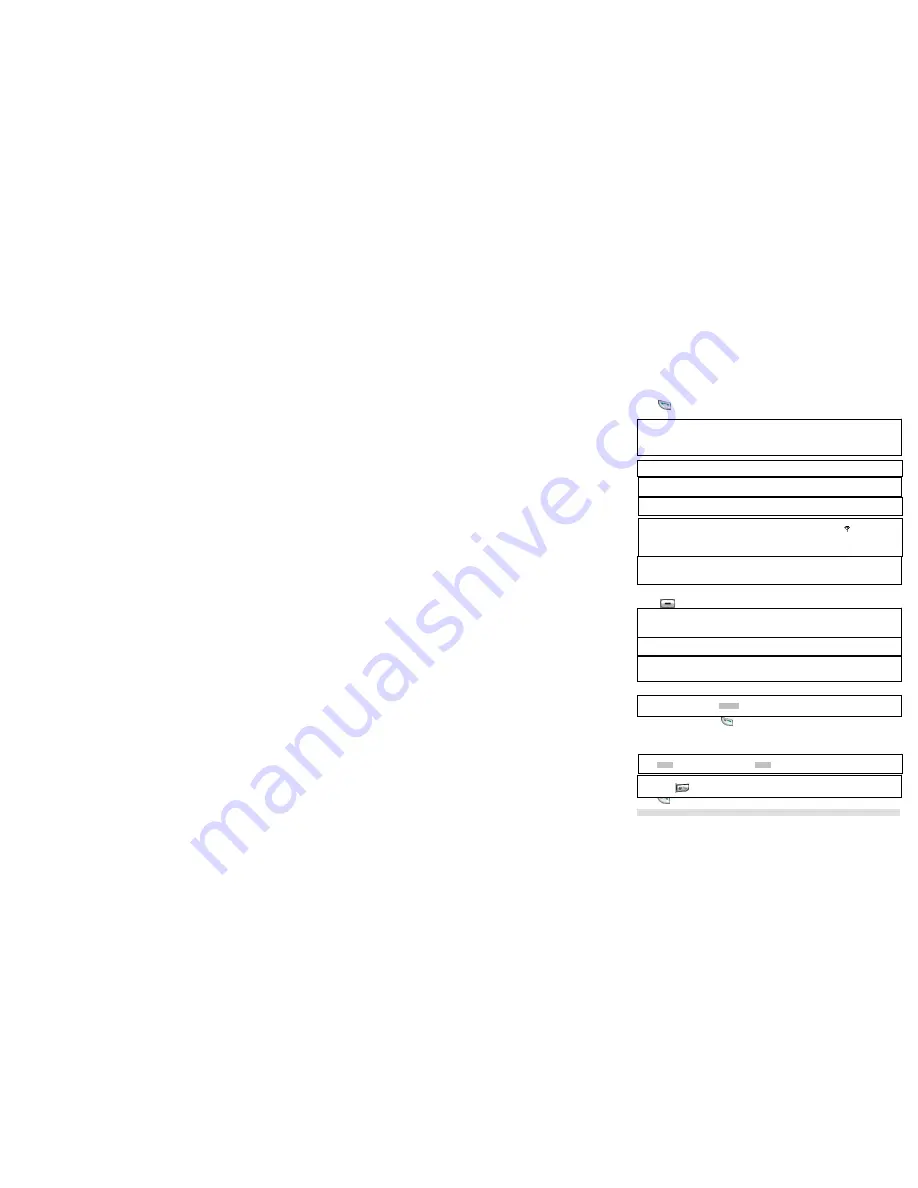
MAKING CALLS
HDT-H3 OM Page 12 of 35
4
Making Calls
Calling Ordinary Phone Number
1. Press
.
2. Dial the number you want to call; the number appears on the display and is dialled.
Calling SKYPE Contact
1. Press
to launch the contact list during standby.
2. Press
Up
and
Down
to select the contact.
3. Select the contact to call then press
.
The contact name will be displayed and dialled.
Preparatory dialling for SKYPEOUT (pre-dial)
With pre-dial, you can see and edit the number you are calling on the display before dialling it thru SKYPEOUT.
1. Enter the number you want to call. The number appears on the display.
2. Press
.
SKYPEOUT
In order to make SKYPEOUT calls, you need to purchase SKYPEOUT credits; please go to
http://www.skype.com/store/buy/skypeout.html for further details.
When making SKYPEOUT calls, it is necessary to dial 00, 011 or + as a prefix of the phone number you are calling.
For example, when making calls within North America: 00-1-905-5251258 or 011-1-905-3456622
when making international calls: 00-852-25447555 or +852-90446577
Emergency Calls
This phone is not intended for making emergency calls; please use a PSTN phone in case of emergency.
Entering a +
Simply press and hold the 0 key for 1 second during standby or off hook.
Call timer
The call timer shows the duration of your current call on display.
Out of range warning
If you move too far away from the base unit during a call, your phone will sound an alert tone, and
will flash. You need
to move closer to the base unit or your call will be disconnected.
If the handset cannot find the base in 30 minutes, it will automatically turn itself off and user will have to manually turn it on
again.
Low battery warning
If your phone is almost out of battery during a call, it will sound an alert tone. Place your phone on the charger for charging
as soon as possible or it would turn off when it is out of battery.
Placing the phone on the charger for charging will end the
current call.
Contact List
The contact list shows the SKYPE contact list of the user who is currently login to SKYPE on the PC. The icon on the left
of each entry shows the online status of the
contact. If the contact list is not obtained (i.e. user not login), UNAVAILABLE
will be
returned.
Changing user status
You can also change your online status on the handset. Refer to section 9 for instruction on how to change online status.
Search by letter
Using the keypad, enter the first letter of the name you wish to find. For example, to find “Sam”, press
7
four times, the first
contact begins with the letter S is high-lighted.
View contact Information
When a contact is highlighted, press
DETAILS
allows
you to view the information of the selected contact. Contact’s full
name, home/mobile/office phone number, language, address, and online status will be shown.
Deleting digits
Press
CLEAR
to delete an incorrect digit. If you press
CLEAR
on the last digit, your phone will return to standby.
Entering a pause
Press and hold
where you want to enter a pause.



























